
Players who purchased the Premium Edition of Xbox and Obsidian’s The Outer Worlds 2 can start playing this week, with the full game launching next week on October 29th. I’ve been testing the game on the Steam Deck and ROG Ally to see how well it runs on handheld devices. The developers are already working on updates to improve performance and compatibility on these devices, and I’ll update this article when those updates become available. This review is based on the latest version of the game, including a patch released on October 22nd.

The Outer Worlds 2 PC port features and options
When you first launch The Outer Worlds 2 on PC, it needs to generate shaders, which takes some time. After that initial process, the game will quickly check the shaders each time you start it up – even on handheld devices like the Steam Deck.
You can customize the game’s visuals in the Graphics settings menu. Here, you’ll find options to change the display mode (windowed, fullscreen, etc.), resolution (including support for 16:10 and 800p on the Steam Deck, as well as 21:9), frame rate (with limits from 30 to unlimited), V-Sync, upscaling, and various visual effects like motion blur and gamma. You can also enable or disable hardware ray tracing and HDR, and even calibrate the HDR settings – which work well on the Steam Deck OLED.
You can find all the individual graphics settings for The Outer Worlds 2 under the ‘Quality’ section of the main Graphics menu. Here, the game can automatically choose the best settings for your computer, or you can customize them yourself. You have control over things like screen effects, how far you can see, shadows, texture quality, and more, with options ranging from low to very high. You can also adjust the field of view at the bottom of the menu. Beyond graphics, the game offers excellent text and UI options, as well as two different third-person camera views, which are especially helpful when playing on handheld devices or TVs.
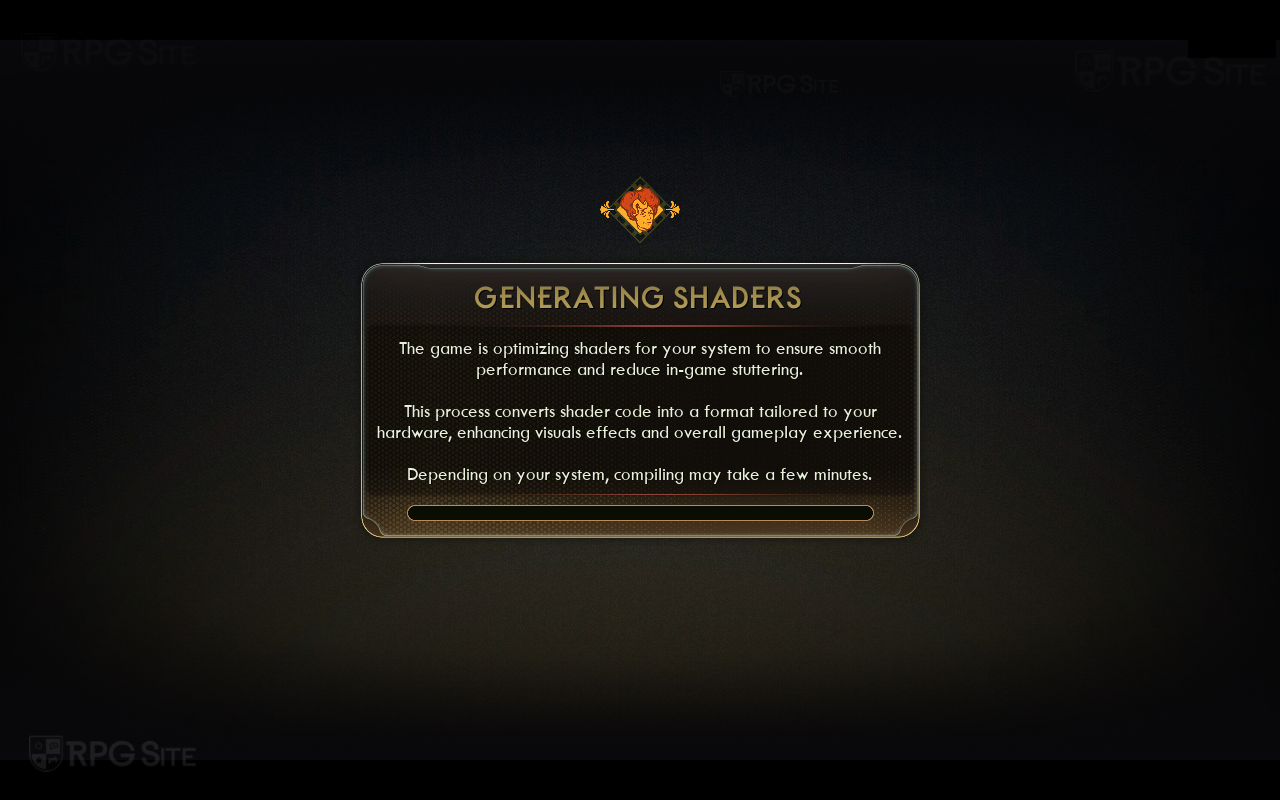
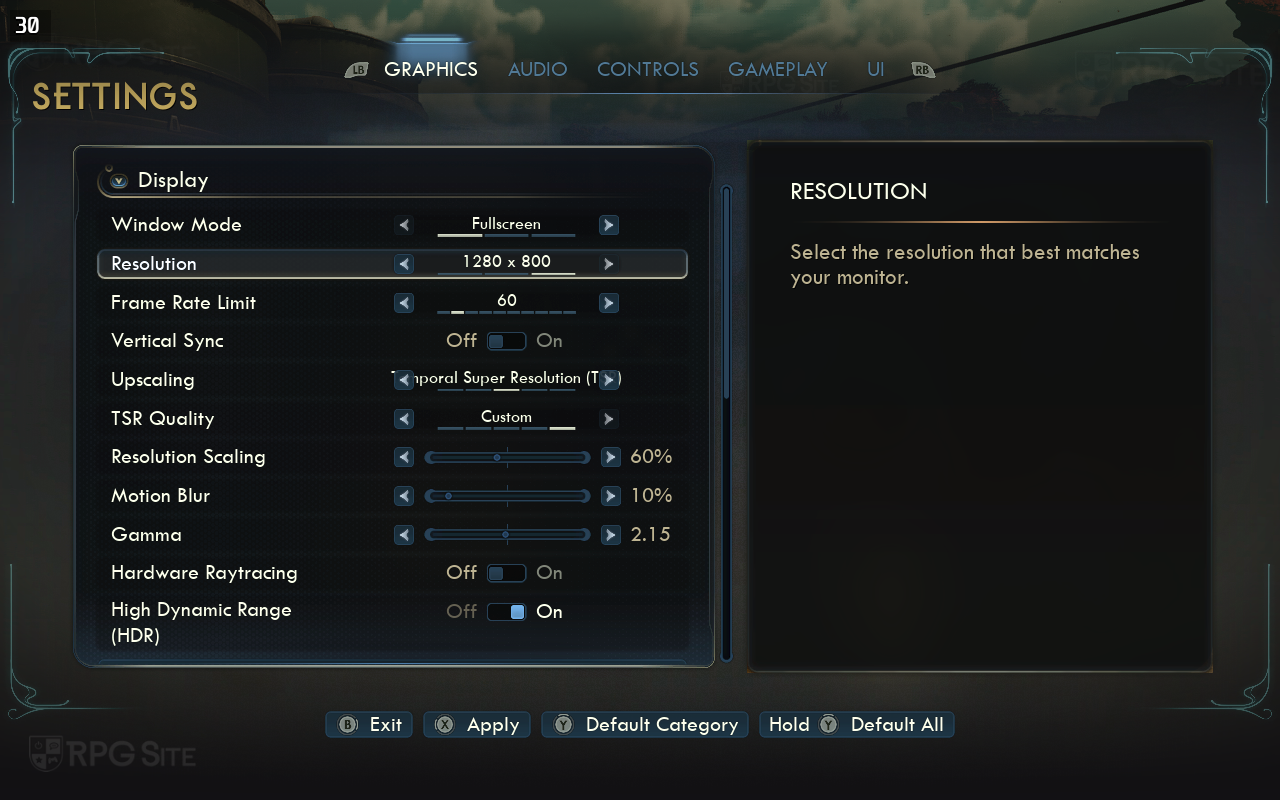
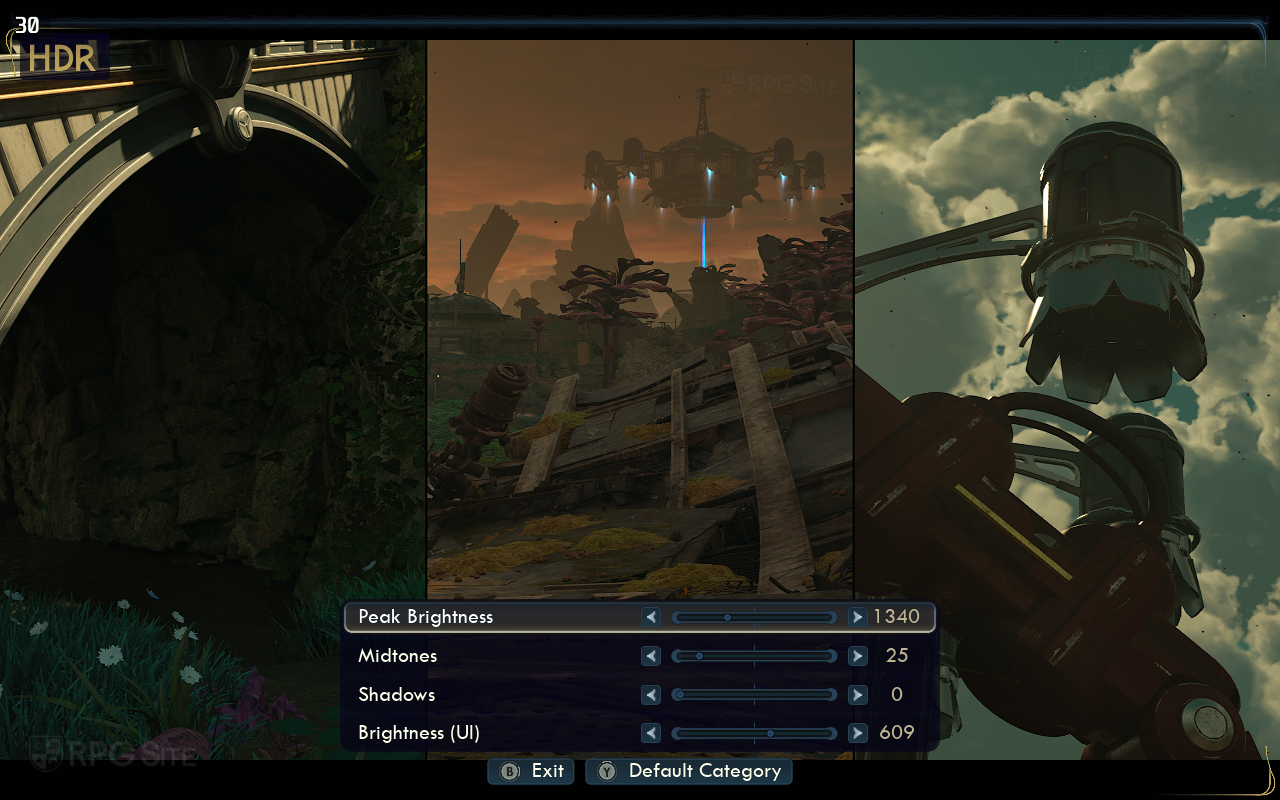
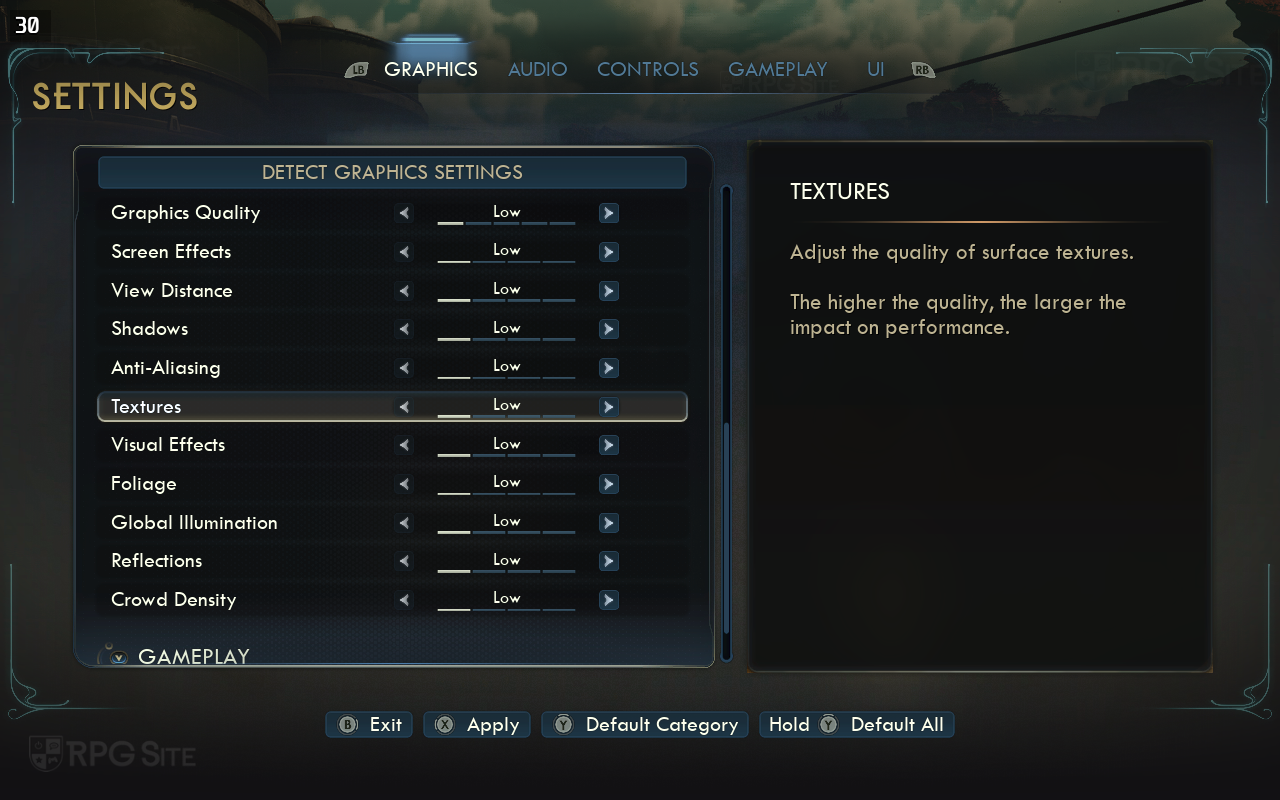
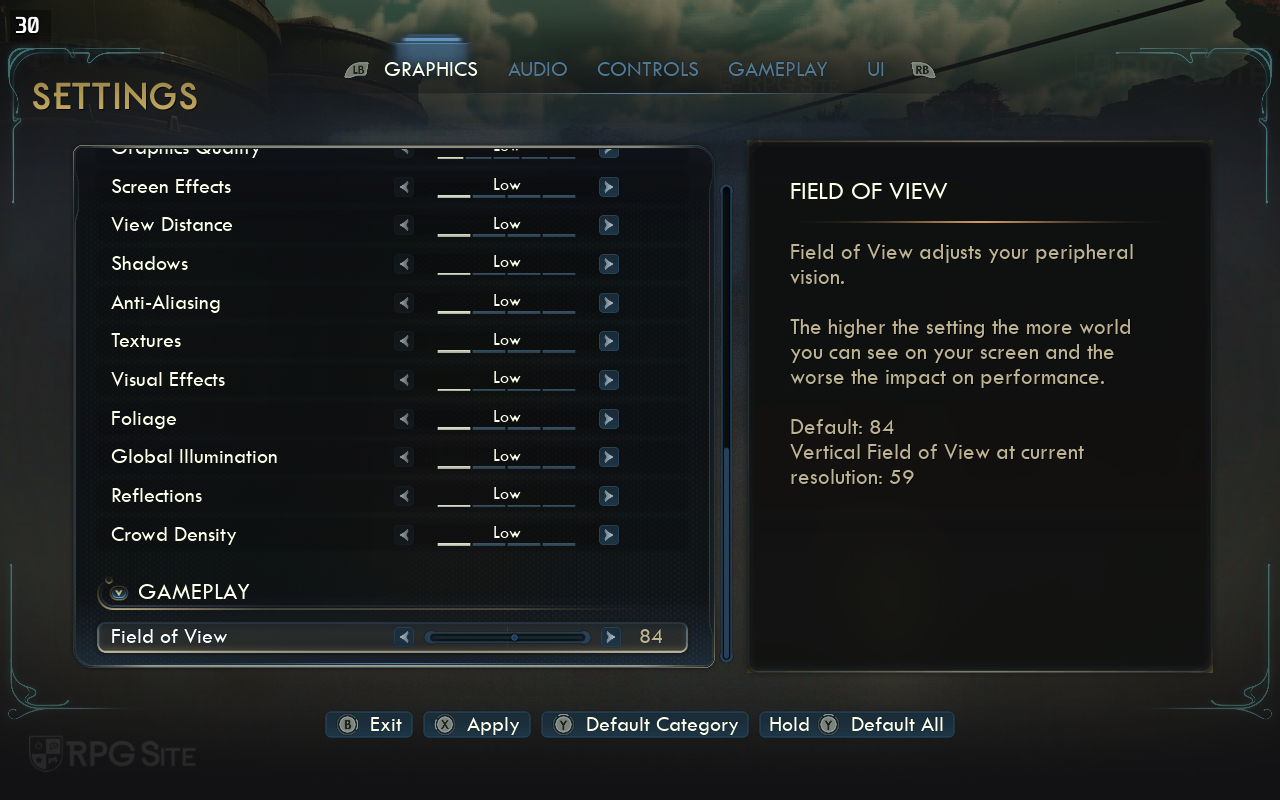
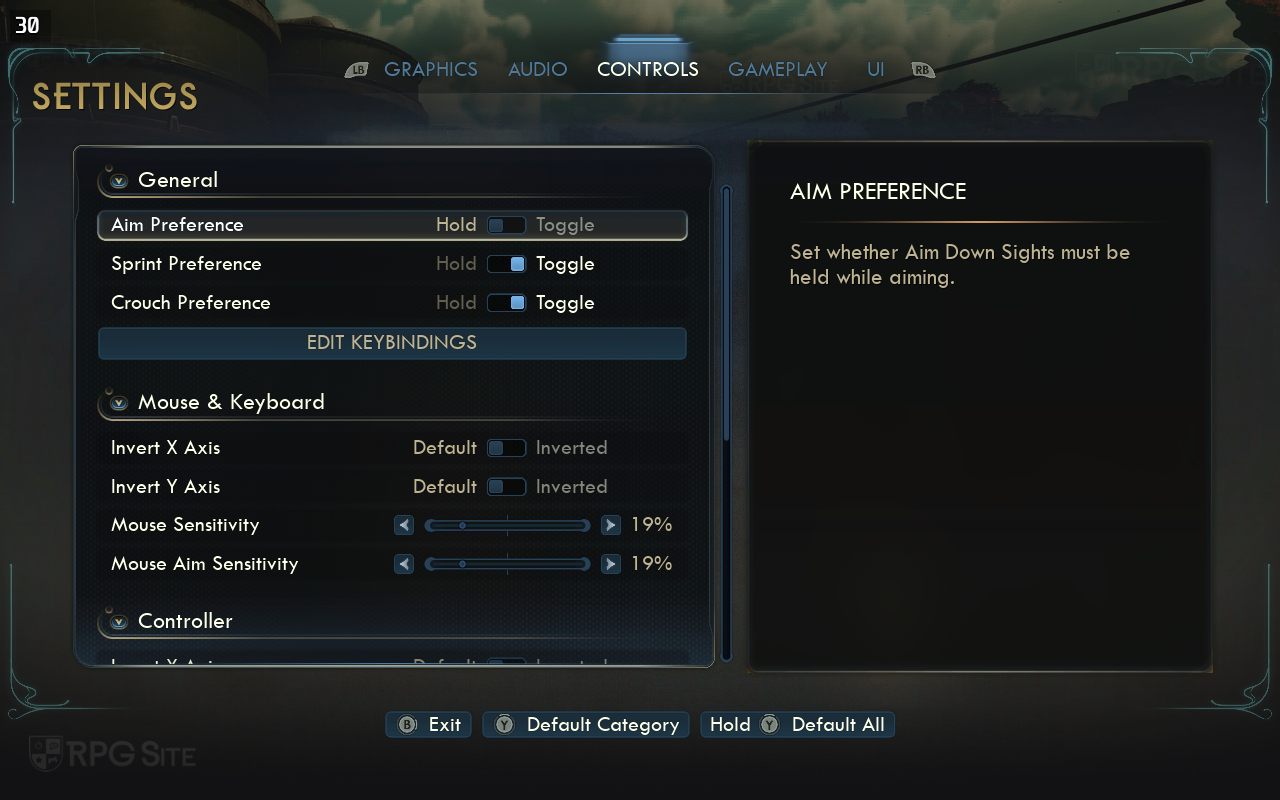
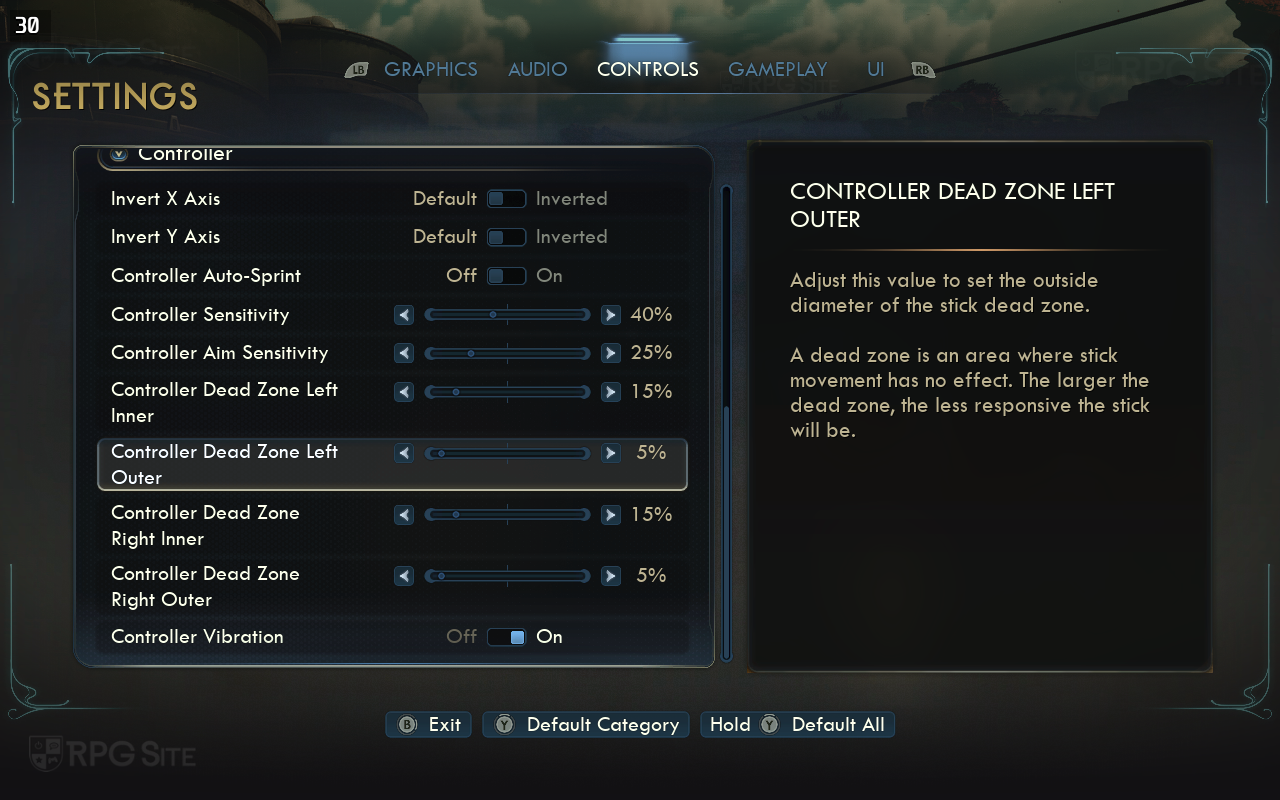
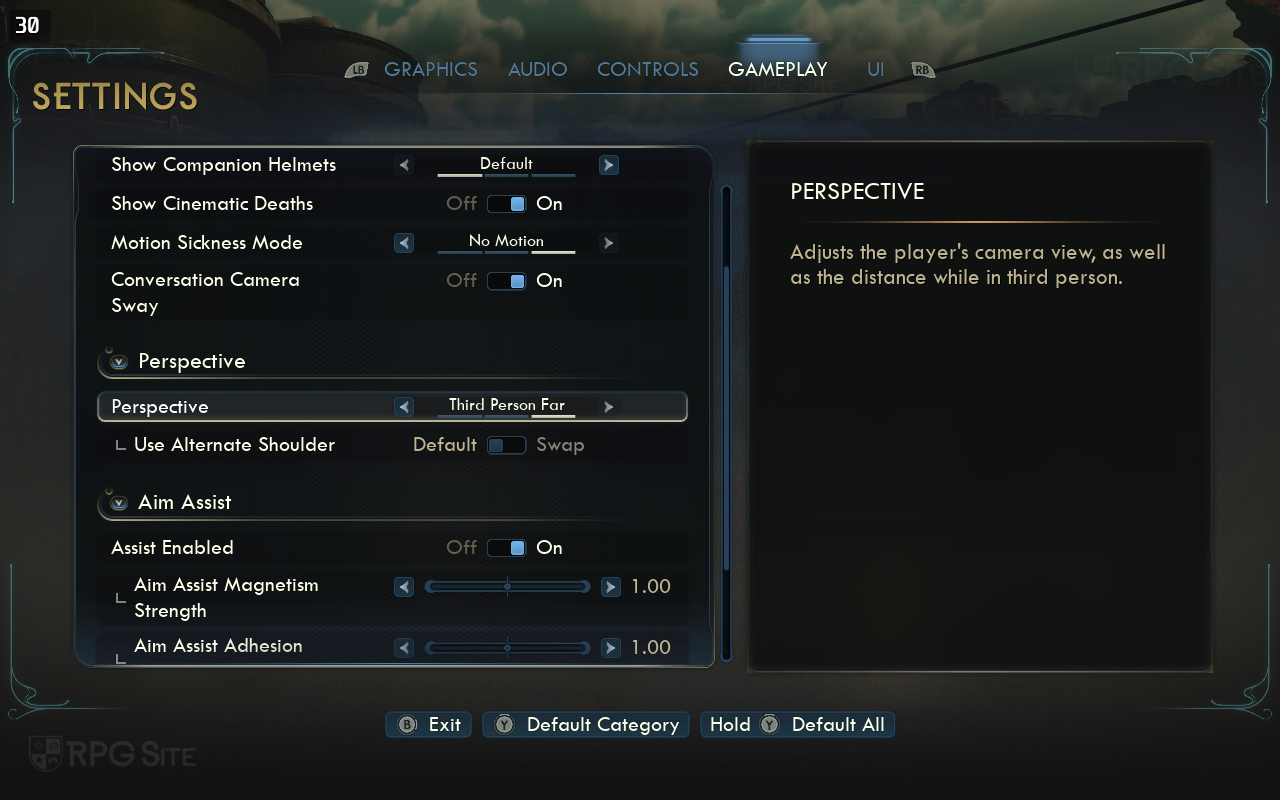
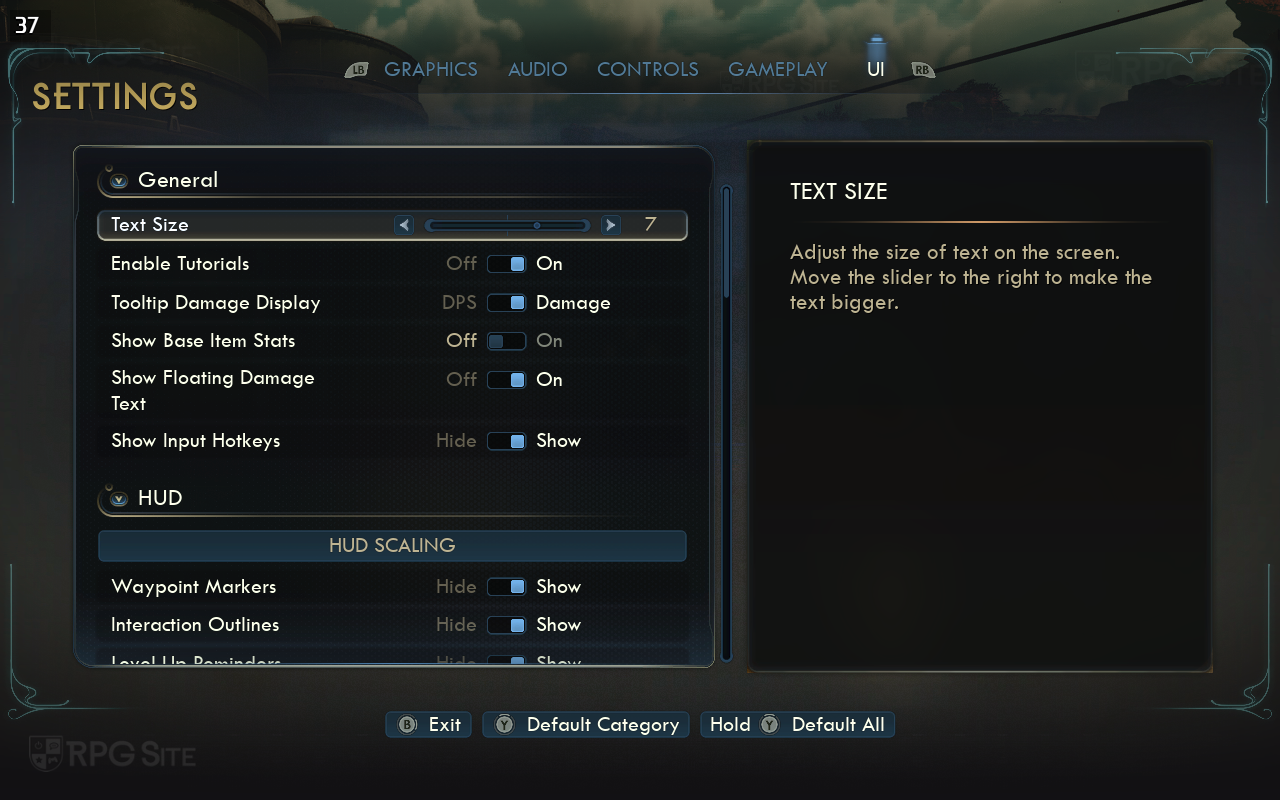
The Outer Worlds 2 Steam Deck full game impressions
I was immediately impressed with how The Outer Worlds 2 looked and played on the Steam Deck, especially during the opening section. It fully supports controllers, Steam Cloud saves, and runs at 800p with a 16:10 aspect ratio, plus it has HDR support on the OLED model. For the first hour or so, which takes place mostly indoors, the game consistently ran above 45 frames per second. However, I knew it was too early to make a final judgment, as the open world doesn’t become available until you finish the prologue and reach the first main area on Paradise Island.
Okay, so I’ve been playing The Outer Worlds 2, and honestly, once you get out into the bigger open areas – even just leaving the starting town – things get noticeably busier with a lot more characters and buildings. That’s where my performance started to dip, and I had to fiddle with the upscaling settings to get a playable frame rate. Considering the developers are planning to optimize the game for handhelds like the Steam Deck, I think it’s a pretty good starting point. But, I’ve got a few ideas that could really improve the experience if you’re trying to play it on the Steam Deck right now. I even went back and specifically tested running around the open world at full speed, and you can see the results in the gallery at the end of this report.

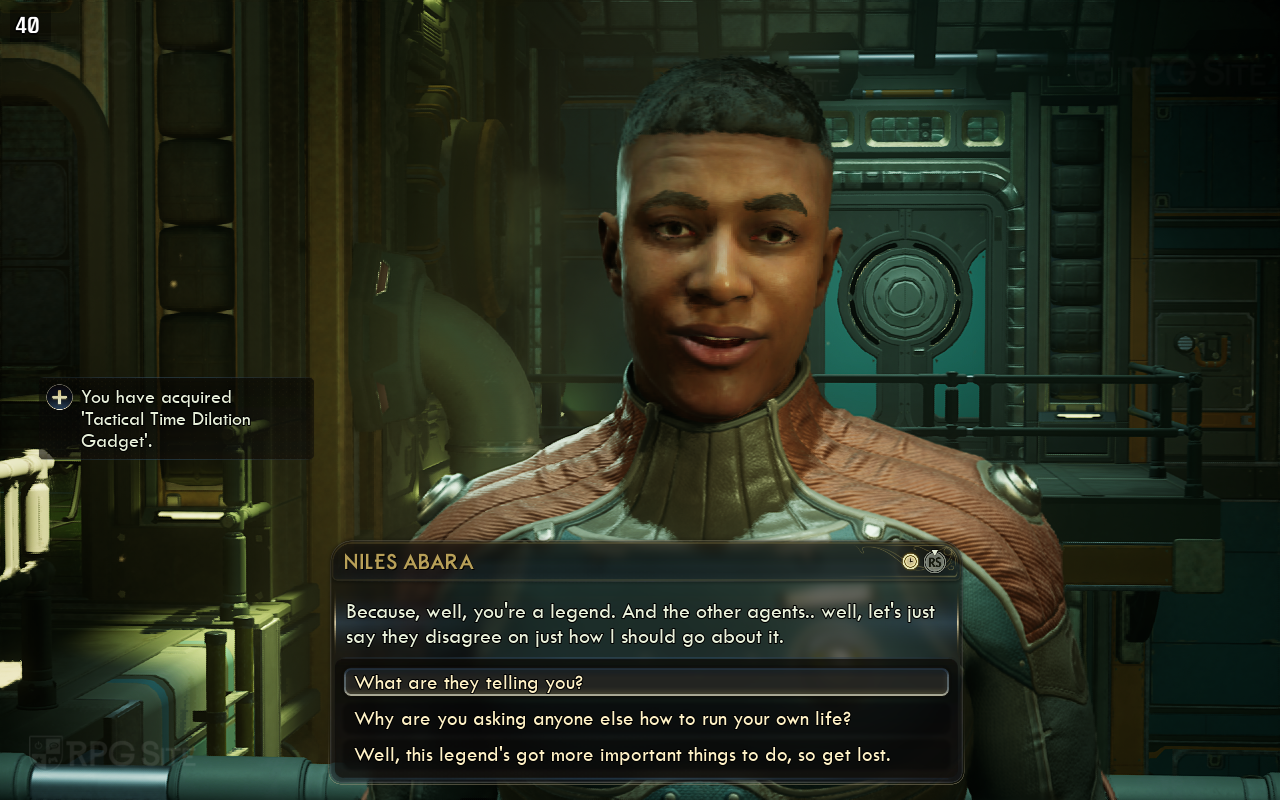
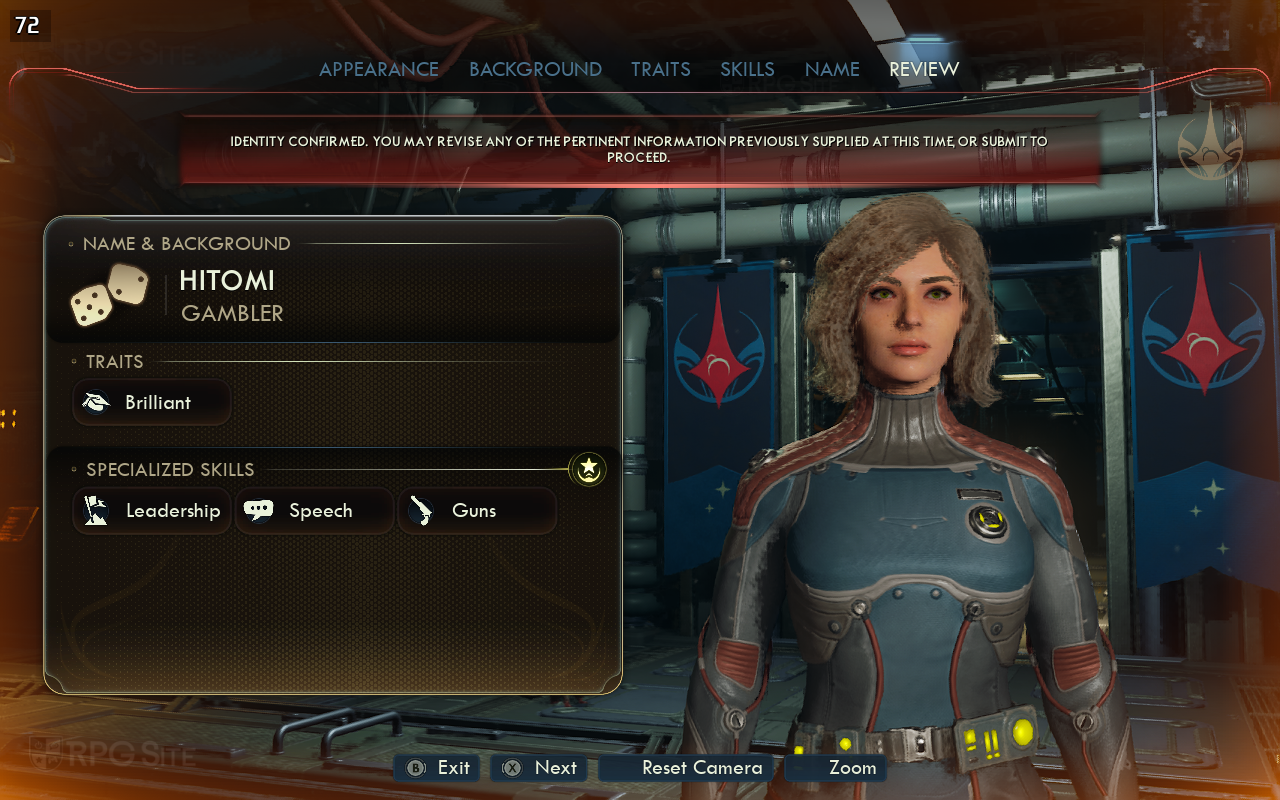





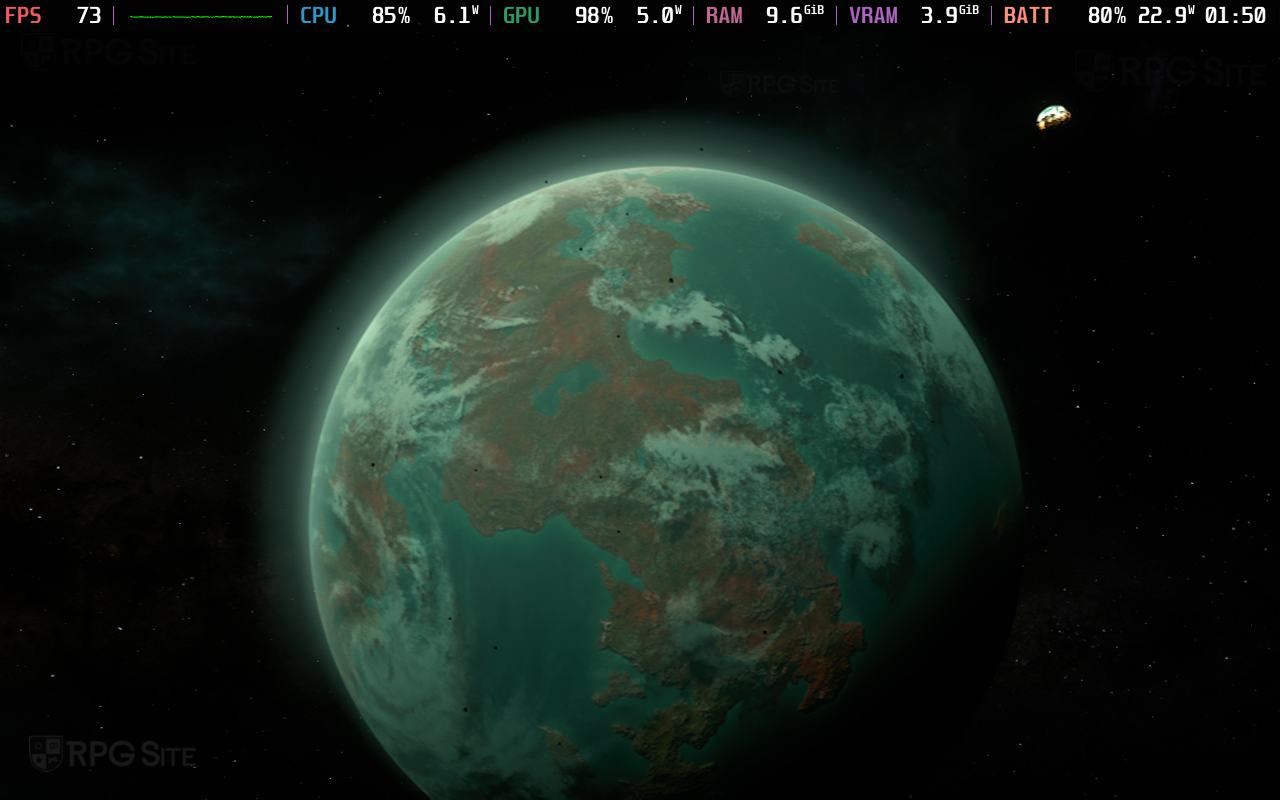






The Outer Worlds 2 Steam Deck recommended settings
Don’t be misled by the game’s smooth performance in the beginning – it doesn’t reflect how it will run in the wider open world. While we can’t fully fix performance issues on the Steam Deck, here’s a good compromise for visuals and frame rate. Set the game to the ‘low’ graphics preset, 800p resolution, and enable HDR (your preference). Use TSR upscaling at 60% with the custom quality setting, and target 60fps. You can then cap the frame rate at 30fps using the Steam Deck’s Quick Access Menu, or leave it uncapped. Even with a lower resolution, achieving a stable 40fps in the open world isn’t currently possible.
To get even better performance, you can try reducing the resolution by 50% with TSR. While this helps, I noticed some shimmering when moving around the open world. I recommend experimenting with 60% and 50% resolution scaling to see which one looks best to you. If you don’t mind the shimmering at 50%, it can provide a smoother and more consistent experience overall.
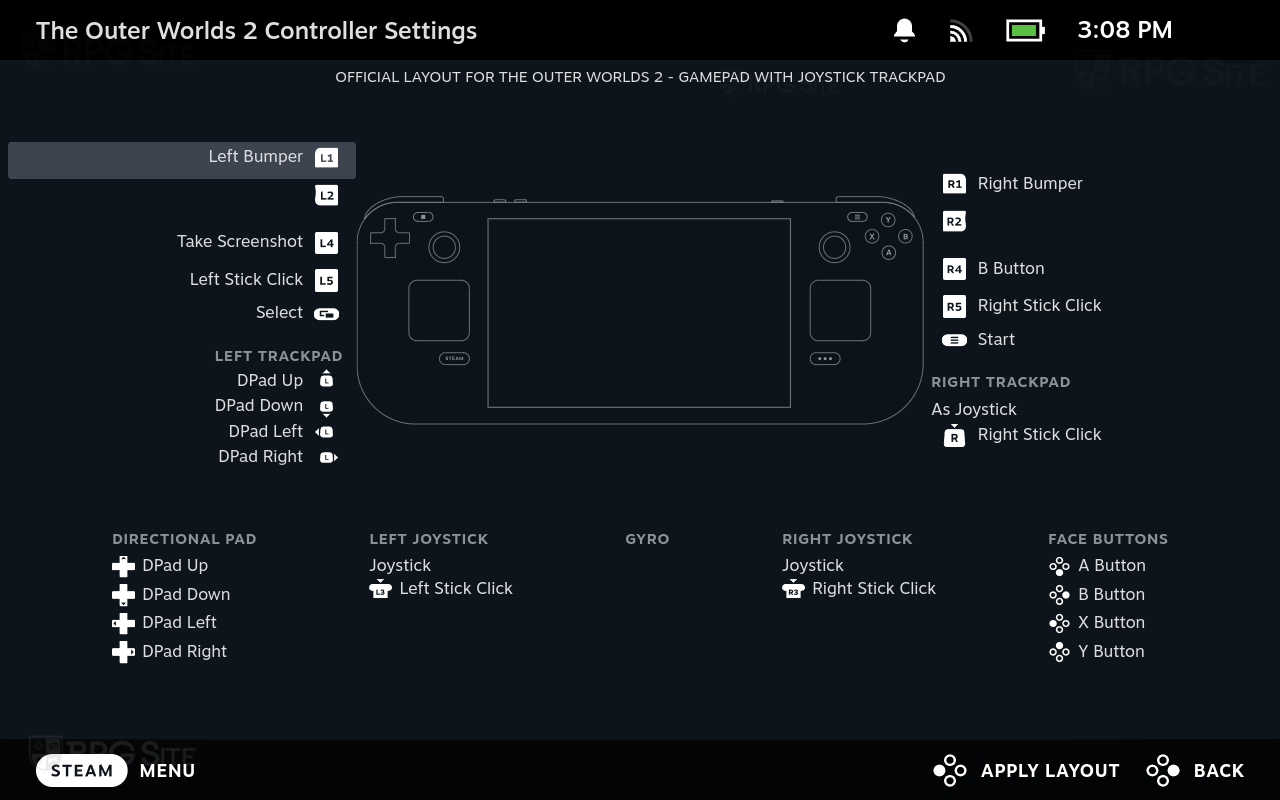
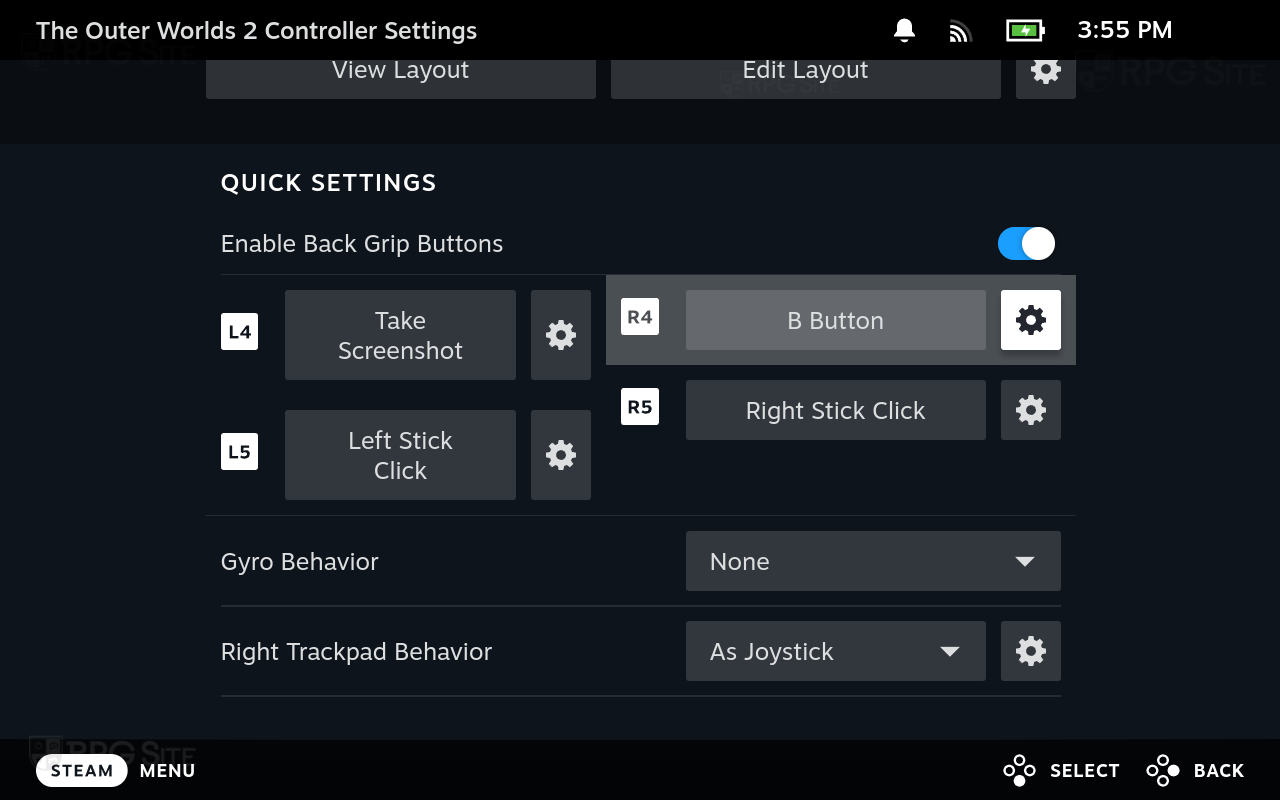
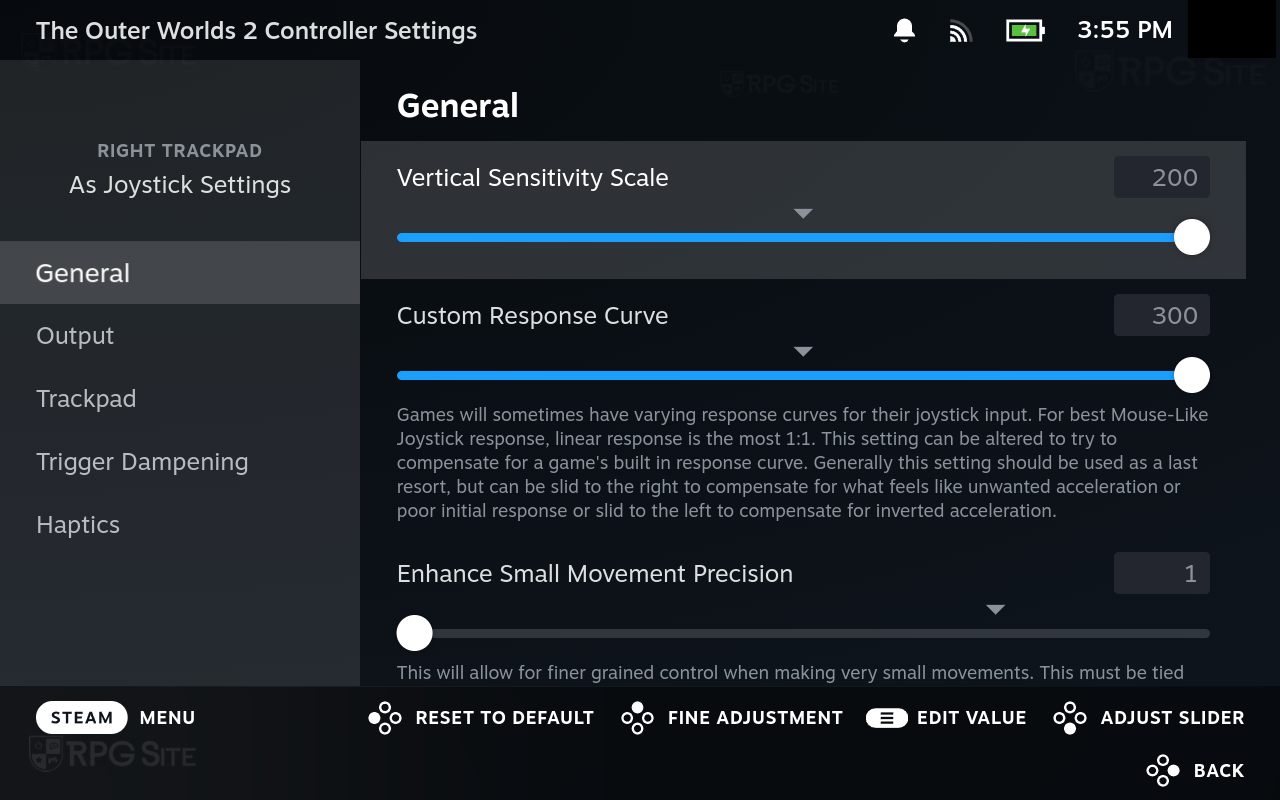
To get the most out of your Steam Deck, I suggest turning on the back buttons for Left and Right Stick Clicks – you’ll use those a lot. Also, adjust the sensitivity of the right trackpad when it’s set to act like a joystick; this will significantly improve aiming in games. While using the trackpad as a mouse sounds good, I found tweaking the joystick sensitivity worked much better. With these settings, you should have a good experience aiming for 30 frames per second, though you might see occasional dips, especially in open-world areas. I tested different upscaling options and found that Temporal Super Resolution (TSR) handled foliage better than XeSS or FSR, so I recommend using TSR on your Steam Deck.

The Outer Worlds 2 ROG Ally impressions
Playing The Outer Worlds 2 on the ROG Ally (with the Z1 Extreme chip and running in 25W Turbo mode) felt smoother at first compared to the Steam Deck. However, the game struggled noticeably in open-world areas. Even with the graphics settings turned down to 720p, performance upscaling enabled, and the lowest preset selected, I experienced frequent stuttering and freezing. While the game did stabilize somewhat as it ran longer – a common issue with Unreal Engine games on the ROG Ally – the initial experience wasn’t ideal. Visually, the game looked better on the ROG Ally than on the Steam Deck, but the constant hitches made me prefer playing in the open world on the Steam Deck, even though it had a lower frame rate. I plan to test The Outer Worlds 2 on the ROG Ally further after spending some time with the Xbox PC version. I’ll share load time comparisons and more detailed results, including a comparison with the Xbox Series X, in a future update.

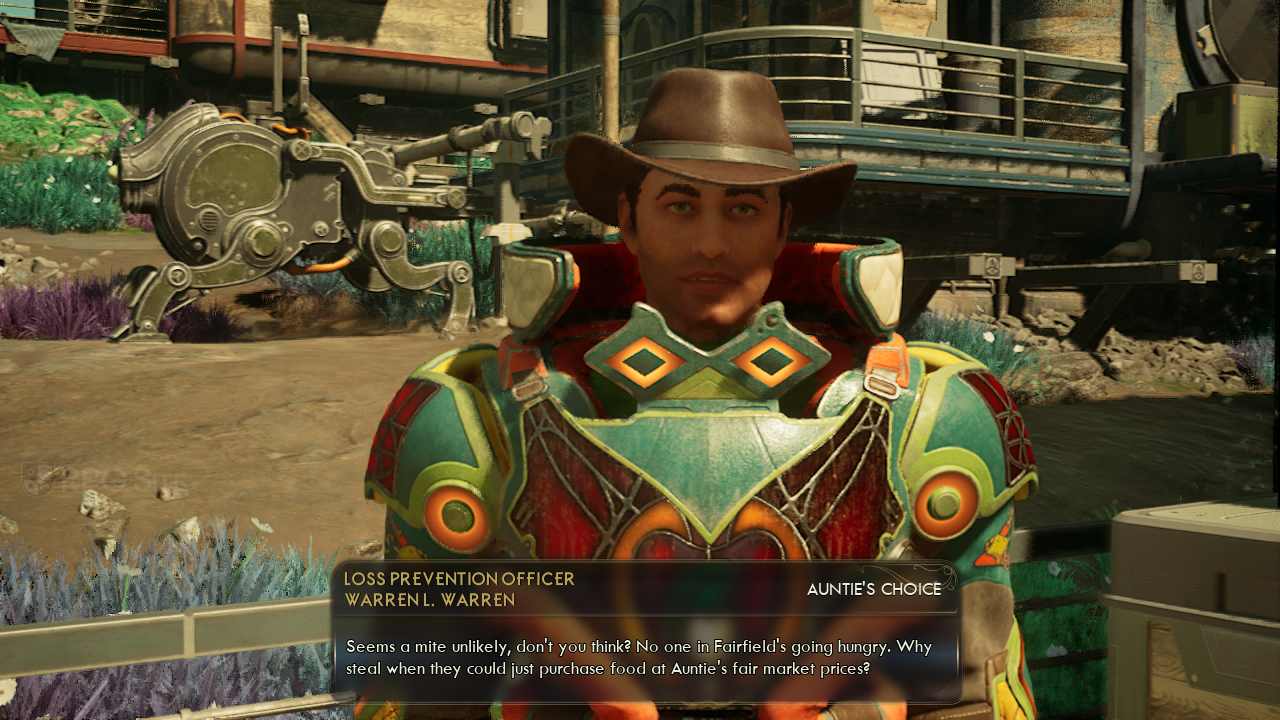

The Outer Worlds 2 isn’t quite ready for handheld gaming yet, but it’s improving. The recent first patch significantly boosted performance on the Steam Deck – areas that were running at 20-25fps are now closer to 30-35fps. However, I wouldn’t recommend playing on the ROG Ally Z1 Extreme until issues with stuttering and lag are fixed.
The Outer Worlds 2 is coming to PlayStation 5, Xbox Series X|S, and PC on October 29th. You’ll be able to find it on Steam, the Microsoft Store, and Battle.net.
Read More
- Tom Cruise? Harrison Ford? People Are Arguing About Which Actor Had The Best 7-Year Run, And I Can’t Decide Who’s Right
- How to Complete the Behemoth Guardian Project in Infinity Nikki
- What If Karlach Had a Miss Piggy Meltdown?
- Fate of ‘The Pitt’ Revealed Quickly Following Season 2 Premiere
- Mario Tennis Fever Release Date, Gameplay, Story
- This Minthara Cosplay Is So Accurate It’s Unreal
- The Beekeeper 2 Release Window & First Look Revealed
- Burger King launches new fan made Ultimate Steakhouse Whopper
- Gold Rate Forecast
- ‘Zootopia 2’ Is Tracking to Become the Biggest Hollywood Animated Movie of All Time
2025-10-23 16:01