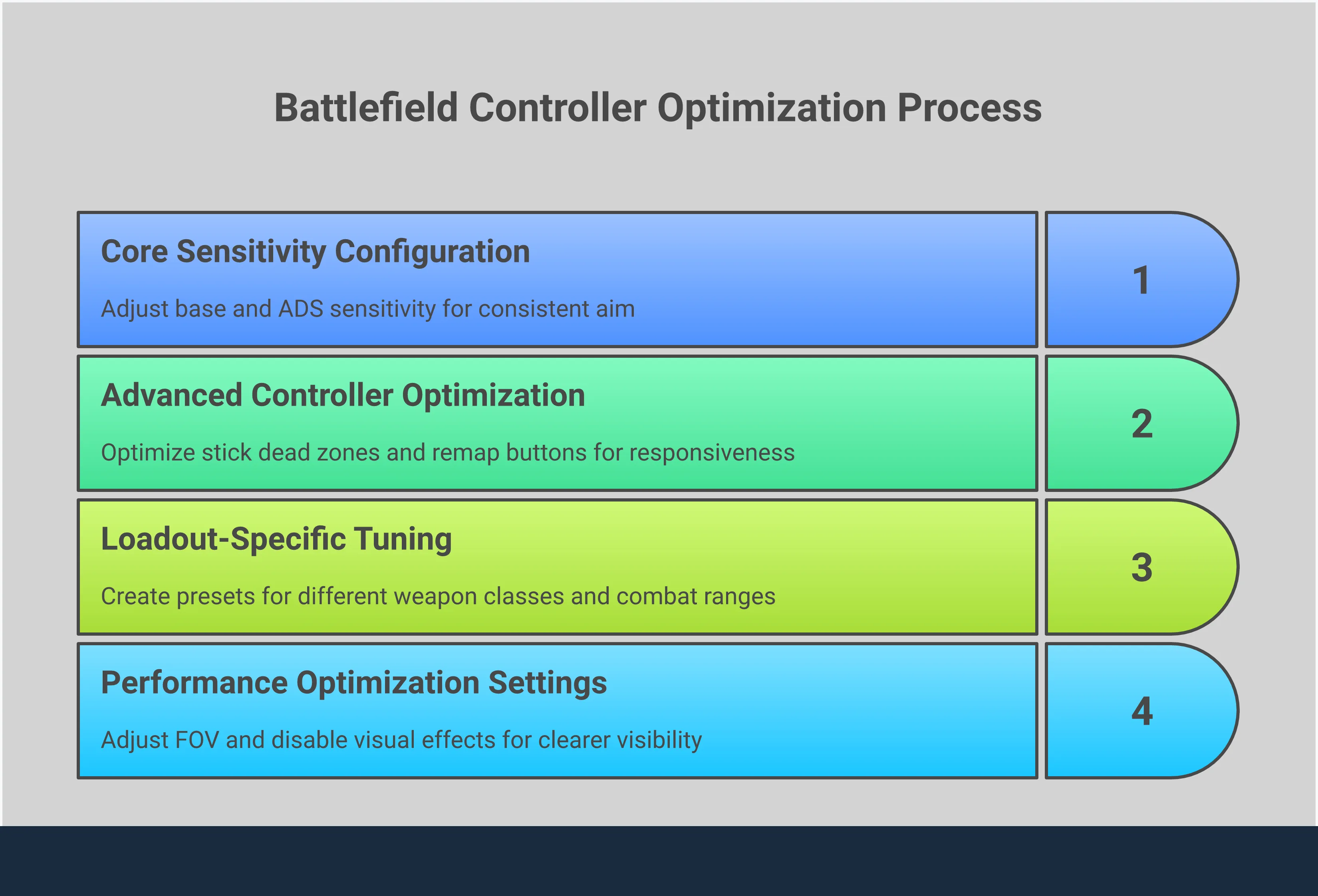
You’ve put a lot of time into becoming skilled at Call of Duty, perfecting your equipment and getting comfortable with the quick action. Now that you’re playing Battlefield, those skills don’t seem to be working as well. Your aim feels unsteady and off. This isn’t because you’ve lost your skill, but because Battlefield works differently. The way aiming works in Battlefield, including how it helps you aim, is based on a different system than Call of Duty. Instead of trying to force your old habits, it’s time to understand how Battlefield works. This guide will show you how to use your existing shooting skills and create a controller setup that’s perfect for Battlefield’s large-scale battles.
Key Takeaways
- Embrace Battlefield’s unique feel: Don’t fight the game by trying to import your CoD settings. Battlefield’s lighter aim assist and different sensitivity scaling require you to build a new configuration from the ground up for consistent aim.
- Tune your settings methodically: The perfect setup is personal, so avoid copying pro players. Use the firing range to make small, one-at-a-time adjustments to your sensitivity, FOV, and dead zones until your controls feel like a natural extension of your hands.
- Match your settings to your loadout: A one-size-fits-all approach doesn’t work. Fine-tune your sensitivity to complement your weapon choice—higher for fast-paced SMG gameplay and lower for precise, long-range engagements.
Why Your CoD Settings Won’t Work in Battlefield
If you’re used to playing Call of Duty and are starting Battlefield, you might be tempted to use the same settings. It’s natural to want to rely on what you already know. However, trying to make Battlefield feel like Call of Duty is a common mistake. These games are built differently, with unique ways of aiming. Settings that feel good in Call of Duty’s environments might feel awkward and unpredictable in Battlefield’s larger, more open spaces.
To really succeed in this game, don’t try to force your old settings to work. Instead, take the time to understand why it feels different and create a new setup from scratch. The initial controls might seem complicated or unpleasant, and that’s a signal that simply copying your settings from Call of Duty won’t work well. Learning how Battlefield’s systems actually function will give you a much stronger base for getting lots of kills than trying to make incompatible settings fit. Let’s explore the core differences between how these two games work.
Why CoD Settings Don’t Translate
Battlefield’s controller settings are much more detailed and customizable than Call of Duty’s, which is why you can’t simply copy your settings over. The sheer number of options can seem confusing at first. Battlefield offers a level of control that Call of Duty doesn’t, but this often means the default settings feel strange or awkward to new players. Many players have asked for a simpler system because the initial experience isn’t very smooth. This feeling of awkwardness is a sign that you’ll need to adjust the settings specifically for Battlefield to get the best experience.
Breaking Down Key Mechanic Differences
Okay, so aiming in Battlefield feels pretty different than other shooters, and there are two main reasons why. First, the aim assist is really subtle. The devs have said they want to reward actual skill, so don’t expect it to ‘lock on’ like in Call of Duty. It honestly feels like aiming on ice if you’re used to that strong rotational aim assist. The other big thing is a system called Uniform Infantry Aiming. Basically, it tries to keep the aiming feel consistent no matter what scope you’re using – a red dot, a long-range scope, anything. They do this with something called the Zoom Sensitivity Coefficient, and it means your muscle memory should work the same way no matter how zoomed in you are. That’s why your old sensitivity settings from other games probably won’t feel right when you jump into Battlefield.
Dial In Your Core Controller Settings
The settings menu in Battlefield can seem complicated at first—there are a lot of options! But don’t worry, focusing on your basic controller settings is the best way to improve how well you aim and move. It’s tempting to copy settings from popular players, but you’ll really improve when you understand what each setting does and adjust it to fit how you like to play. What works for a professional gamer might not feel right for you.
Consider this the groundwork for improving your gameplay. A well-configured controller will make everything easier, from controlling your weapon’s recoil to winning important one-on-one fights. We’ll cover the four key elements of your controller setup: sensitivity, aim assist, response curves, and field of view (FOV). Getting these settings right isn’t optional—it’s the first step to consistently achieving high scores. Let’s fine-tune your settings so they feel like a natural part of your hands.
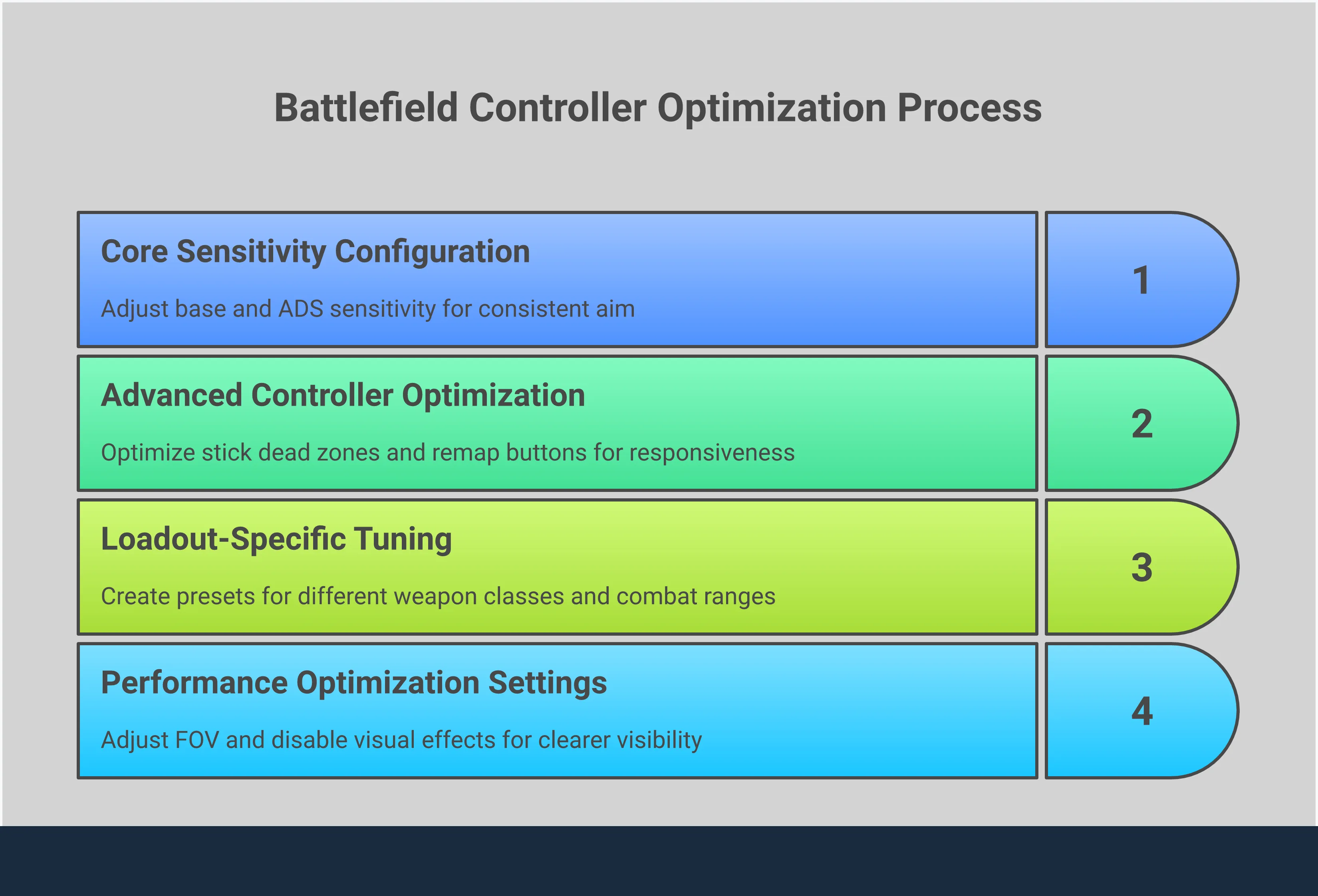
Find Your Perfect Sensitivity
Sensitivity is arguably the most important personal setting, and getting it right can dramatically improve your gameplay. You want a sensitivity that lets you quickly target enemies and react to threats from the side, but also allows for small, precise movements when shooting from far away. While some players try to match the sensitivity to other shooting games, Battlefield’s faster pace demands a unique approach to finding what works best for you.
Begin with the standard settings and practice in the firing range. If the aiming feels sluggish, increase the sensitivity gradually. If you’re consistently shooting past your targets, lower it. Practice quickly and smoothly moving your aim between different targets until it feels comfortable and intuitive. There’s no perfect setting – finding what works best is about developing muscle memory and personal preference.
Calibrate Your Aim Assist
Just to be clear, Battlefield doesn’t offer much help with aiming. If you’re used to games that strongly assist your aim, you might find Battlefield’s system quite different. Most players agree that the aim assist is very subtle, meaning you’ll need to depend more on your own aiming ability and stick skills.
Even so, it’s important to ensure aim assist is enabled and to try out the different settings. You’ll usually find options to control how much the aim slows down when over a target, and how much it helps you turn towards them. Because the effect is quite small, practice in the firing range by moving side-to-side while aiming at targets to get a feel for how it works – and how much assistance it actually provides.
Adjust Response Curves and Dead Zones
These settings might seem complicated, but they’re really important for making your aiming feel quick and accurate. Your ‘stick dead zone’ is a small area in the center of your controller stick where movement isn’t detected. If your aim randomly moves on its own (called ‘stick drift’), you can slightly increase this dead zone to fix it. The best setting is the lowest one that stops the drift from happening.
The aim response curve controls how quickly your aiming moves when you move the controller stick. A linear curve means the movement in the game directly matches your stick movement, and many players like this consistent feel. Because players have requested more customization, you can now adjust these settings. Try out the different options to find what feels most comfortable for your aiming style.
Optimize Your Field of View (FOV)
As a gamer, I’ve learned that my Field of View, or FOV, is super important. Basically, it’s how much of the game world I can see at any given moment. If I crank it up, I get a wider view, which is awesome for spotting enemies trying to sneak around the sides. But things right in front of me look smaller and further away. If I lower my FOV, it’s like zooming in – everything’s bigger, but it feels like I’m looking through a tunnel and can’t see as much around me.
Most players find that a field of view between 90 and 105 degrees works best, offering a good balance between seeing enough of your surroundings and clearly viewing your targets. Adjusting this setting is really important for a comfortable and enjoyable gaming experience, so experiment to find what feels right for you. Also, be sure to enable the “ADS Field of View” option to maintain a consistent view when aiming.
Master Your Movement and Button Layout
Now that you’re comfortable with aiming, let’s talk about movement. In a fast-paced game like Battlefield, how you move is just as crucial as how accurately you shoot. Your controller setup is what connects your decisions to your actions in the game, and even a slight delay can mean getting eliminated. You want to move—running, sliding, jumping, and changing weapons—so instinctively that it feels completely natural.
Consider this: struggling with controls takes your attention away from what really matters – like spotting enemies, planning with your team, or avoiding attacks. A good controller layout should feel natural, letting you react quickly and stay ahead of the competition. It’s not just about being comfortable; it’s about training your hands to move automatically so you can focus on strategy. We’ll show you how to customize your controls to react faster and play better.
Set Up Sprint and Tactical Actions
If you’re used to fast-moving shooting games, Battlefield’s movement might feel a little slow at first. To move more quickly, focus on making your sprinting and tactical movements smoother. You should be able to instantly go from standing still to sprinting without extra steps. A good starting point is to set sprinting to ‘Always On’ or assign tactical sprinting to an easier-to-reach button. This simple change lets you move at full speed whenever you push the movement stick forward, which is key for quickly covering ground or getting to a new location. This will make your game feel more natural and help you react faster in intense combat situations.
Map Your Buttons for Faster Reactions
In competitive shooting games, the most important thing is to keep your thumbs on the controller’s sticks as much as possible. To do this, customize your button layout. Most default setups make you take your thumb off the aiming stick to perform actions like jumping, crouching, or attacking. By moving those actions to the bumpers, triggers, or paddles on your controller, you can keep aiming while moving, giving you a big advantage. This lets you stay unpredictable and keep your sights on the target. Try out popular layouts like “Bumper Jumper” or create your own. Finding the perfect setup is different for everyone, but the main idea is to minimize hand movement and react faster.
Advanced Settings for Smoother Movement
You can go beyond simple button changes and customize exactly how your character moves using the advanced settings. This lets you refine your controls for incredibly smooth and predictable movement. Focus on settings like controller acceleration and dead zones – adjusting these can make a big difference. A smaller dead zone makes your character respond instantly, while acceleration controls how quickly you reach full speed. Getting these right can eliminate awkward or clunky movement, making it feel like your character is directly connected to your commands. It’s a small adjustment, but it can lead to better positioning, smoother gameplay around corners, and a more enjoyable experience overall.
Get Your Vehicle Controls Right
Battlefield vehicles handle differently than on foot, so it’s important to set up a custom control scheme. Don’t stick with the default settings – they usually aren’t the best. Spend some time in an empty server adjusting the controls specifically for tanks, planes, and helicopters. For example, you’ll probably want fast turret movement for a tank, but more precise controls for a helicopter. Also, consider remapping buttons for things like flares or weapon switching – these can be crucial in a fight. Getting comfortable with your vehicle controls will help you dominate battles, build effective vehicle setups, and earn more kills.
Tailor Settings to Your Loadout
Don’t just pick your controller settings once and leave them alone. Top players change their settings to match the weapons they’re using and how they plan to play in each match. For example, if you’re running and gunning with an SMG, you’ll want different settings than if you’re carefully aiming with a sniper rifle. Consider your settings as the final piece of your equipment – they need to be adjusted precisely to help you perform at your best.
Think of your in-game settings like building a perfect loadout for a specific map in Warzone. Having a few preset options tailored to how you like to play can make a big difference. Even small adjustments can help you win more gunfights and feel more in control. Let’s look at how to change your settings for different combat situations, so you can perform well with any weapon.
Settings for Close-Quarters Combat (CQB)
If you’re quickly moving through buildings and fighting in close quarters, quickly aiming at enemies is crucial. A higher overall stick sensitivity will help you react fast to opponents who surprise you and keep up with fast-moving targets. But don’t lose control! Try increasing your general sensitivity while keeping your aim-down-sights (ADS) sensitivity a little lower. This way, you can turn quickly when you need to, but still have precise aim when looking through your sights, which is essential during intense fights.
Adjustments for Mid to Long-Range Engagements
If you’re fighting enemies far away, accuracy is key. When using rifles or sniper rifles at medium to long ranges, lower your sensitivity settings. This lets you make small, precise adjustments to line up headshots on distant targets. Also, features like Uniform Soldier Aiming are important because they help you aim consistently no matter how much you zoom in. Getting these settings right will significantly improve your aim, making you a dangerous opponent across the map and ensuring your first shot hits its mark.
Tame Recoil with These Settings
Each weapon in Battlefield behaves differently when you fire it, and you can adjust the game’s settings to help manage this. If your shots consistently go upwards when you hold down the fire button, try lowering your vertical aim sensitivity a little. This can help pull your aim down. Some players also find it helpful to increase the deadzones on their controller, which means you need to move the stick further to register input, giving you more precise control. Getting good at controlling recoil can really improve your performance, especially in intense battles where accurate shots are crucial.
Balance Your Hip Fire and ADS
To aim smoothly, it’s important to find the right sensitivity for both regular shooting and aiming down sights (ADS). You want to be able to react quickly in unexpected situations with hip fire, but still make precise shots when using ADS. A good starting point is to set your ADS sensitivity to around 70-90% of your normal sensitivity – this helps make the switch feel natural. The best way to find what works for you is to practice in the firing range. Your aim should feel comfortable and easy, whether you’re shooting from the hip or using a scope.
Optimize Your Game for Peak Performance
After you’ve customized your controller, the next important step is optimizing your game’s performance. Smooth, consistent gameplay relies on technical performance just as much as your settings for sensitivity or buttons. A steady frame rate, low input delay, and a strong connection can be crucial for success – they can be the difference between winning a match and feeling confused about what happened. Think of it like preparing a car for a race: even the best driver needs a well-tuned engine. These adjustments make sure your computer and the game work seamlessly together, giving you clear visuals and responsive controls when you need them most. Now, let’s look at the specific settings you can adjust to improve your competitive play.
Sharpen Your Aim with These Visual Tweaks
How well you aim in Battlefield depends on what you see on your screen. To improve your aiming naturally, practice consistently. The game uses a system called Uniform Infantry Aiming that, combined with your zoom sensitivity settings, ensures your aim feels the same whether you’re shooting from the hip or using a powerful scope. Getting this right will significantly boost your accuracy. To further improve visibility, simplify your screen by turning off distracting visual effects. In the video settings, disable Motion Blur, Chromatic Aberration, Film Grain, and Vignette. While these effects can look good, they can hide enemies and make it harder to concentrate during combat. A clear, sharp image is always best for competitive gameplay.
How to Reduce Input Lag
Input lag is that annoying delay between pressing a button on your controller and seeing something happen in the game. Even a tiny delay can make it harder to aim and move accurately. The simplest fix is to connect your controller with a cable instead of using wireless. Next, look for a “Game Mode” on your TV or monitor – it’s designed to speed things up. In the game’s settings, try turning off V-Sync, as it can sometimes cause noticeable lag, even though it prevents screen tearing. Also, some demanding graphics settings can contribute to the problem. One player found that turning off a specific setting greatly improved their experience. Try experimenting with settings like Future Frame Rendering to find what makes the game feel most responsive.
Optimize Your Network for a Lag-Free Game
Even if you’ve optimized all your game settings, a bad internet connection can ruin the experience. When gaming online, a steady, reliable connection is much more important than just fast speeds. Whenever possible, connect your gaming console or PC directly to your router using an Ethernet cable. Wired connections are more stable and faster than Wi-Fi, which can be disrupted by walls, appliances, and other wireless signals. These disruptions cause frustrating lag and choppiness. If you’re still having problems, check your router’s Quality of Service (QoS) settings. QoS lets you prioritize internet access for your gaming device, giving it the bandwidth it needs to run smoothly.
Maximize Your FPS
Getting a higher frame rate (FPS) makes games look smoother and feel more responsive, helping you follow quick action. While the settings menus in games like Battlefield can be confusing, you don’t need to adjust everything to see a noticeable improvement. To boost your FPS, start by turning down the most demanding graphics settings. Specifically, reducing Shadow Quality, Effects Quality, and Anti-Aliasing usually makes the biggest difference. Lowering Texture Quality and Mesh Quality can also help. Finally, make sure your graphics card drivers are up to date, as NVIDIA and AMD frequently release updates to improve performance in new games.
Put Your New Settings to the Test
You’ve finished customizing the controls – now it’s time to test them out! Battlefield’s default controller settings can be tricky and often don’t feel great. Just using someone else’s settings won’t work, as the best setup is unique to each player. This is where practice turns those adjustments into natural, instinctive movements.
Getting used to a new controller is like breaking in a new pair of shoes – it might feel awkward at first, but it will become comfortable with practice. The idea is to make the controller feel like a natural extension of yourself, so you can concentrate on the game and not on the controls. These steps will help you test, adjust, and perfect your setup so you can start winning more matches.
Drills to Master in the Firing Range
Before jumping into a large 128-player Conquest game, practice in the Firing Range. It’s a safe place to test different settings and find what works best for you, without worrying about being attacked.
Begin with fundamental practice to establish a strong base. Work on quickly and accurately aiming at stationary targets by snapping your focus between them. Next, practice tracking moving targets, keeping your crosshair centered as they move. Finally, practice controlling your weapon’s kick by firing several magazines at a wall to understand how it behaves with your chosen sensitivity. Consistent practice with these drills will improve your accuracy and help you win more fights.
The Right Way to Tweak Your Settings
When things aren’t quite right, it’s easy to want to fix everything all at once, but that usually leads to more stress. A better way is to make small changes over time. It’s like tuning a guitar – you adjust each string individually. Begin with a comfortable starting point, and then gradually improve it from there.
Once you’ve practiced in the Firing Range, check if you’re consistently shooting past your targets. If so, try slightly lowering your sensitivity. If your aim feels slow, increase it a little. Only change one setting at a time, then test it well before making further adjustments. This careful approach helps you see how each change affects your aim, ultimately letting you find the perfect setup for you.
Common Mistakes to Avoid
When you’re customizing your game settings, it’s common to run into a few problems. A big one is simply copying the settings of a professional player and hoping for the same performance. Their setup is designed for their equipment, how they play, and their years of practice, so it might not feel right for you. You can use pro settings as a guide, but expect to change them a lot to fit your own needs.
A common mistake is changing your settings too often. It takes time to get used to new controls, so play with them for a while – at least a few good gaming sessions – before deciding they don’t work for you. Don’t forget to adjust the less exciting settings, like dead zones, either. These are often overlooked, but getting them right can significantly improve your aim, making it smoother and getting rid of annoying stick drift or lag.
How to Track Your Improvement
It’s great to feel like your new settings are helping, but it’s even better to check the actual data. Track your in-game stats for about a week to see if they’re improving. Are you hitting your shots more often? Is your kill-to-death ratio going up? These numbers will give you a clear picture of whether your changes are actually making a difference.
To really improve your gameplay, record yourself playing and then review the footage. This helps you spot mistakes and patterns you might miss while you’re focused on the game. Specifically, watch your lost gunfights. Are you having trouble hitting shots at a distance, or in close combat? Learning about things like how aim assist and input curves work will help you figure out why you’re struggling and make better changes to your settings. The more you understand the reasons behind each setting, the better you can fine-tune everything for optimal performance.
Fine-Tune Your Setup for Any Playstyle
After you’ve established your basic controller settings, the last step is to customize them to fit your personal playstyle. There’s no perfect setup for everyone, as the best configuration depends on how you approach the game – whether you’re focused on getting kills, supporting your team, or climbing the competitive ladder. Your settings should feel natural and intuitive, like they’re an extension of your own movements, not something you have to struggle with. This is what separates good settings from settings that are truly yours. Let’s explore how to adjust your setup for various situations so you can perform your best in any match.
Setups for Aggressive and Defensive Play
To play your best in Battlefield, your controller settings should match how you like to play. The default settings can feel complicated and awkward, and it takes effort to adjust them to feel familiar, especially if you’re used to games like Call of Duty. If you rush into action, a higher sensitivity will let you quickly aim at different enemies up close. If you prefer to play cautiously and shoot from far away, a lower sensitivity will give you more precise aiming. Ultimately, you want to find settings that feel natural and help you use your favorite tactics effectively.
Settings for Effective Team Play
Teamwork is essential in Battlefield, and your controller settings can significantly impact how well your squad performs. It’s important to be adaptable with your setup. A good approach is to create a core set of settings that feels comfortable, then make small adjustments based on your role. For example, a medic who needs to scan for teammates quickly might prefer different settings than someone playing as a tank focusing on long-range targets. Being able to change your settings helps you support your team more effectively and respond to what’s happening in the game.
Optimize Your Settings for Ranked Play
Okay, so when I’m grinding ranked, I’ve realized every tiny edge really matters. That means tweaking my settings isn’t just about what feels good anymore, it’s about getting the best performance possible. Seriously, in those clutch moments, smooth aiming is key to winning gunfights. I’ve been focusing on getting my aim sensitivity, field of view (FOV), and aim assist just right. A wider FOV helps me spot enemies out of the corner of my eye, and getting the sensitivity and aim assist dialed in can be the difference between a win and a loss. I don’t mind spending extra time in the practice range messing with these settings – it really does improve how I play competitively.
Frequently Asked Questions
You’re skilled at Call of Duty, so it’s frustrating that Battlefield feels awkward. But think of it this way: it’s not about getting used to the settings, it’s like learning a new way to play. Battlefield and Call of Duty are built very differently. Battlefield emphasizes precise control and has a unique aiming system with less assistance than Call of Duty. Trying to use Call of Duty settings in Battlefield will always feel off, and it will prevent you from learning the proper skills to excel in Battlefield’s gunfights.
The game’s default controls aren’t great, and it’s tough knowing where to start with customization. Don’t worry about copying pro players – let’s focus on what feels right for you. Begin in the firing range by adjusting your basic stick sensitivity. For now, ignore all other settings. Try a number like 30 and practice quickly aiming between targets. If you consistently go too far, reduce the number. If it feels slow and sluggish, increase it. Once your basic movement feels good, you can then adjust your aiming sensitivity (ADS) and other details.
Battlefield’s aim assist isn’t very strong, but you probably shouldn’t disable it. Although it’s more subtle than in other games, it still gently slows down your aim when you move over an enemy, which can make it easier to follow moving targets, especially in busy combat. Don’t rely on it to automatically lock onto enemies; think of it as a small boost that helps you when you aim accurately yourself.
Choosing the right Field of View (FOV) depends on how you play. If you’re an aggressive, close-range fighter, a wider FOV (95-105) helps you see enemies approaching from the sides. If you prefer long-distance fights with rifles or sniper guns, a narrower FOV (90-95) makes distant targets bigger and easier to aim at. There isn’t one perfect setting – start around 95 and adjust it until you find a good balance between seeing enough around you and clearly seeing your targets.
Ugh, I’m so guilty of this! After every match where I don’t play well, I immediately want to jump in and change my settings. But I’m learning I need to give things time. It takes a while for my brain and hands to adjust, you know? I’m trying to force myself to play at least three to five full games with any new setup before I even think about changing it again. I’ve realized constantly tweaking things just keeps me from getting comfortable and consistent. If something still feels wrong after a few solid sessions, I’m trying to make just one small change at a time and then give it another few games to see if it helps.
Read More
- The Rookie Saves Fans From A Major Disappointment For Lucy & Tim In Season 8
- Kali’s Shocking Revelation About Eleven’s Sacrifice In Stranger Things Season 5 Is Right
- Stranger Things’s Randy Havens Knows Mr. Clarke Saved the Day
- NCIS Officially Replaces Tony DiNozzo 9 Years After Michael Weatherly’s Exit
- Daredevil Born Again Star Unveils Major Netflix Reunion For Season 2 (Photos)
- Top 5 Must-Watch Netflix Shows This Week: Dec 29–Jan 2, 2026
- Did Nancy and Jonathan break up in Season 5? Stranger Things creators confirm the truth
- James Cameron Has a Backup Plan for Avatar
- New look at Ralph Fiennes in 28 Years Later: The Bone Temple sparks hilarious Harry Potter comparisons
- ‘It Was Undeniable.’ Zack Snyder’s Christmas Gift To Us All Is Henry Cavill In The ‘Original Superman Suit’
2025-10-24 16:50