Switching from first-person perspective to third-person view in Tainted Grail: The Fall of Avalon can be accomplished as follows:
1. Navigate to the game’s settings or options menu. This is usually found within the main menu or during gameplay by pressing the “Esc” key, or an equivalent button for your platform.
2. Look for the “Camera” or “Control” settings section and find the option related to the camera perspective (often labeled as “First-Person” or “Third-Person”).
3. Change the selected option from “First-person” to “Third-person”. This will adjust your viewpoint to observe the game’s world from a distance, providing a different experience than playing in first-person mode.
4. Save and exit the settings menu to apply the changes and return to the game. You should now be able to explore Tainted Grail: The Fall of Avalon in third-person view!

For a while, Tainted Grail: The Fall of Avalon was available as Early Access before its final release. Throughout this period, numerous adjustments were made to the game, such as tweaks to gameplay mechanics, balancing changes, and many other modifications. One aspect that remained relatively consistent during this time was the developers’ dedication to the first-person perspective.
At first, the intention was just to incorporate a first-person perspective for the final game. Nevertheless, players consistently requested the addition of a third-person viewpoint because it’s an RPG that lets you customize your character. Incorporating a third-person mode would enable players to frequently observe their character.
Following the complete launch of the game, Questline and Awaken Realms have incorporated a third-person perspective into Tainted Grail: The Fall of Avalon. This tutorial will walk you through the steps to utilize the third-person view in this captivating title.
How To Use the Third-Person Mode in Tainted Grail The Fall of Avalon
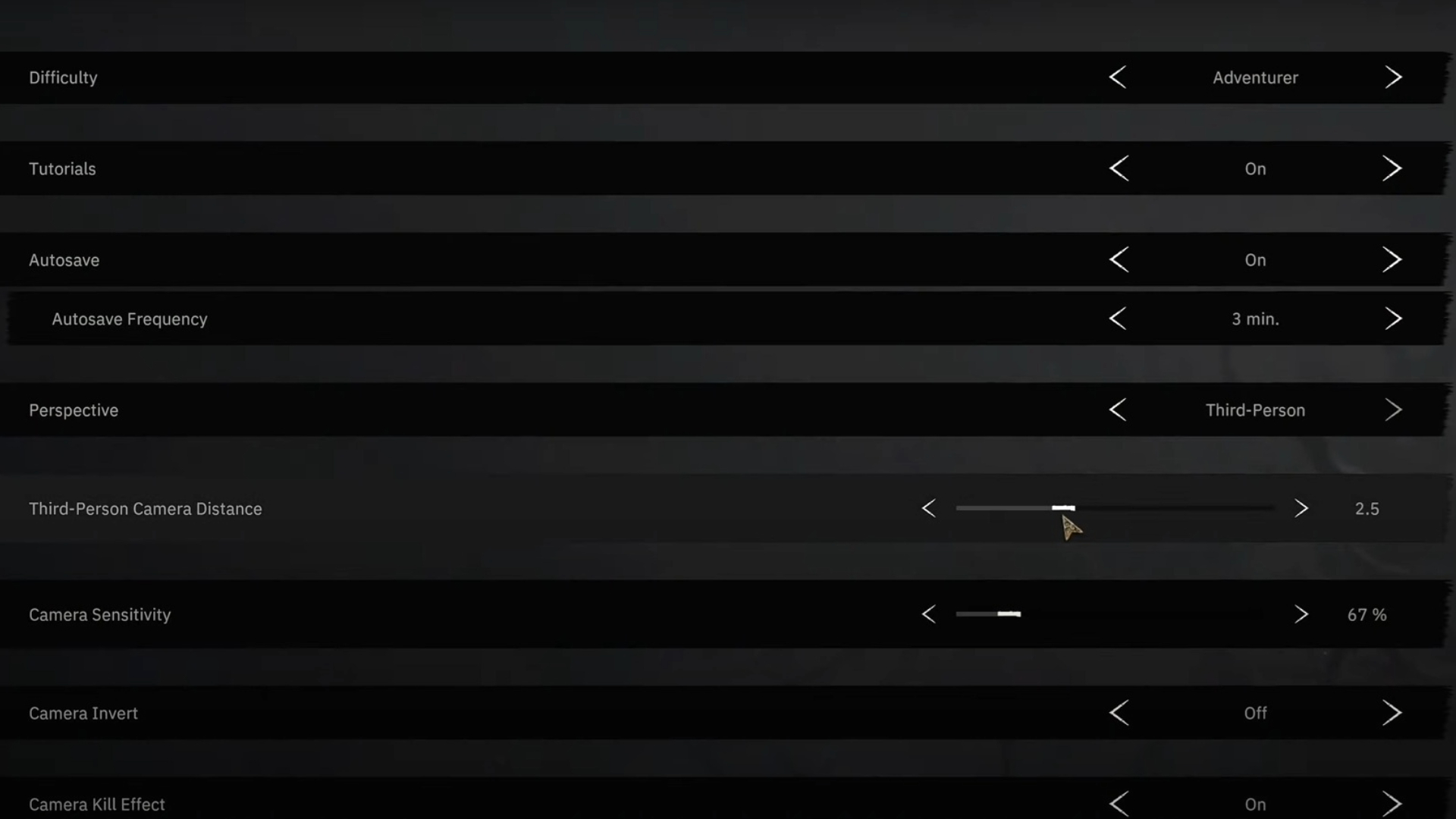
To change your perspective from first-person to third-person view while playing, press the ‘z’ key on your keyboard. Press it once more if you wish to return to the first-person view. However, you might find that the default third-person camera position is quite close to your character, which can sometimes block your view of the game environment.
The game also allows adjusting the camera distance when in third-person view. To do this, simply navigate to your Game settings and look for the “Third-Person Camera Distance” option. Adjust the slider according to your preference until you’re comfortable with the chosen camera distance.
Furthermore, you have the ability to switch between first-person and third-person views directly within the Game tab. Located just above the Third-Person Camera Distance option is a setting labeled Perspective. Feel free to toggle this setting between the two modes whenever you wish.
Should You Play Third-Person Mode?

Since the third-person perspective wasn’t initially intended as an option, it may not be as refined or smooth as the first-person mode. For example, you might find that many of the character animations in third-person seem awkward or jerky. Additionally, even after adjusting the camera distance, the combat experience could feel noticeably distinct from the first-person mode. The developers have stated that they designed the game primarily for first-person play.
If you’d like a frequent glimpse of your crafted character, then perhaps third-person perspective suits you better. Furthermore, as updates roll in, this mode may undergo refinement and start feeling more authentic.
Read More
- Who Is Harley Wallace? The Heartbreaking Truth Behind Bring Her Back’s Dedication
- 50 Ankle Break & Score Sound ID Codes for Basketball Zero
- 50 Goal Sound ID Codes for Blue Lock Rivals
- Lost Sword Tier List & Reroll Guide [RELEASE]
- Basketball Zero Boombox & Music ID Codes – Roblox
- 100 Most-Watched TV Series of 2024-25 Across Streaming, Broadcast and Cable: ‘Squid Game’ Leads This Season’s Rankers
- The best Easter eggs in Jurassic World Rebirth, including callbacks to Jurassic Park
- Summer Games Done Quick 2025: How To Watch SGDQ And Schedule
- TikToker goes viral with world’s “most expensive” 24k gold Labubu
- Gaming’s Hilarious Roast of “Fake News” and Propaganda
2025-05-26 07:34