
The game Rune Factory: Guardians of Azuma is set to release in a few days on Nintendo Switch 2, Nintendo Switch, and PC (Steam). In anticipation of its launch, I’ve been checking out the Steam and Nintendo Switch versions to assess how Marvelous’ latest Rune Factory installment performs on handhelds, how it plays on the Nintendo Switch, and overall, the quality of the PC port in terms of platform-specific features. From the trailers, Rune Factory: Guardians of Azuma appears quite ambitious, and I was eager to experience how it would play on the original Nintendo Switch, given the recent buzz about the upcoming Nintendo Switch 2. As of now, I don’t have the game on Nintendo Switch 2, but I will update this article once I’ve had a chance to test it thoroughly after gaining access to it.

Rune Factory: Guardians of Azuma Nintendo Switch impressions
Initially, I aimed to discuss the Nintendo Switch performance and impressions of Rune Factory: Guardians of Azuma, before delving into its PC port and Steam Deck aspects. Given that Rune Factory 5 was technically flawed on the Nintendo Switch, I had concerns about how well Guardians of Azuma would perform on the original system. Fortunately, it turns out to be quite playable, albeit with some strategic reductions compared to the Steam version, which are understandable.
In the Switch version, compared to Steam, you’ll notice a significant difference in Level of Detail (LOD), as it’s positioned more closely to the player. This affects various elements like NPC movements, distant enemies, shadows, foliage quality, and grass. It seems that many visual aspects are set at a lower level than even Steam’s minimum settings. This is noticeable during the initial hour, particularly in the main hub as you traverse the field and approach the Dragon Shrine.
After a few hours of gameplay, I grew accustomed to the LOD (Level of Detail), but it’s quite evident in every region. However, the performance isn’t as poor as in Rune Factory 5. It aims for 30fps, and while there may be occasional hiccups during movement, the primary issue with this version’s performance is the longer load times compared to the Steam release.



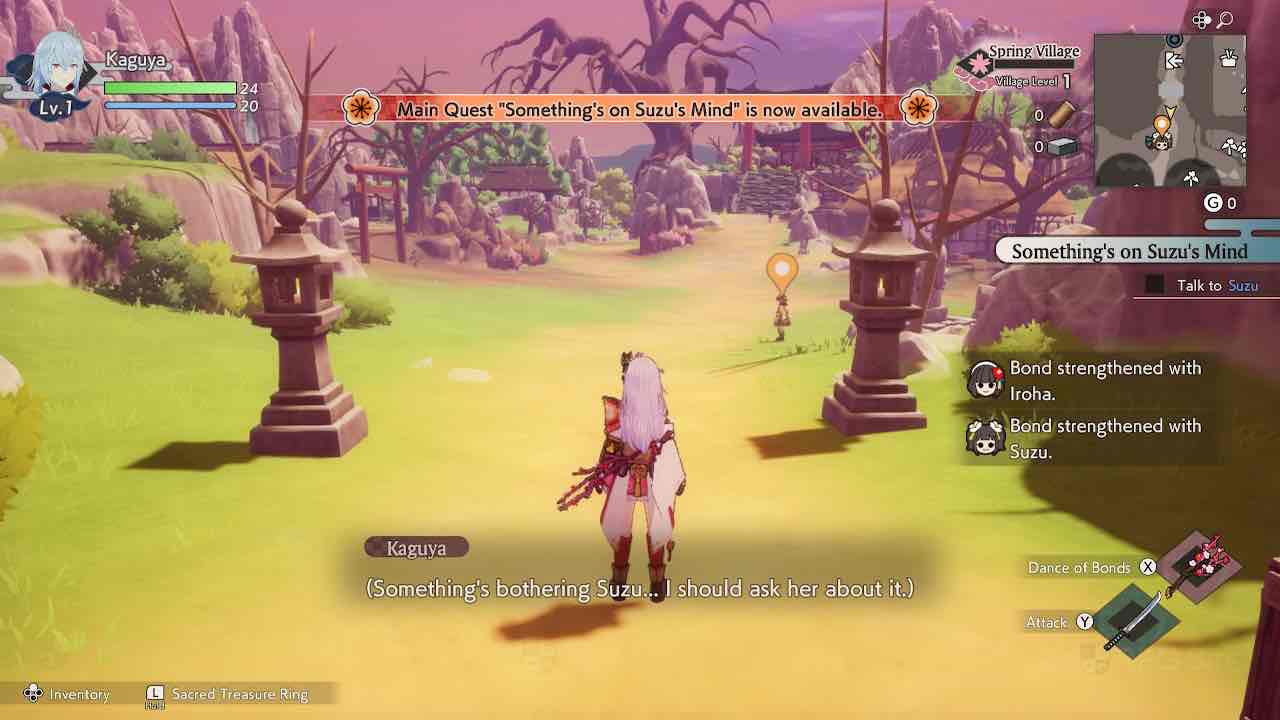
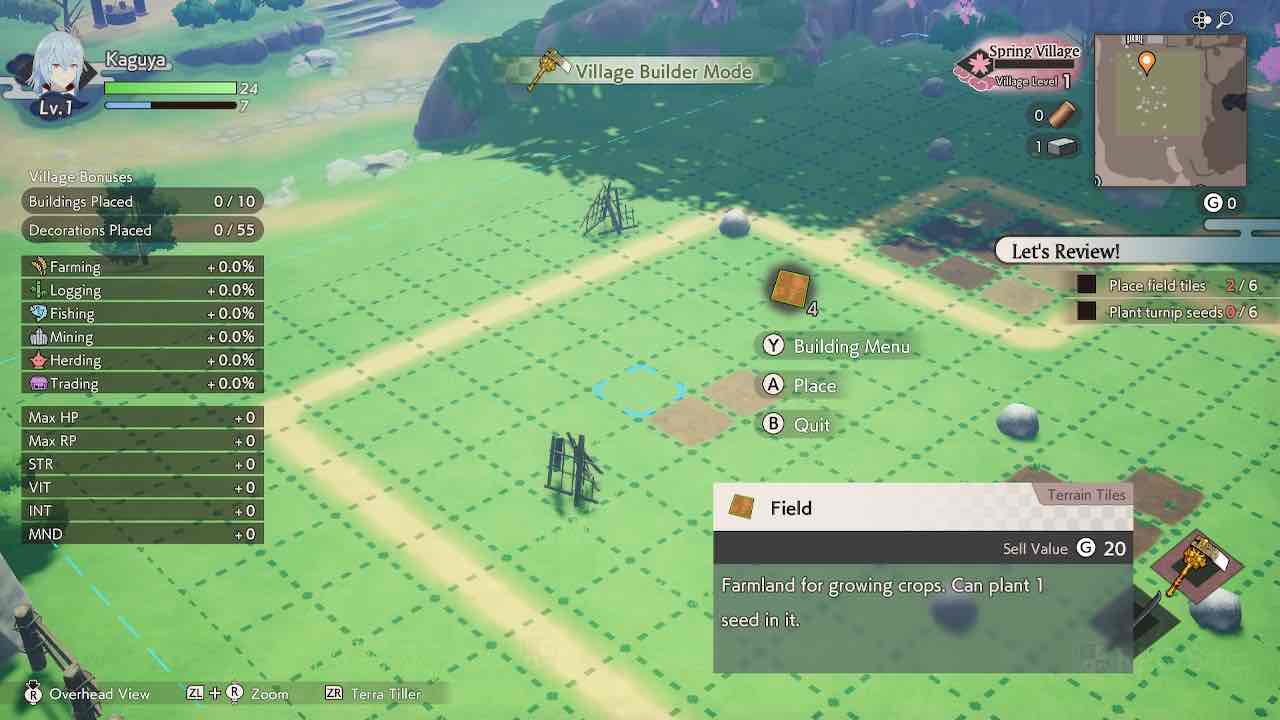
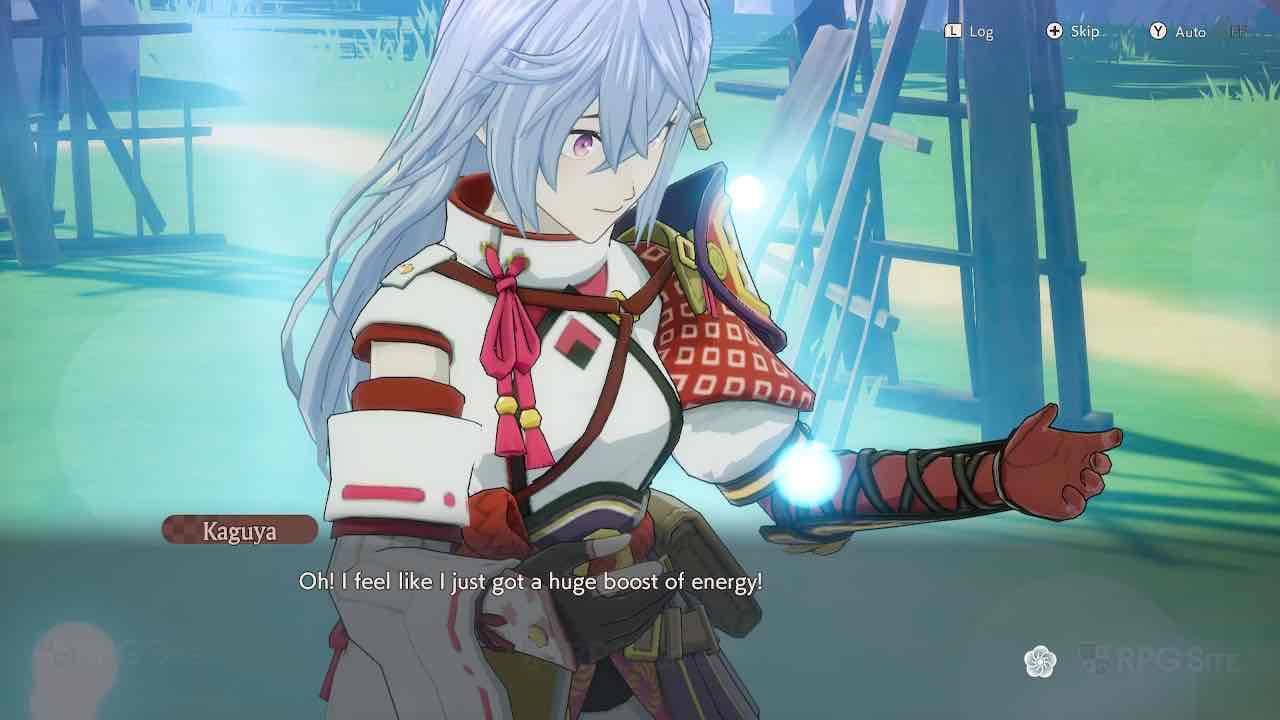
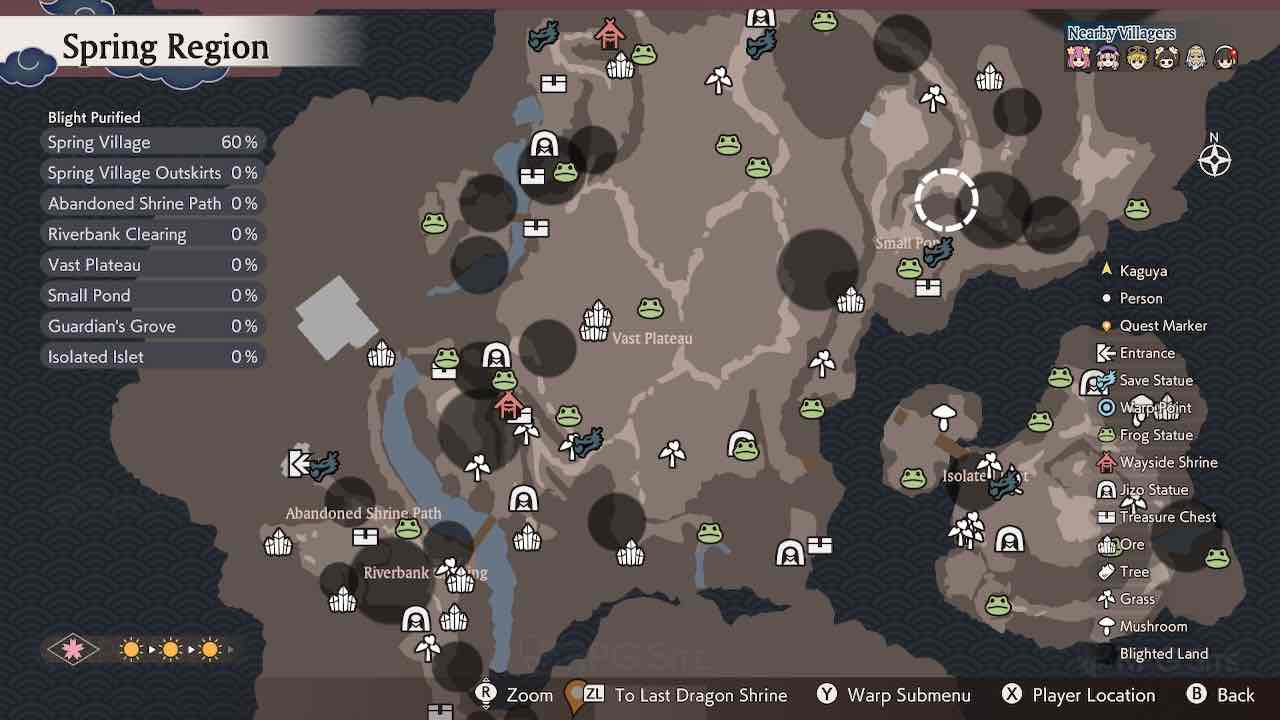
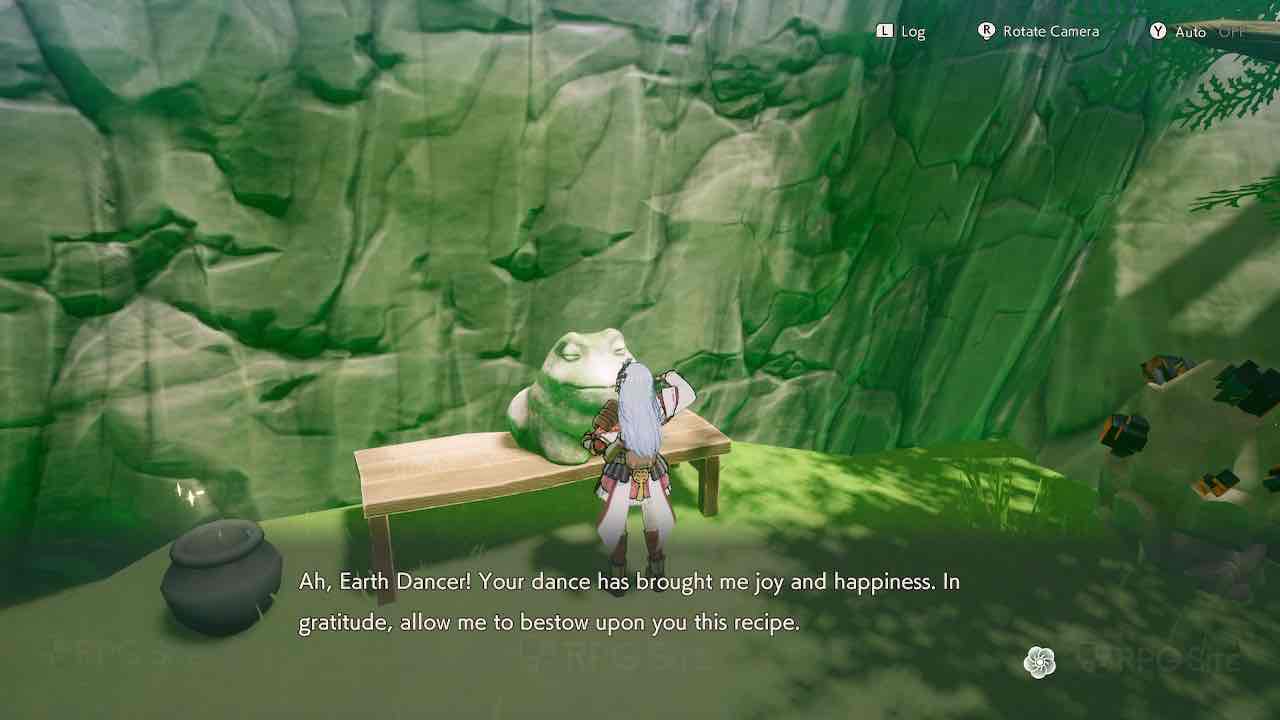
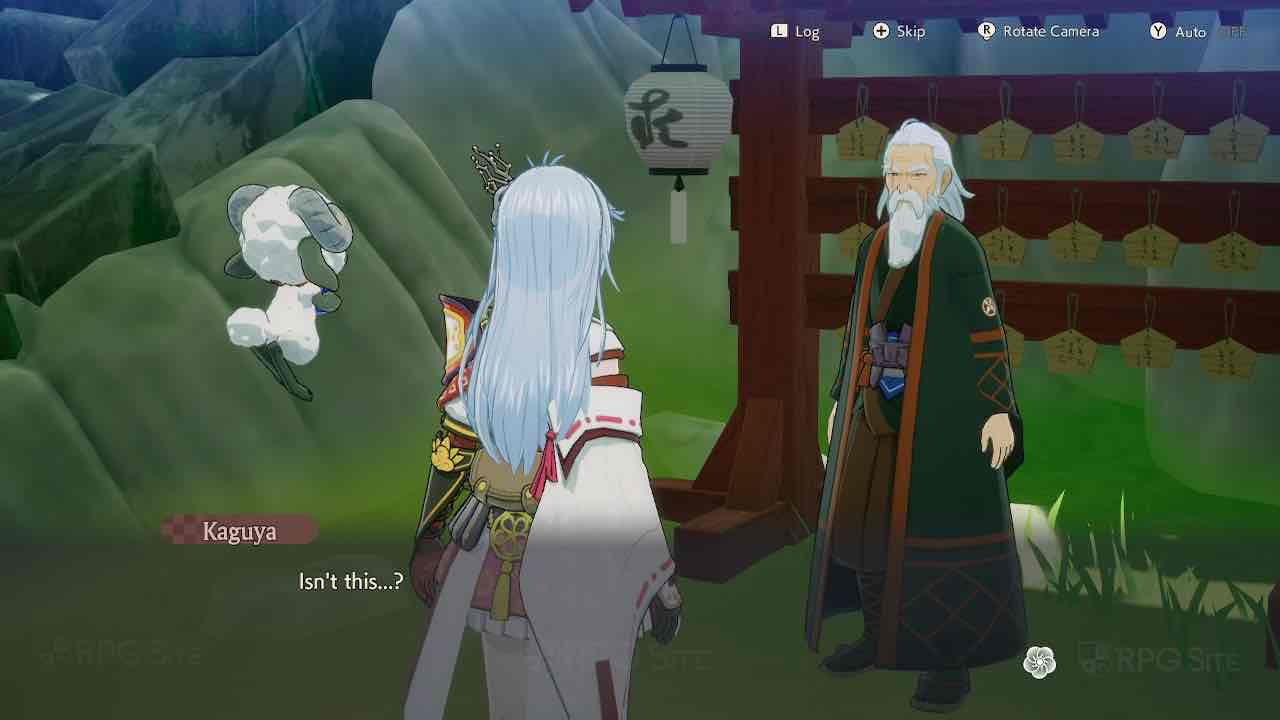
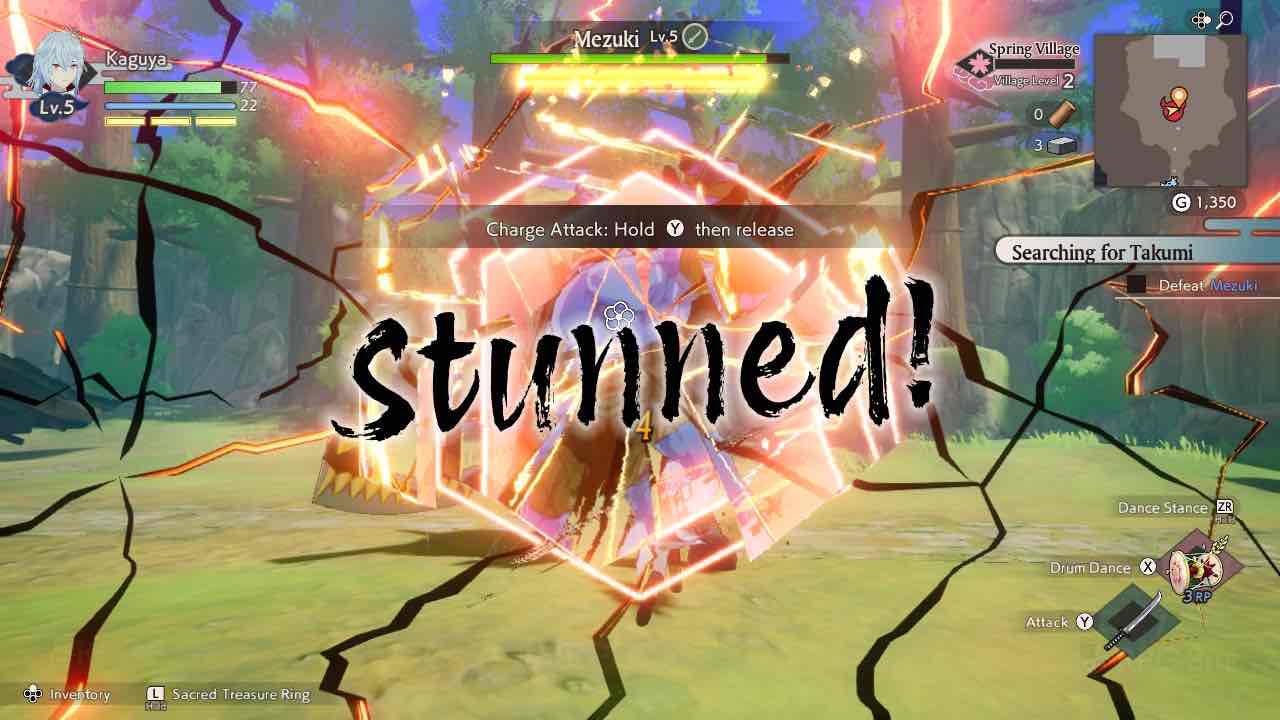
A notable absence that caught me off guard is the lack of motion controls or gyroscopic support when shooting arrows. Frankly, I had anticipated such features in games for the Nintendo Switch, or at least its ports. It’s a bit disheartening to find this missing in Rune Factory: Guardians of Azuma, an exclusive title on the platform. Here’s hoping they can include it in a future update.
Since Marvelous USA is planning a physical release for Rune Factory: Guardians of Azuma on Switch that allows save data compatibility between the current and future Switch versions, I would suggest purchasing it now, considering its visual and performance aspects. While the game may be improved on the upcoming Switch 2, you can always upgrade later on and retain your progress, which is not always the case with some other publishers’ strategies.
Rune Factory: Guardians of Azuma PC graphics options and port features
Upon starting Rune Factory: Guardians of Azuma for the first time, I found its visuals quite appealing, yet the gameplay performance was somewhat unexpectedly demanding compared to my initial assumptions. However, I was pleasantly surprised by the newer PC features incorporated within the game.
Before diving into that aspect, Rune Factory: Guardians of Azuma allows for customization of most controller and keyboard inputs, adjustments to mouse sensitivity, toggling of confirm/cancel buttons, and even fine-tuning of camera movement sensitivity when using a controller.
Initially, it appeared the game only supported Xbox button prompts, but upon reopening the game with my DualSense controller, it displayed PlayStation 5 button prompts correctly. It’s important to note that there isn’t an option to manually choose a specific button prompt display, as the game automatically detects the connected controller.
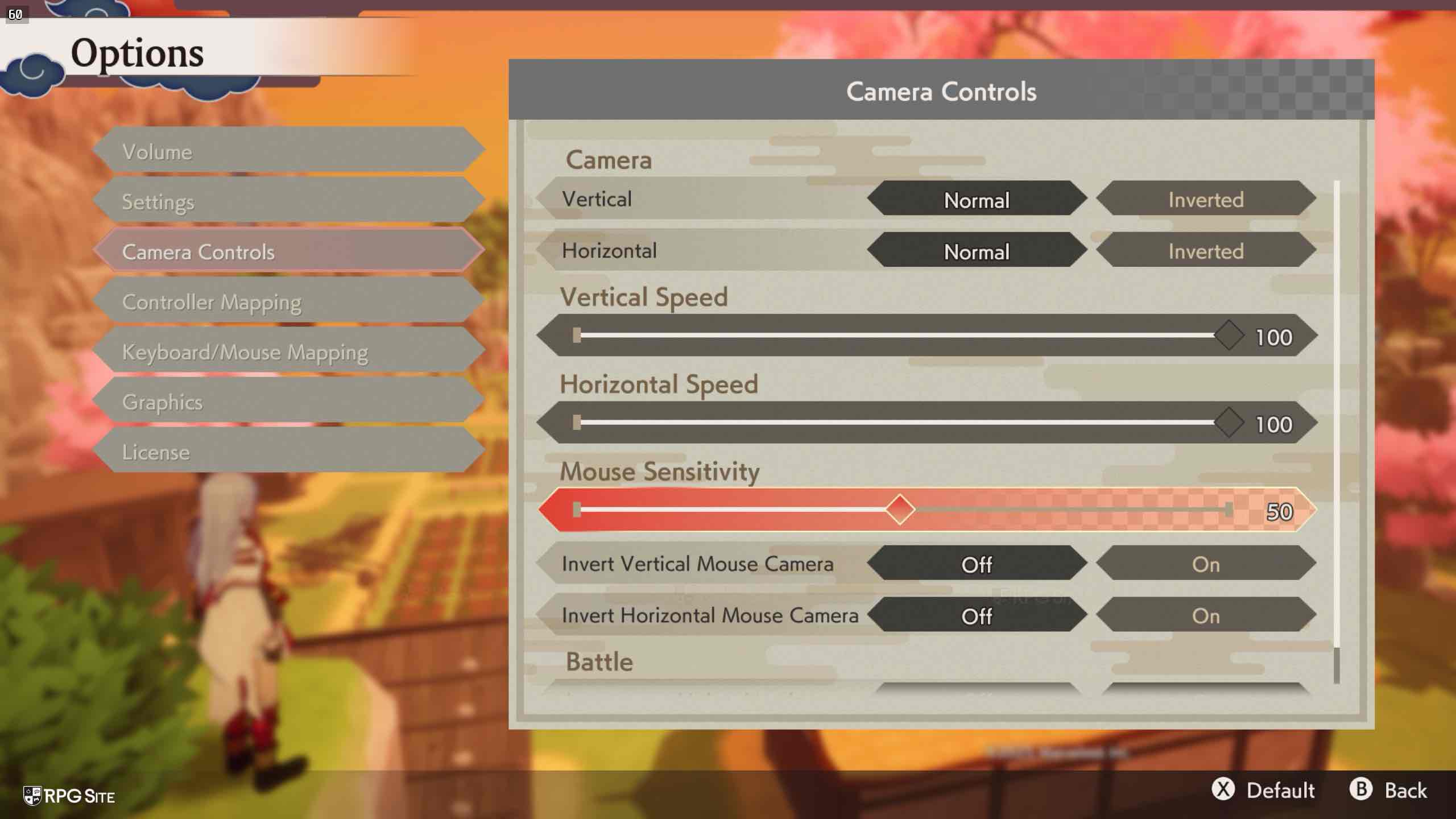
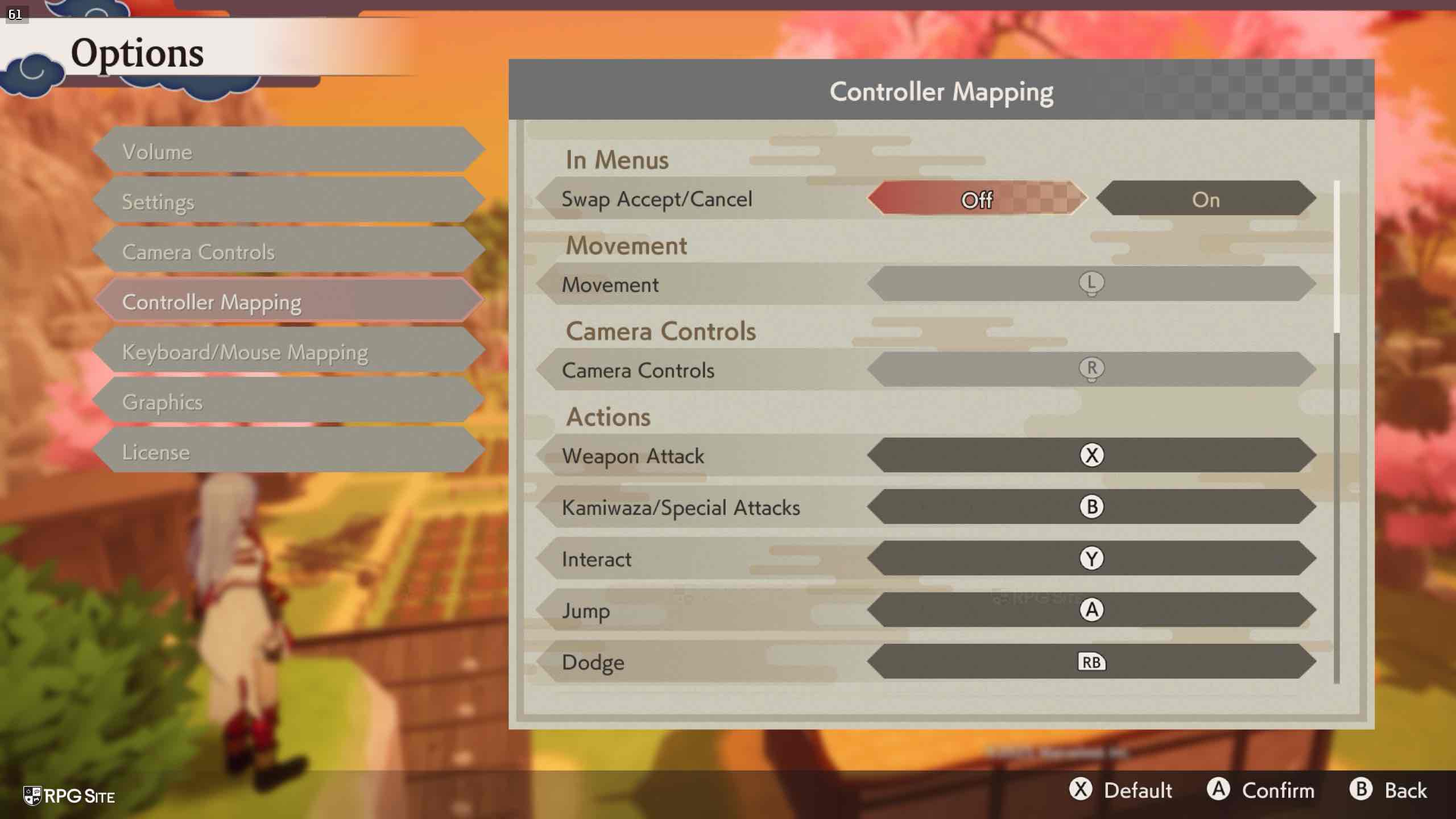
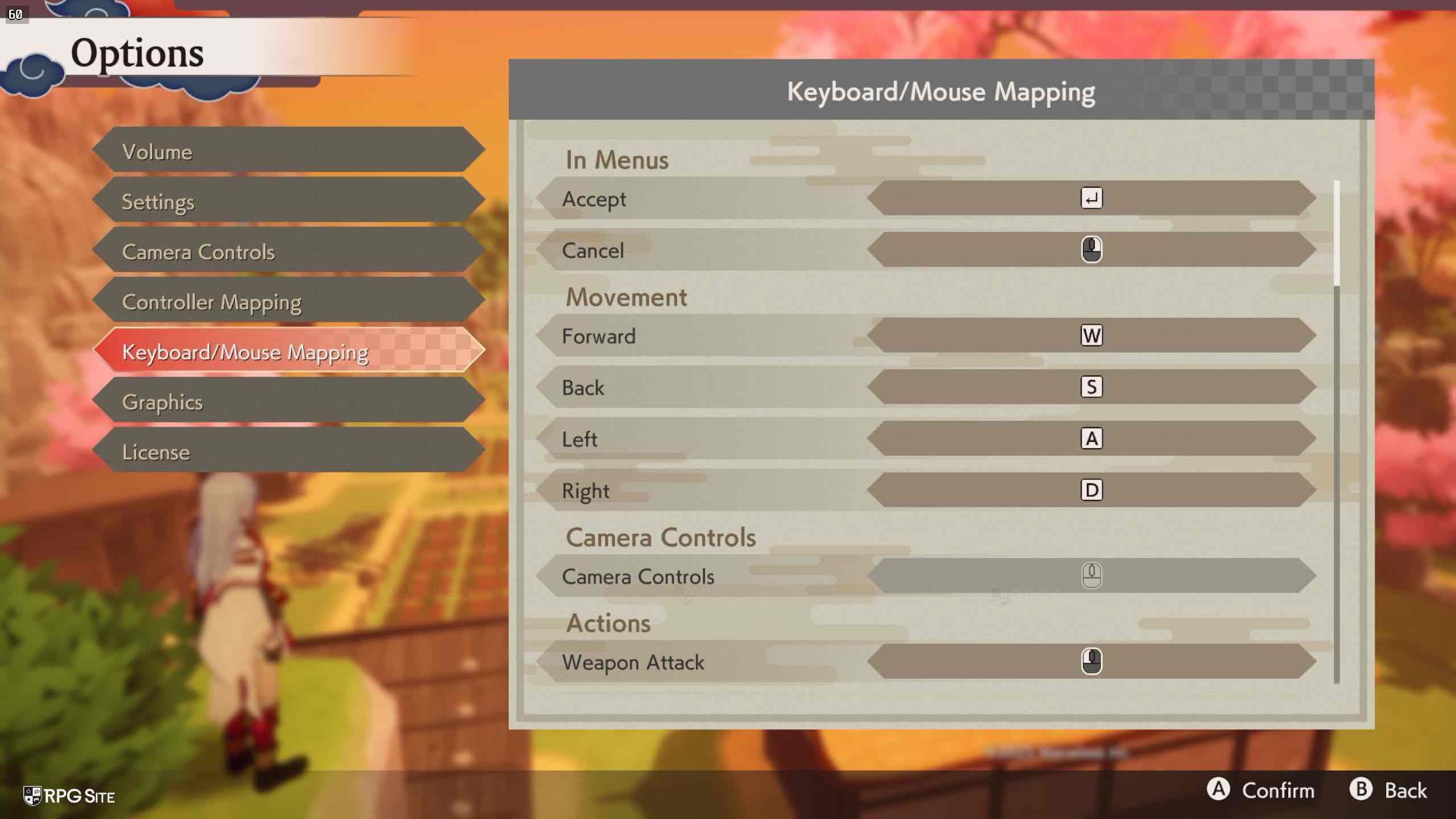
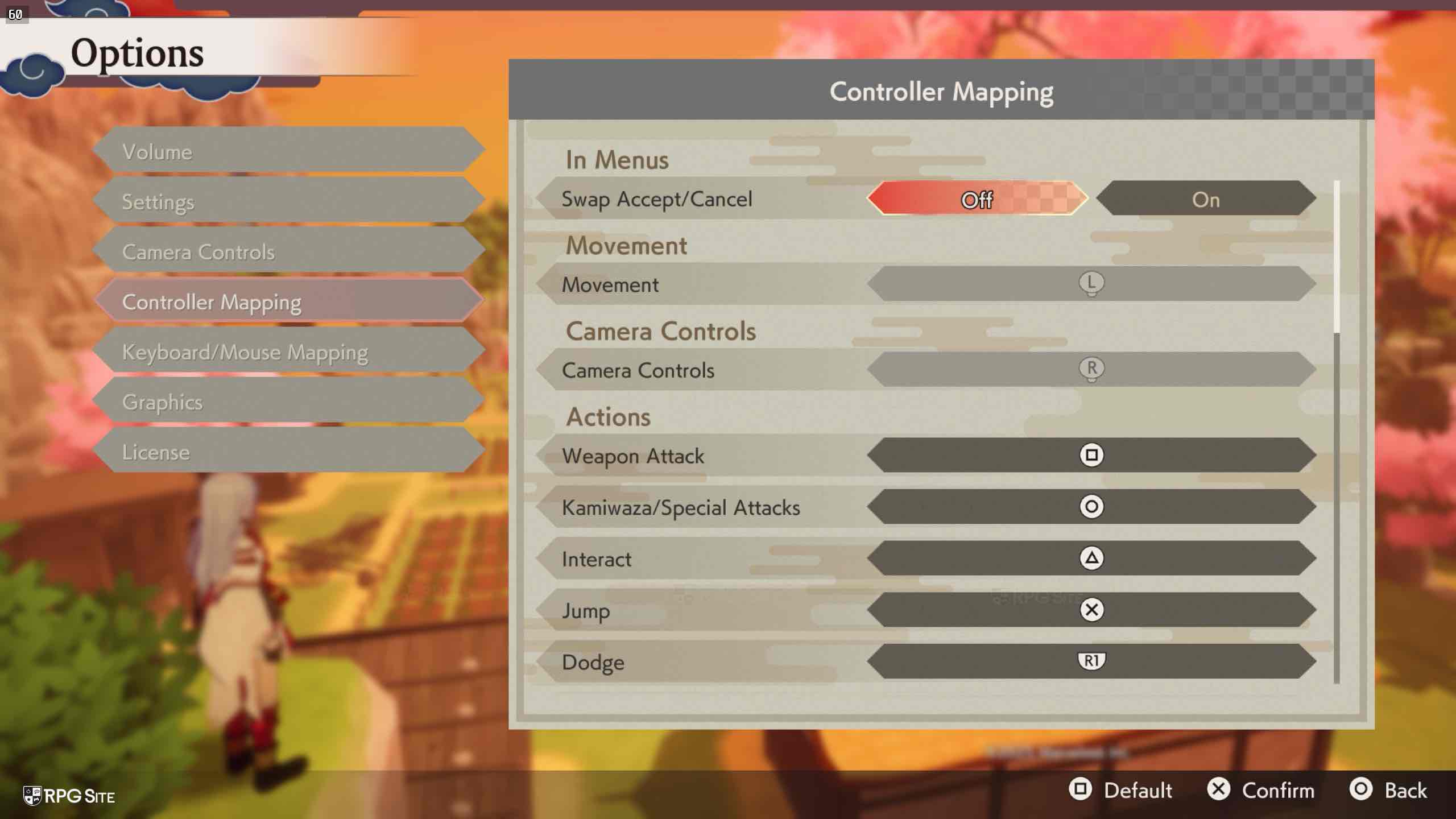
In the graphics section, Rune Factory: Guardians of Azuma offers standard adjustments such as resolution (ranging from 720p to 4k), display mode (fullscreen, windowed, borderless fullscreen, and borderless windowed), frame rate limit (options of 30, 60, 75, 120, 144, or 240 frames per second), and graphics quality (low, medium, high, or custom). What caught my attention were the additional features: anti-aliasing and super resolution (AA/SR) and Frame Generation.
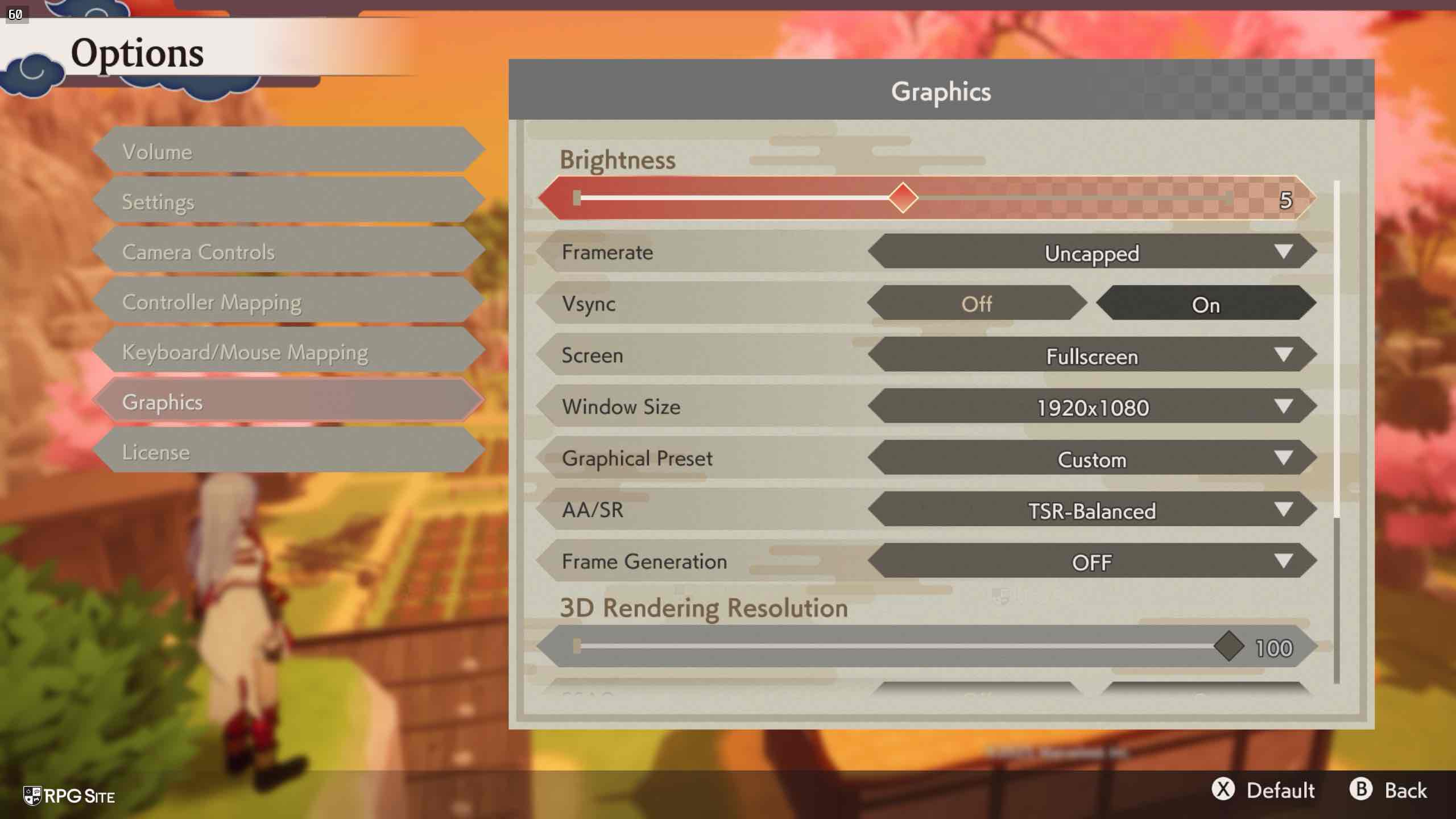
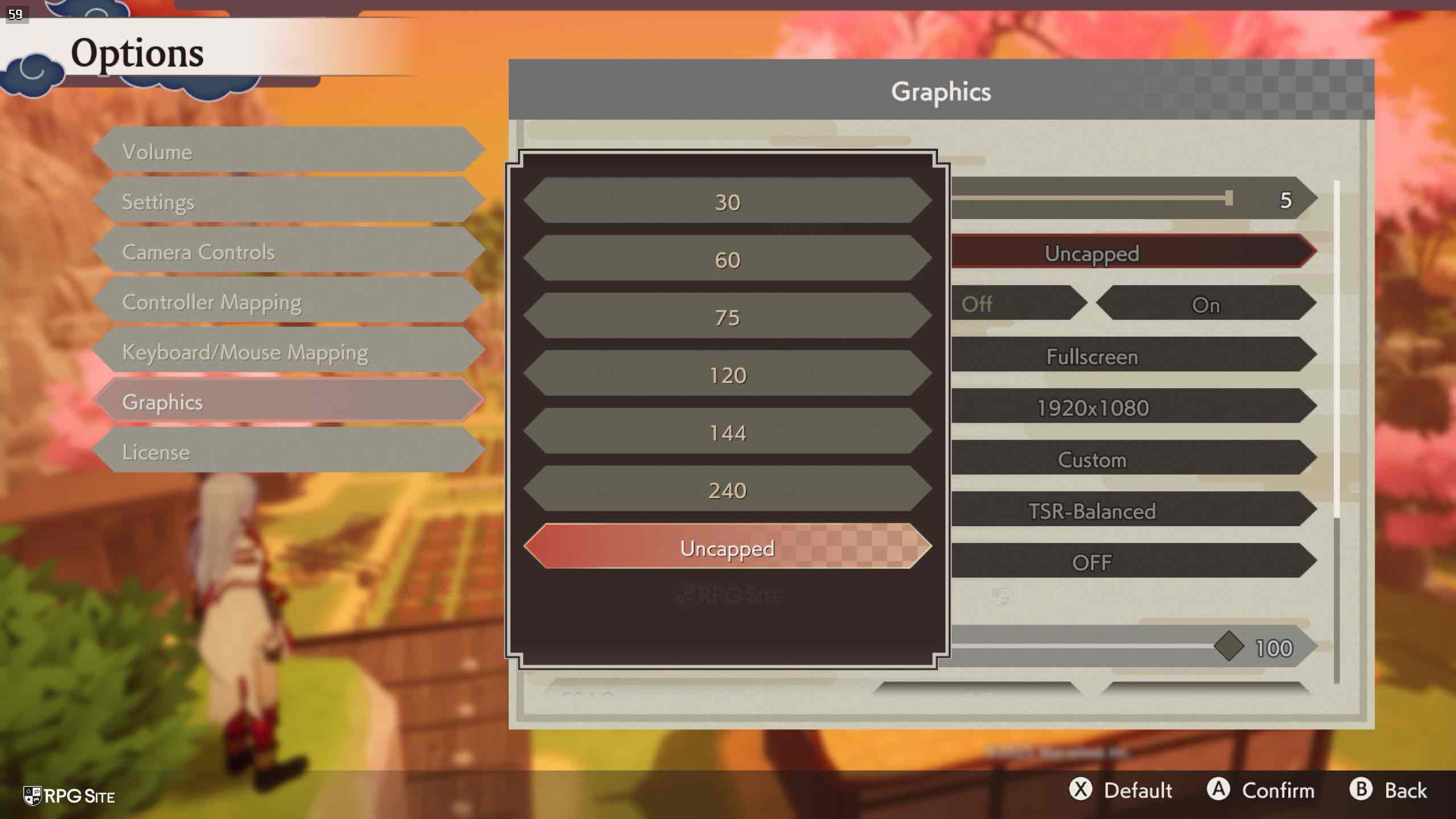
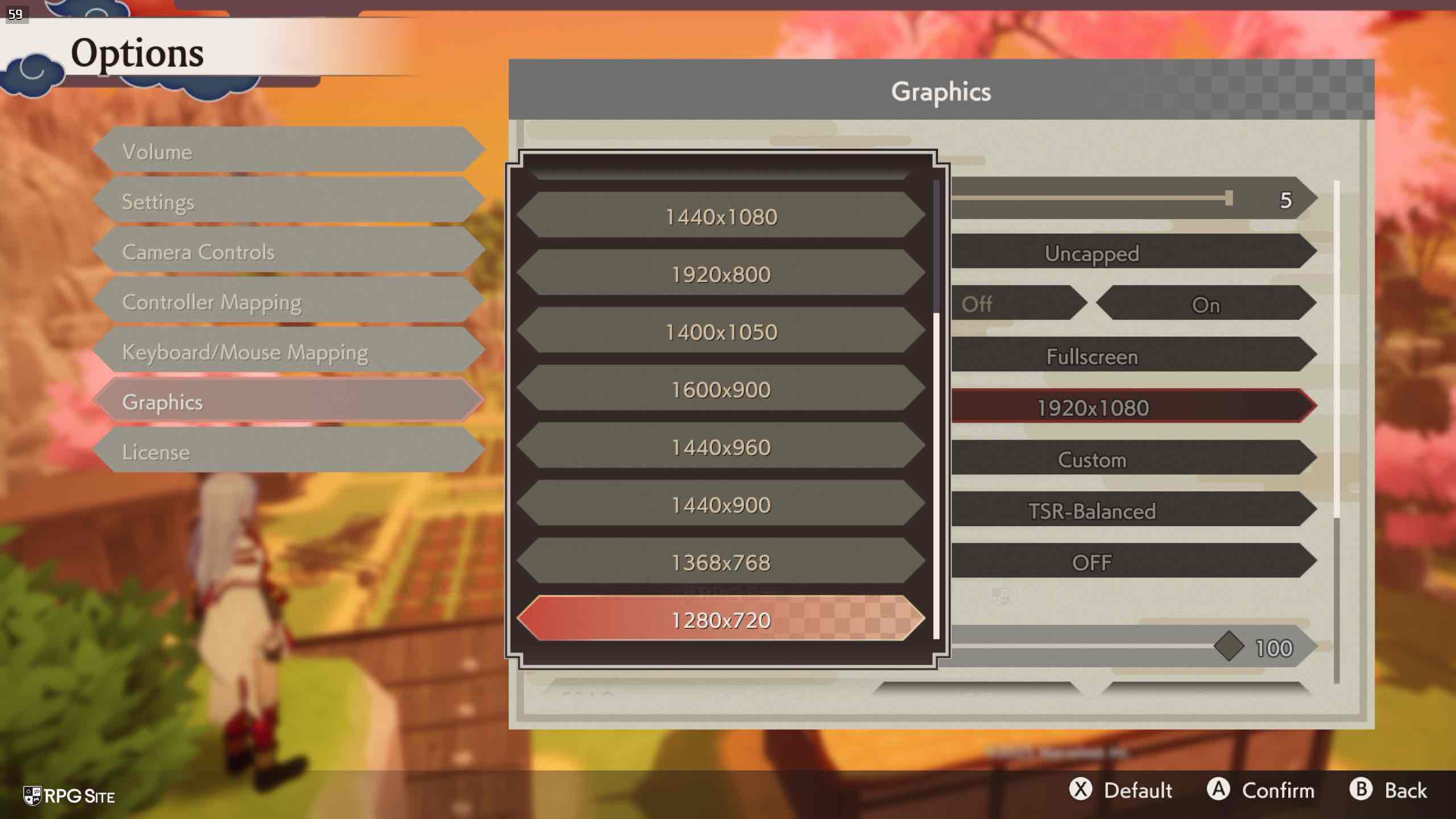
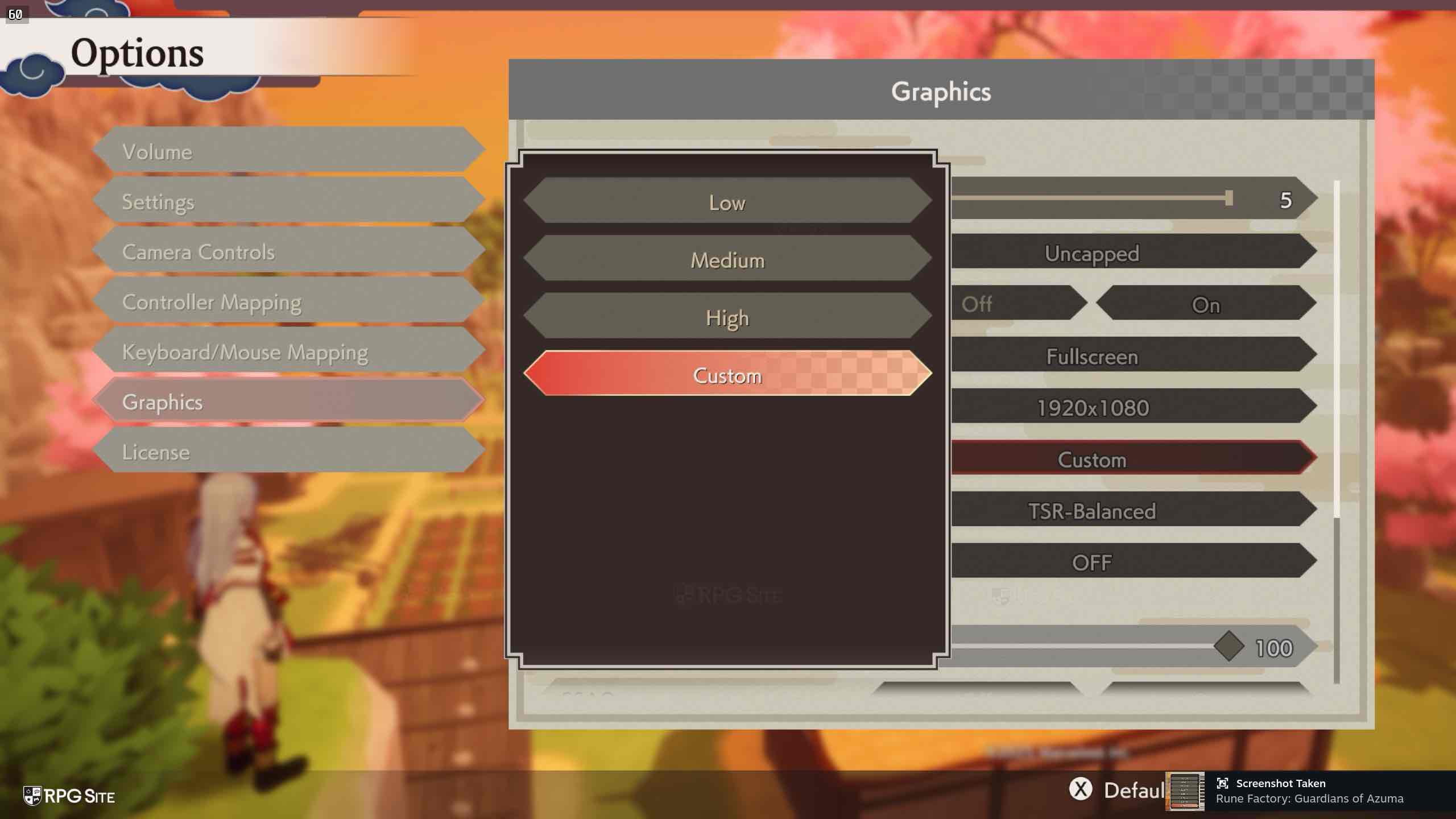
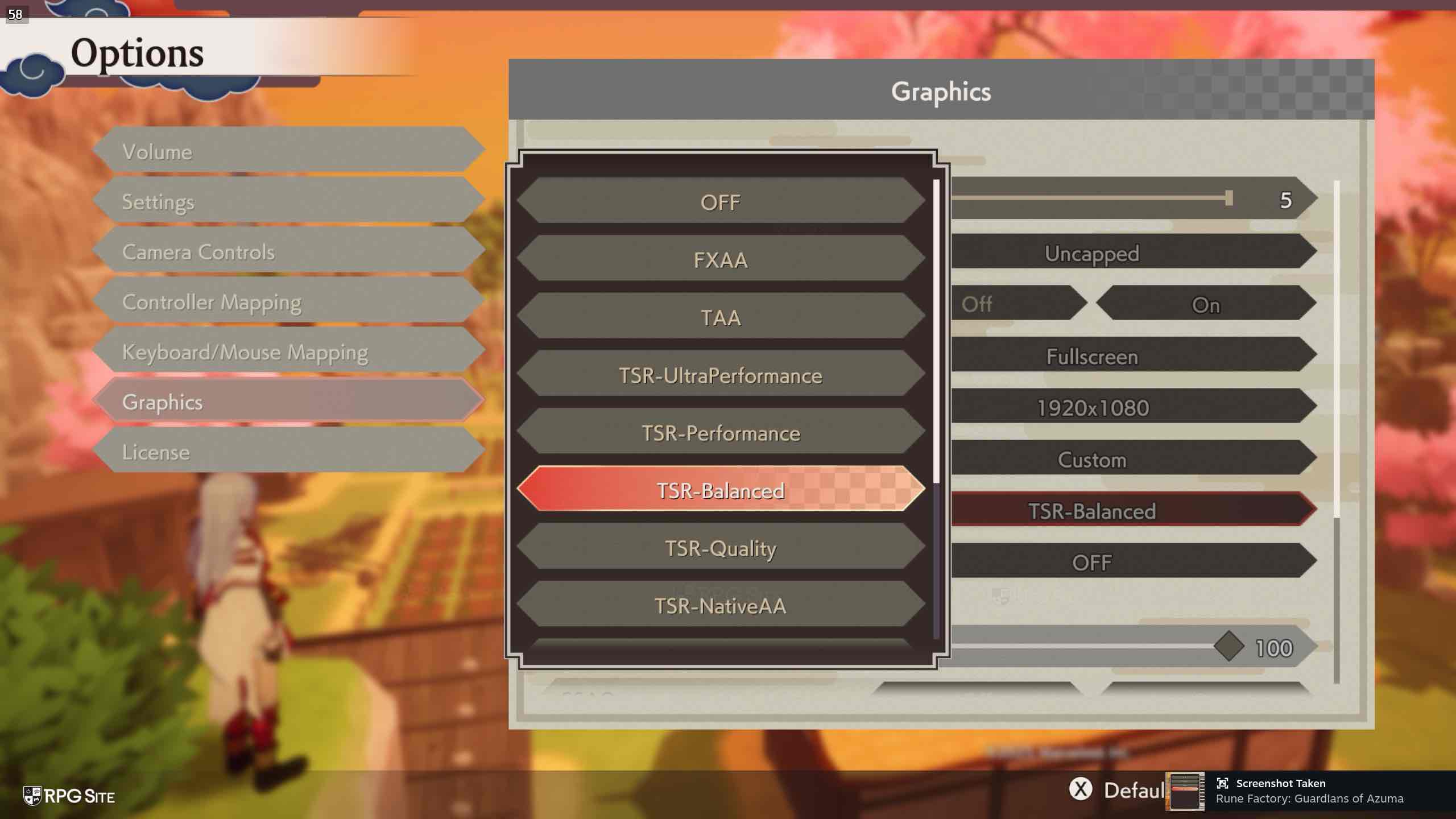
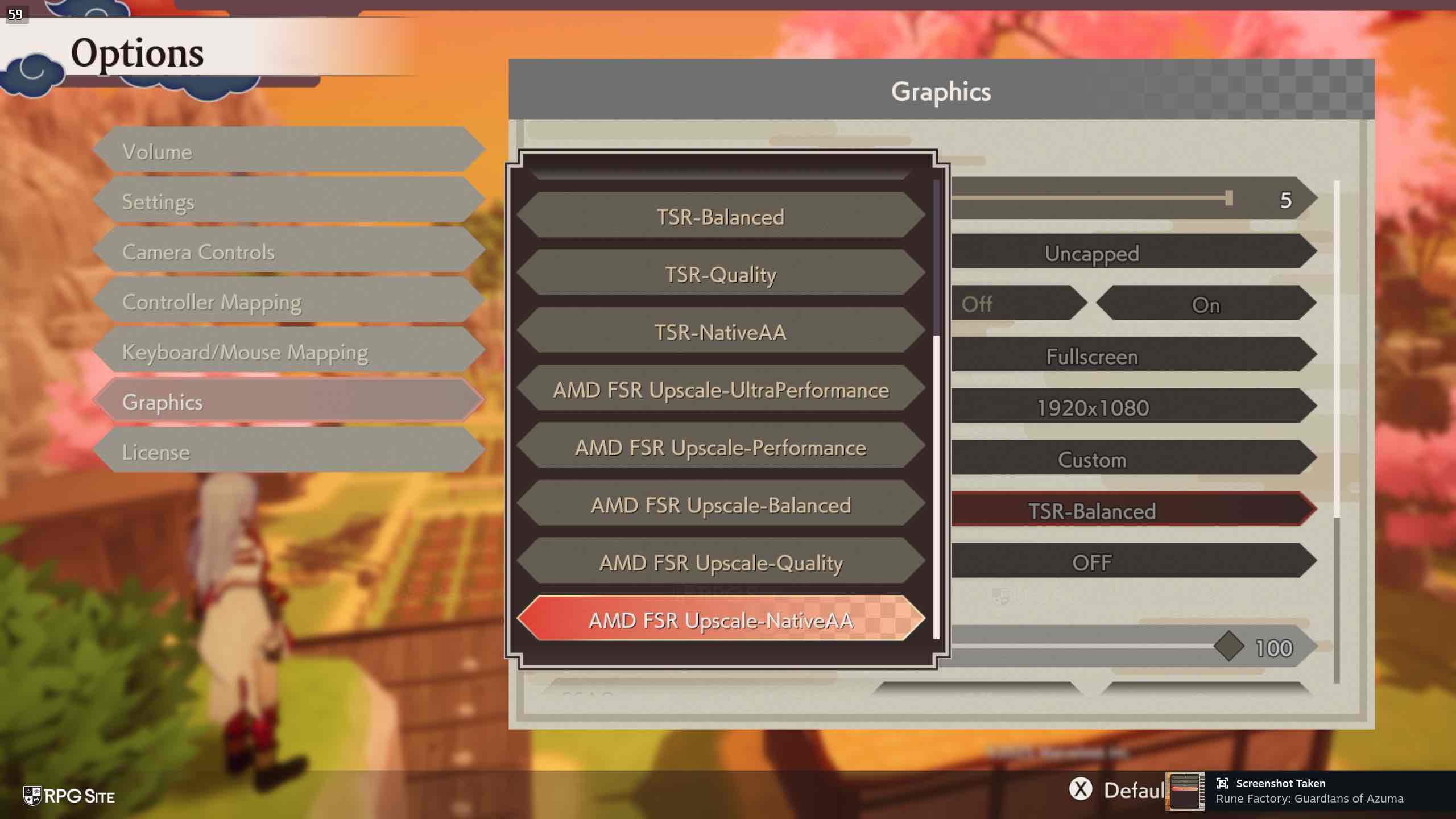
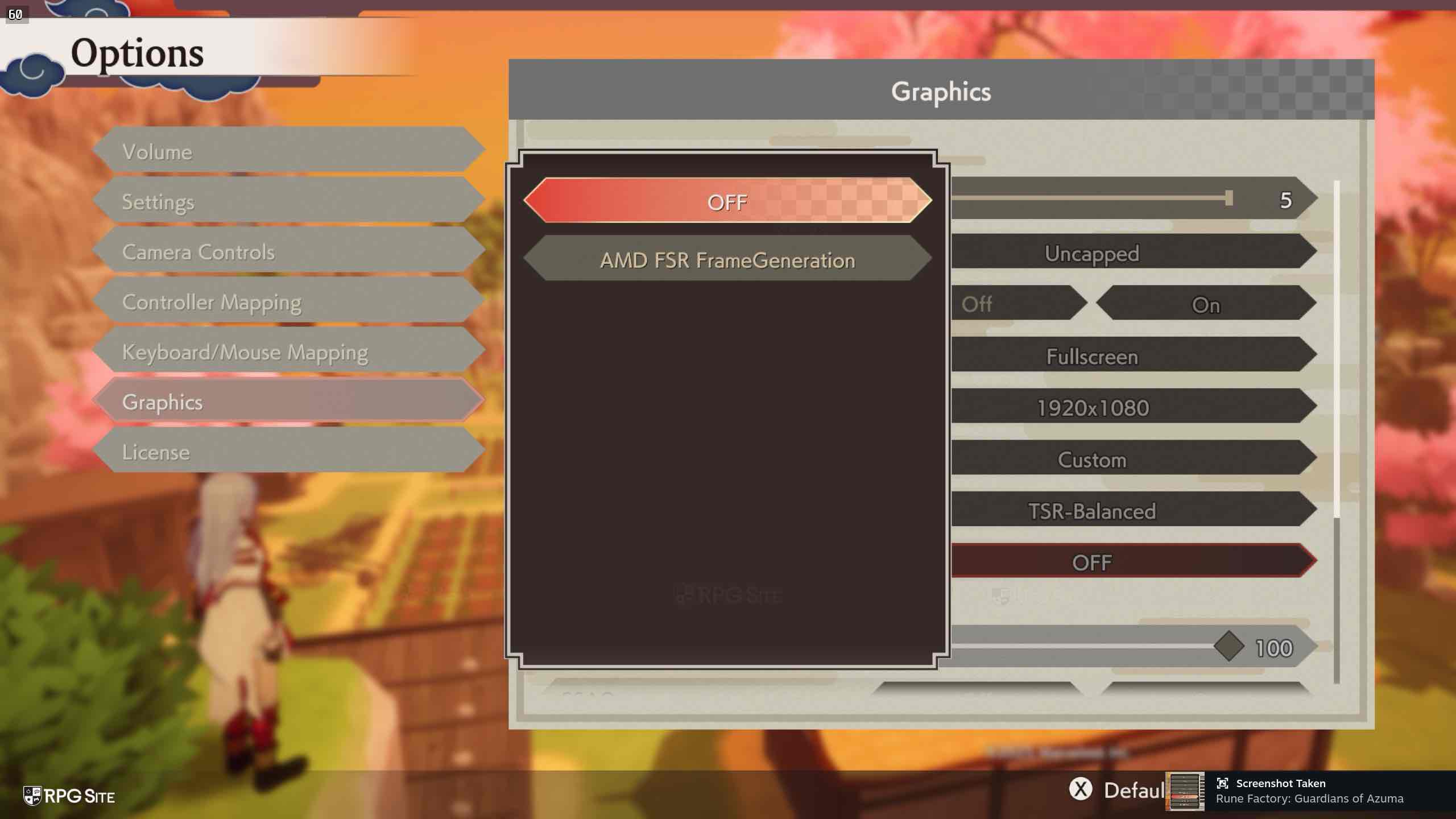
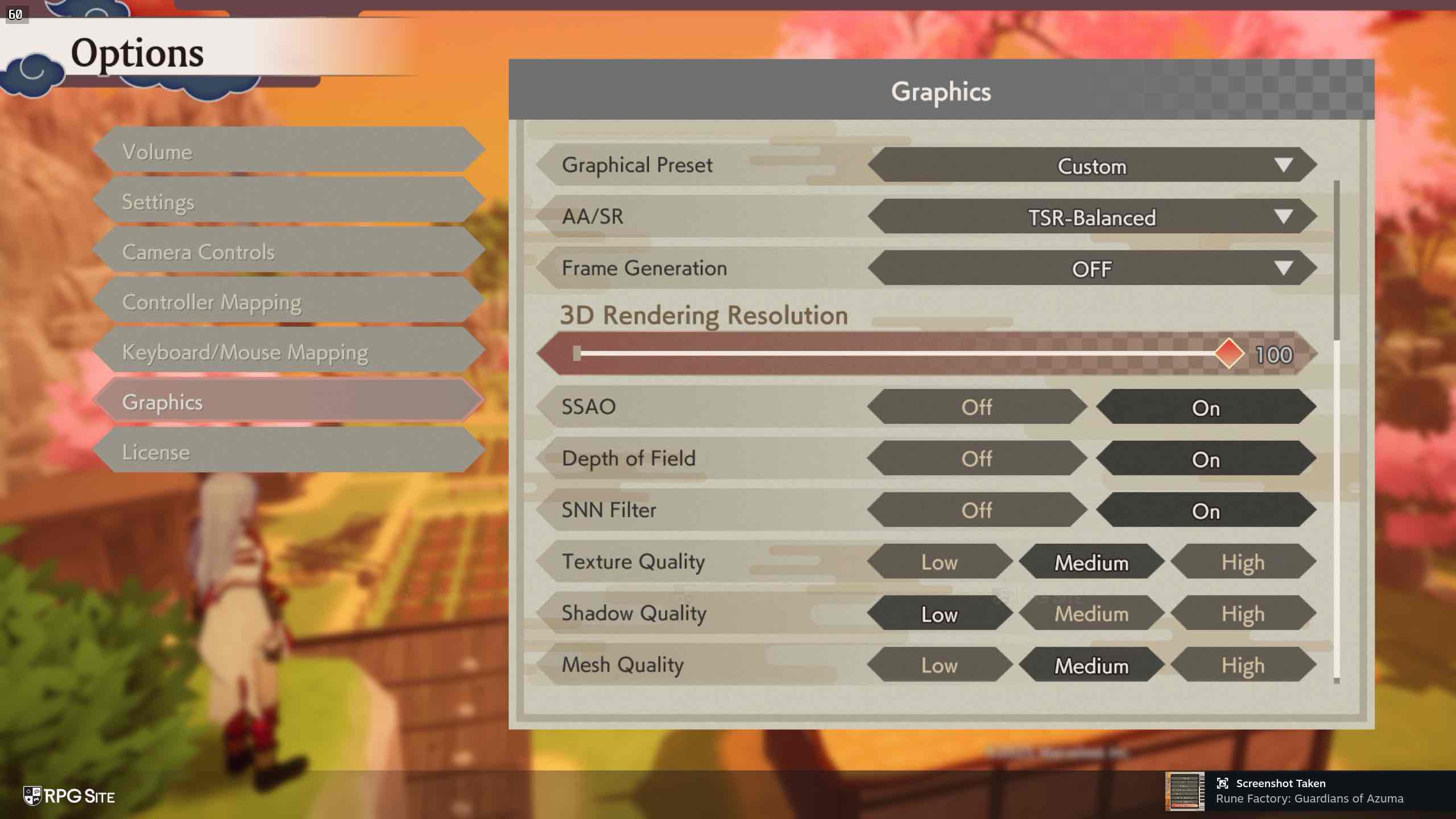
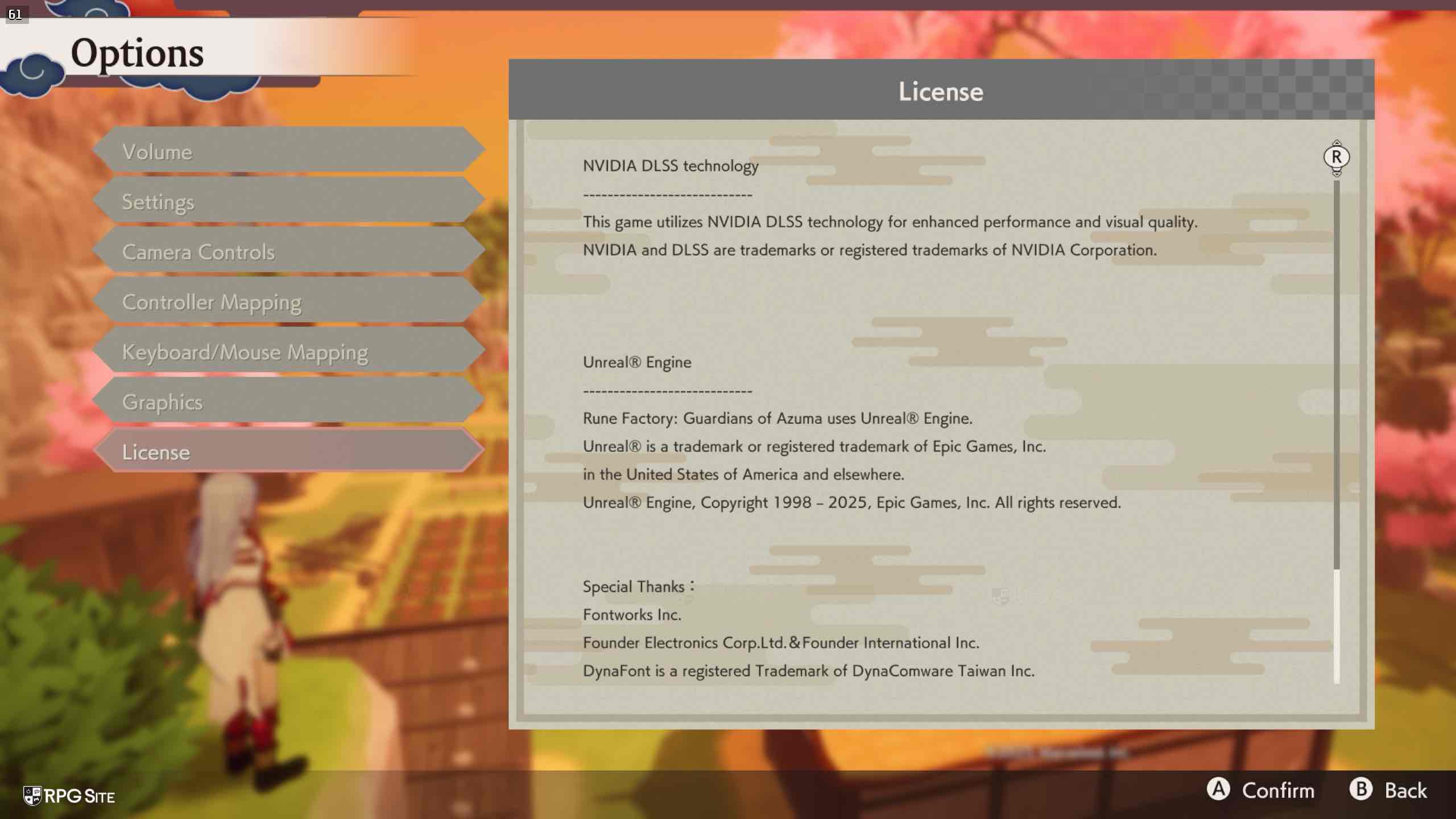
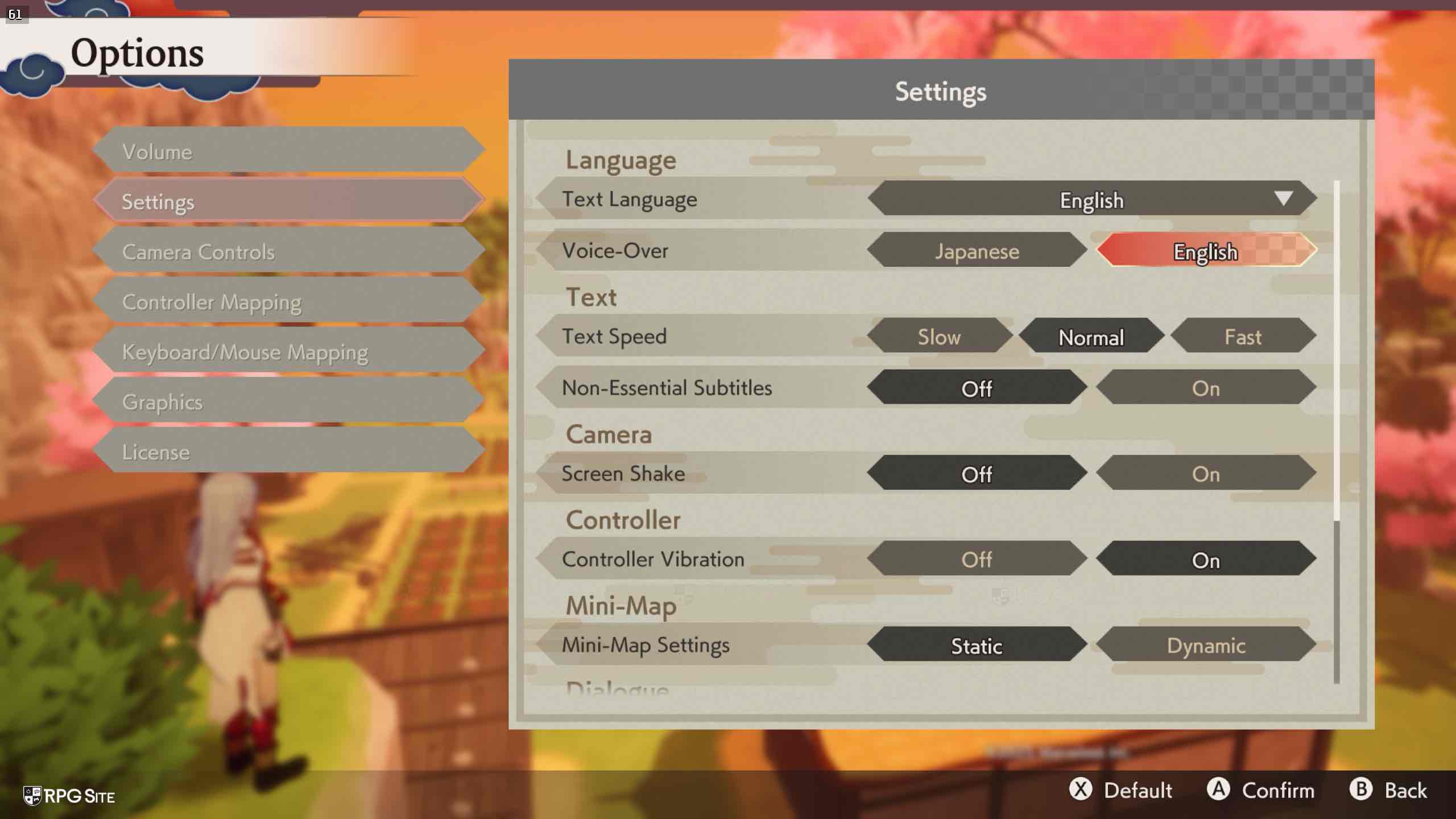
Yes, Rune Factory: Guardians of Azuma offers compatibility with Temporal Anti-Aliasing (TAA), Fast Approximate Anti-Aliasing (FXAA), AMD’s FidelityFX Super Resolution 3 (FSR 3), Unreal Engine’s Temporal Super Resolution (TSR), and Deep Learning Super Sampling (DLSS). However, I couldn’t verify the performance of DLSS on ROG Ally and Steam Deck. In my testing, the AMD FSR Frame Generation option was accessible on my handheld devices.
You’ll notice that Rune Factory: Guardians of Azuma offers a wealth of features upon its PC debut, clearly outshining previous entries in the series on this platform.
Rune Factory: Guardians of Azuma Steam Deck impressions
Guardians of Azuma quite challenging to run smoothly at 60fps on Steam Deck without resorting to intense upscaling. Fortunately, a pre-release update significantly improved the situation. However, it’s worth noting that certain gameplay UI elements, such as objective markers, location entrances, and even icons outside the main UI, can become blurry or distorted if you apply heavy upscaling like Ultra Performance settings.
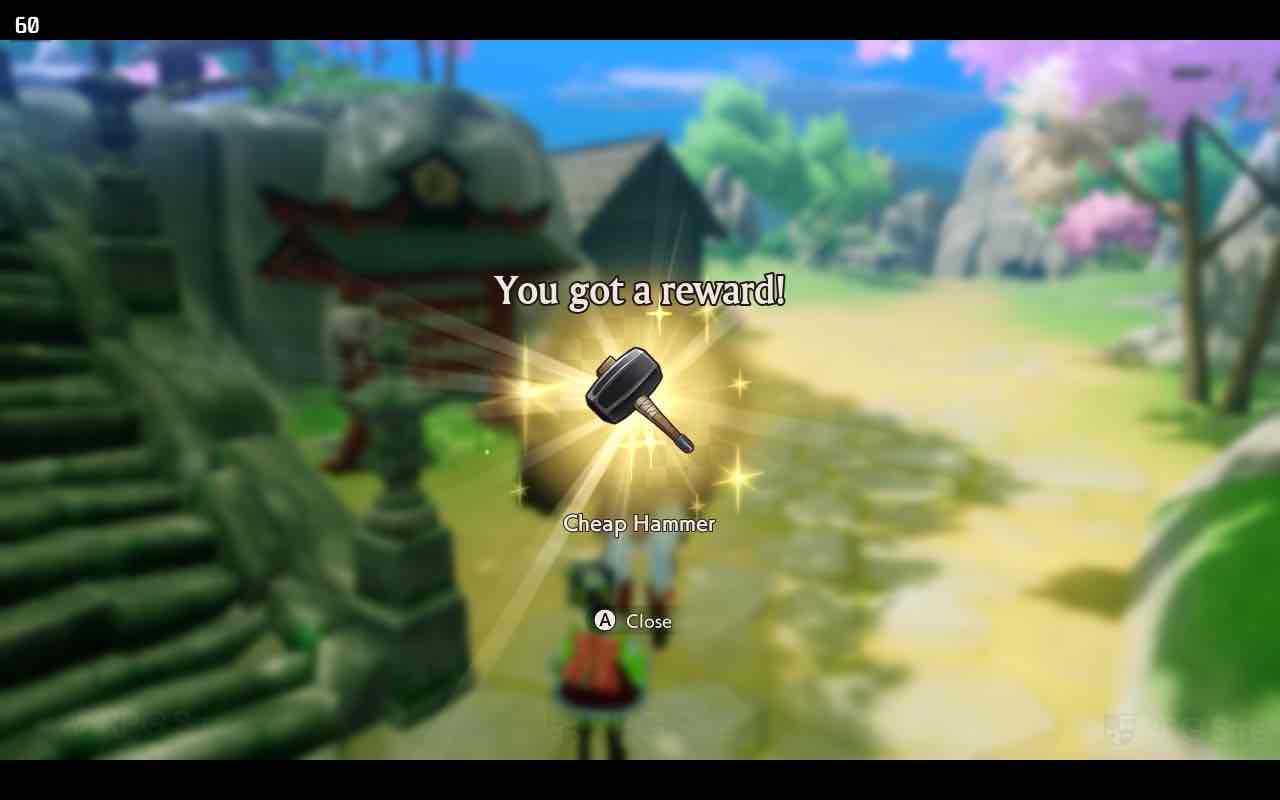
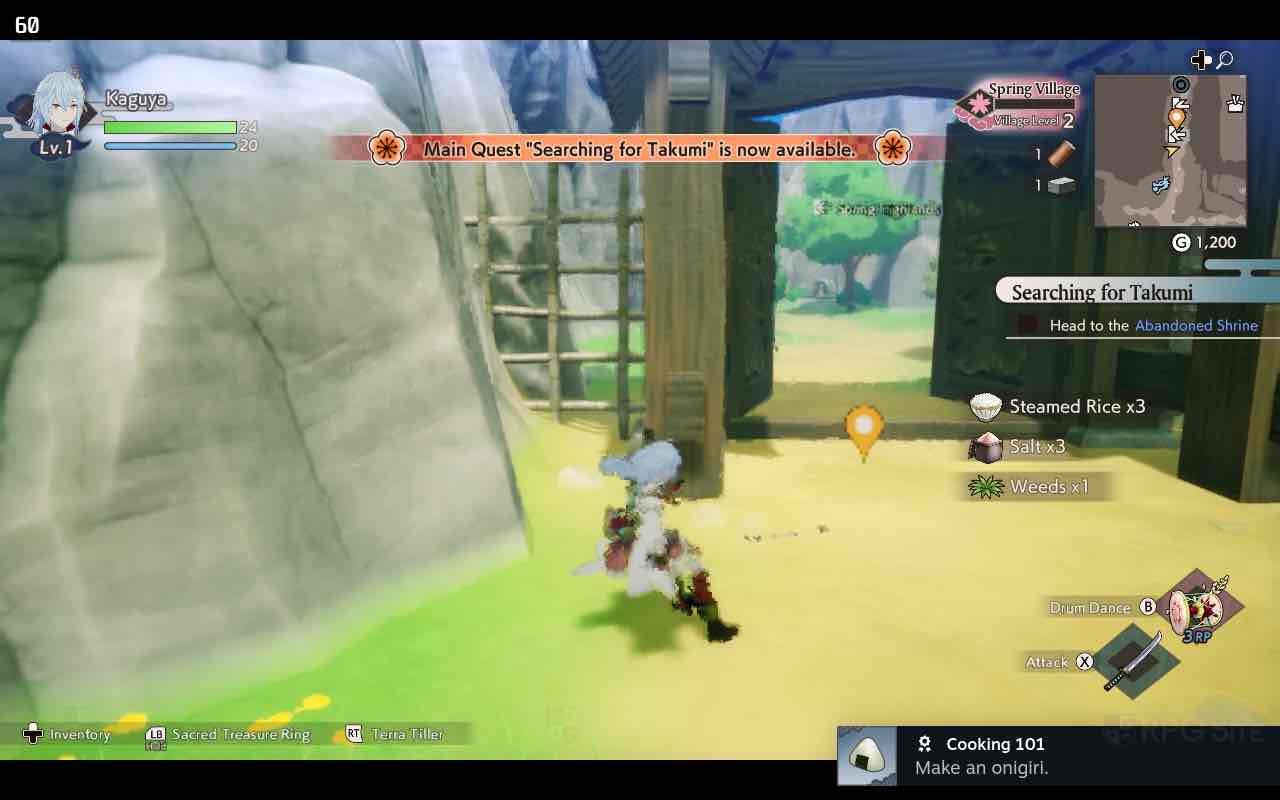
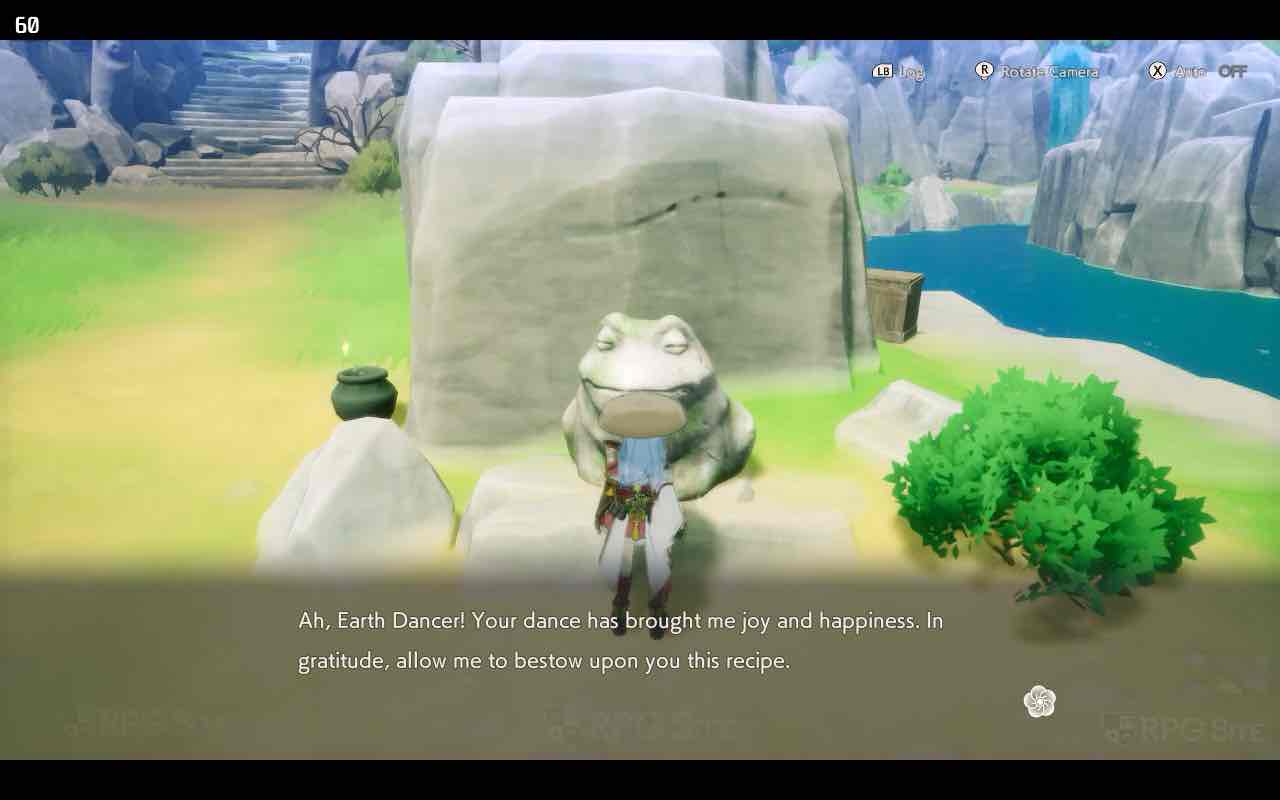
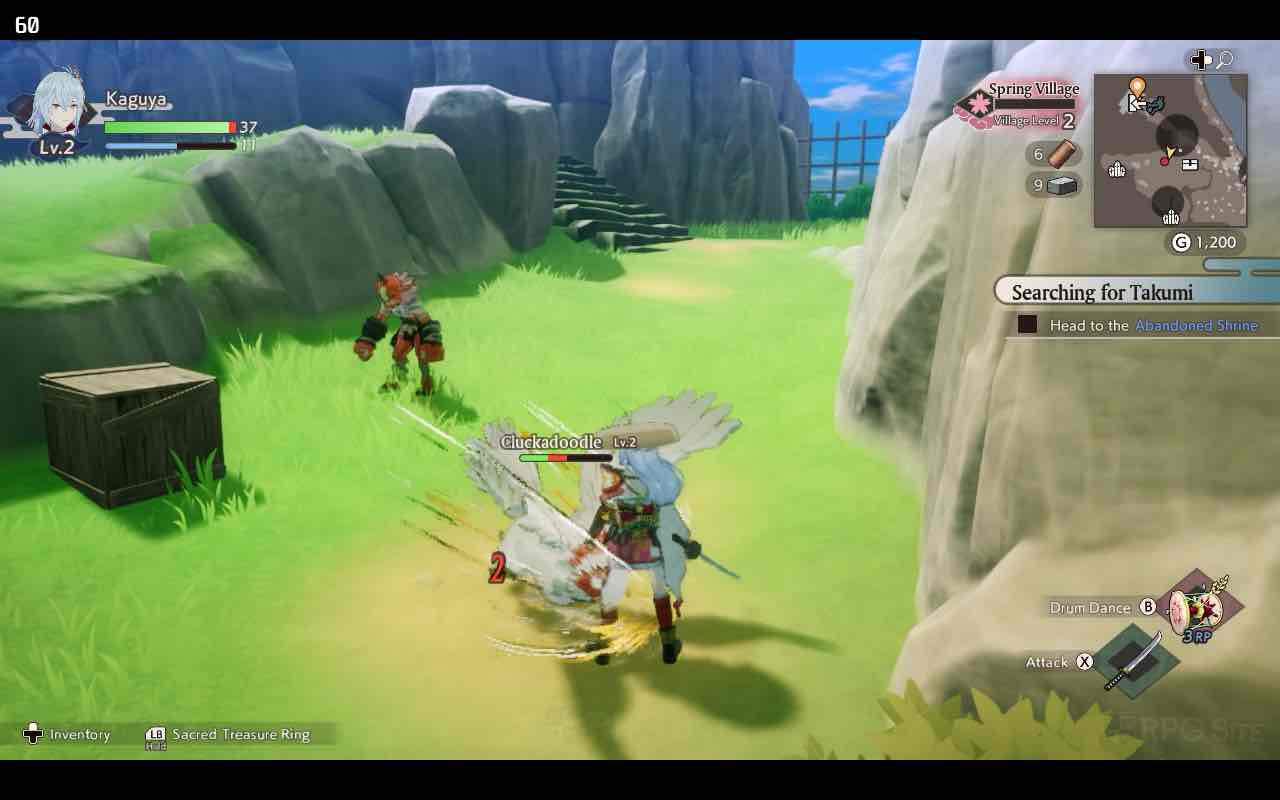
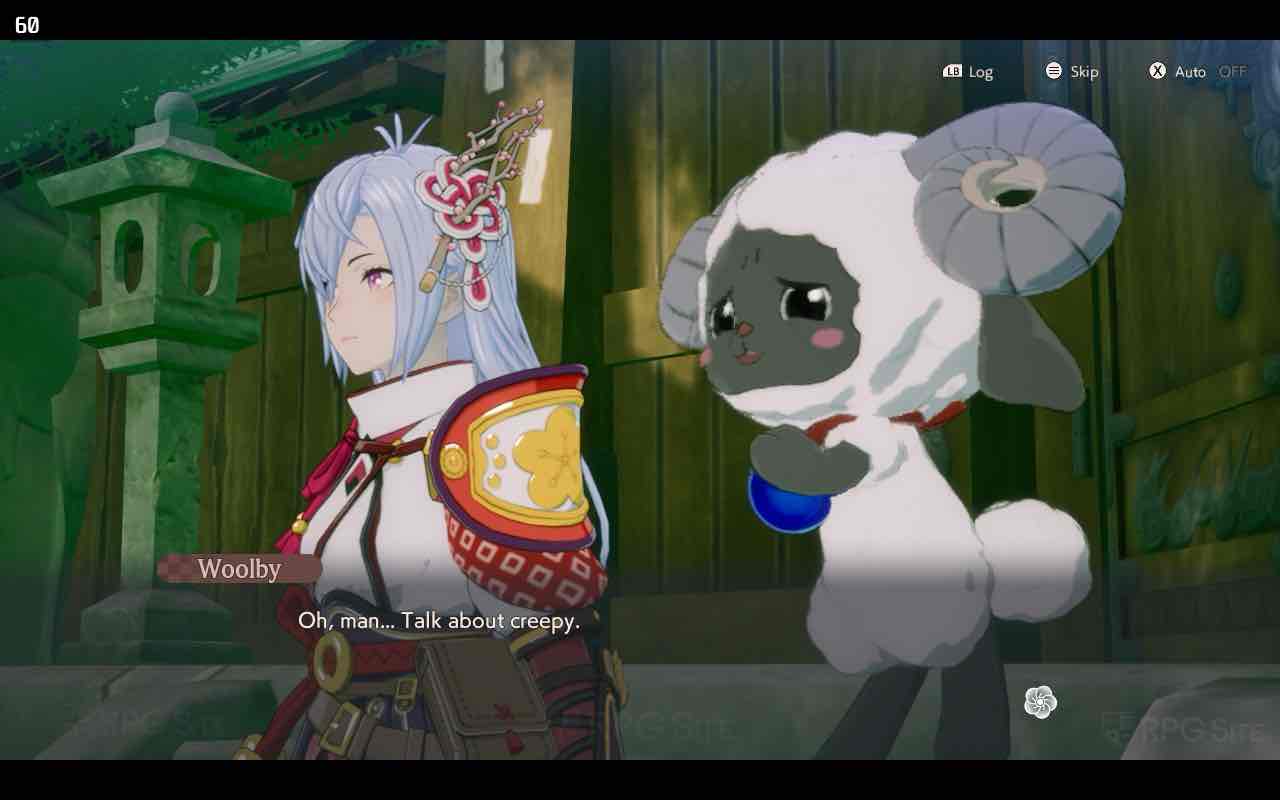
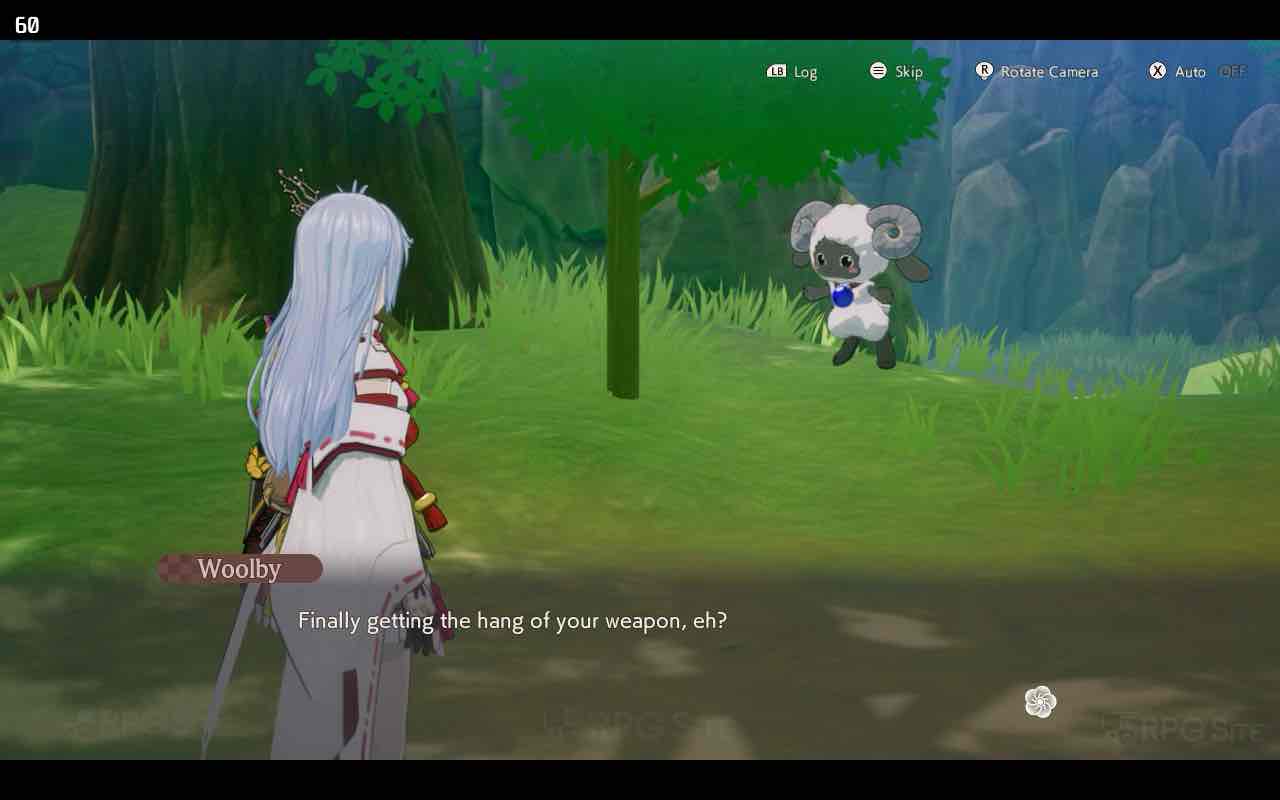
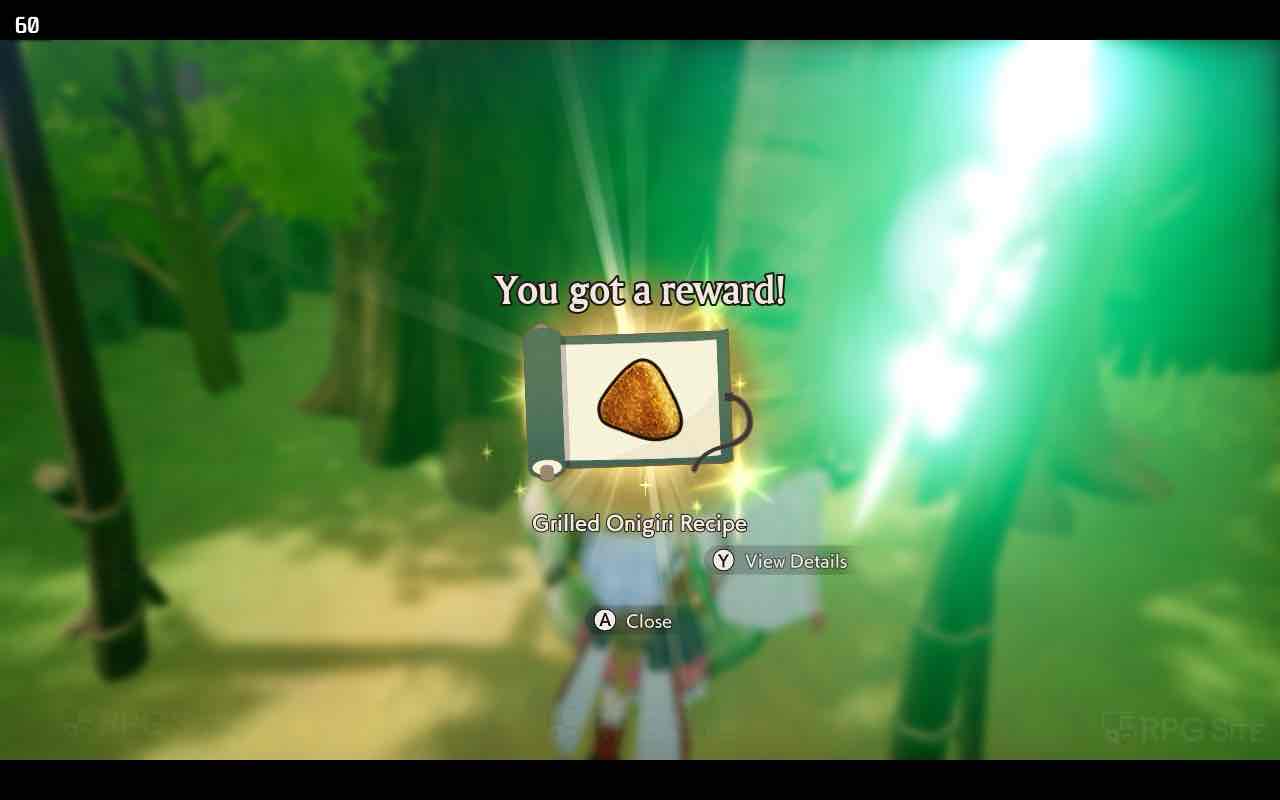
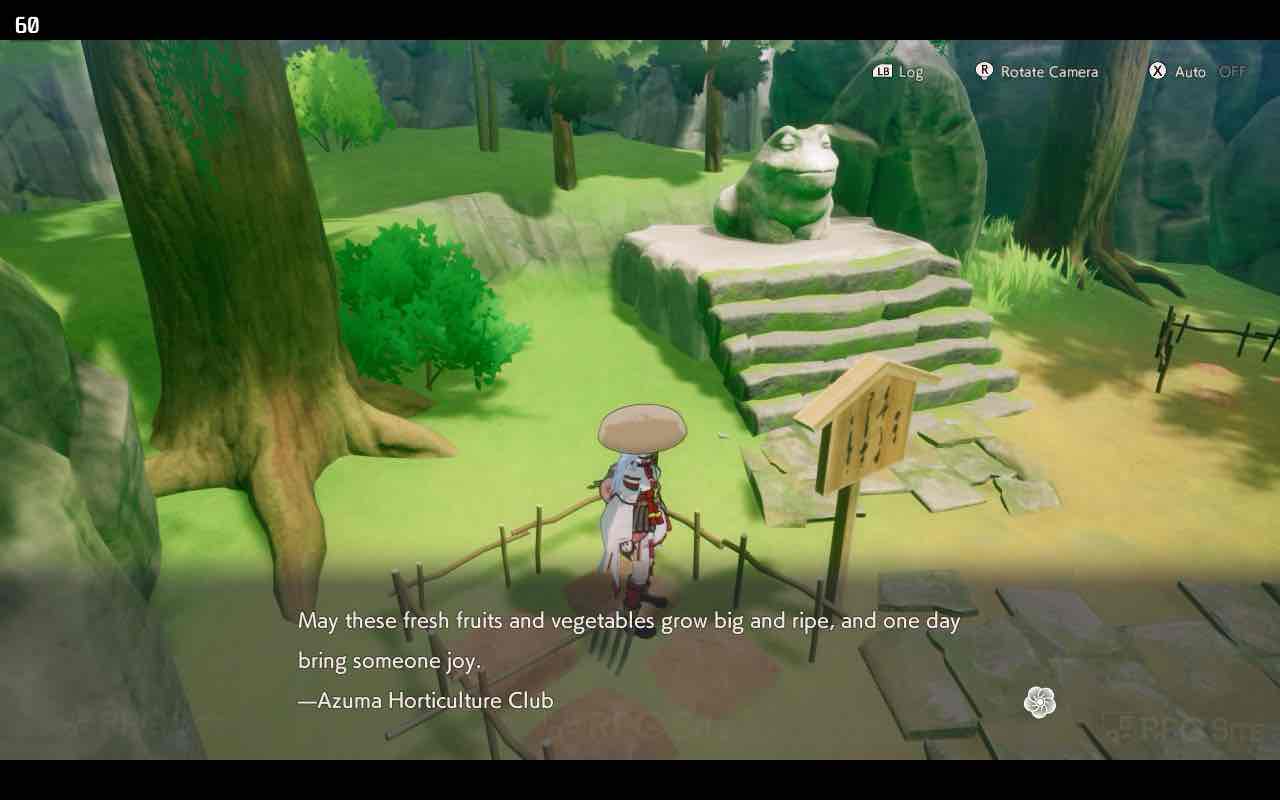
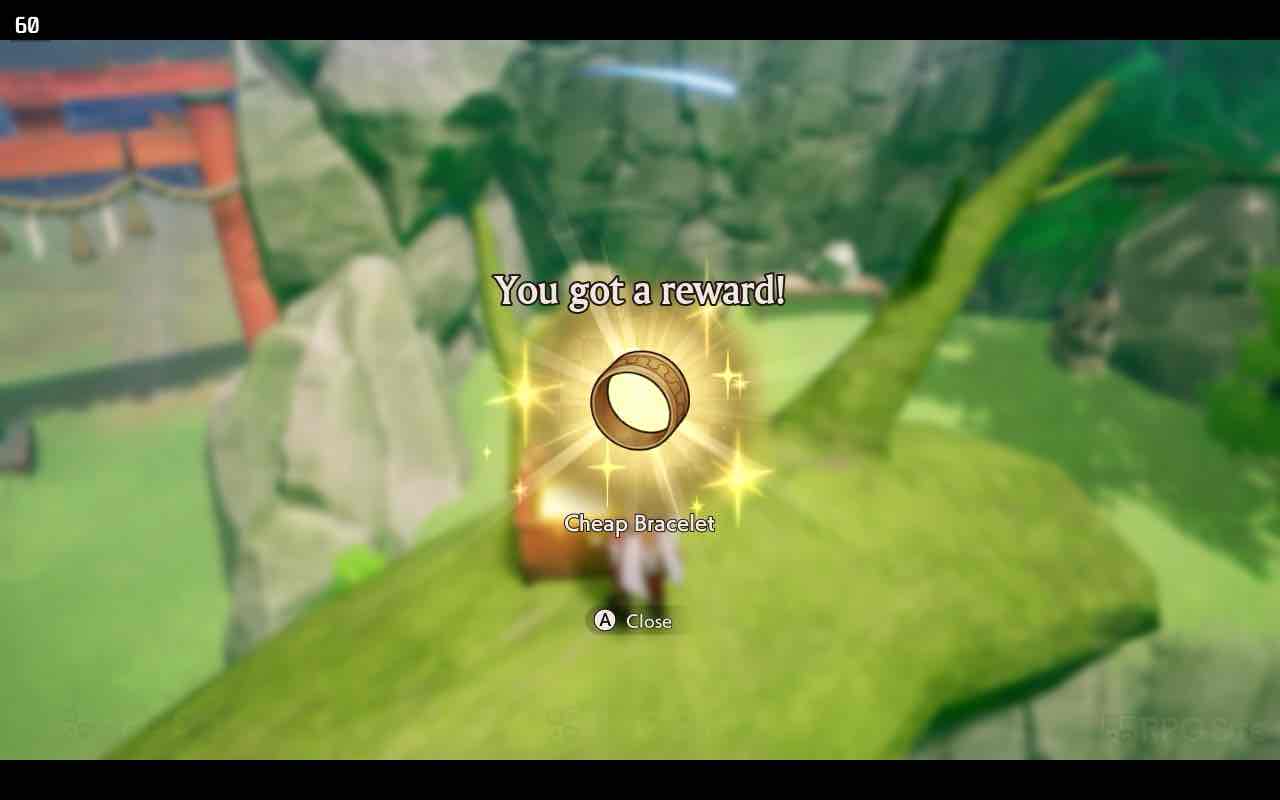
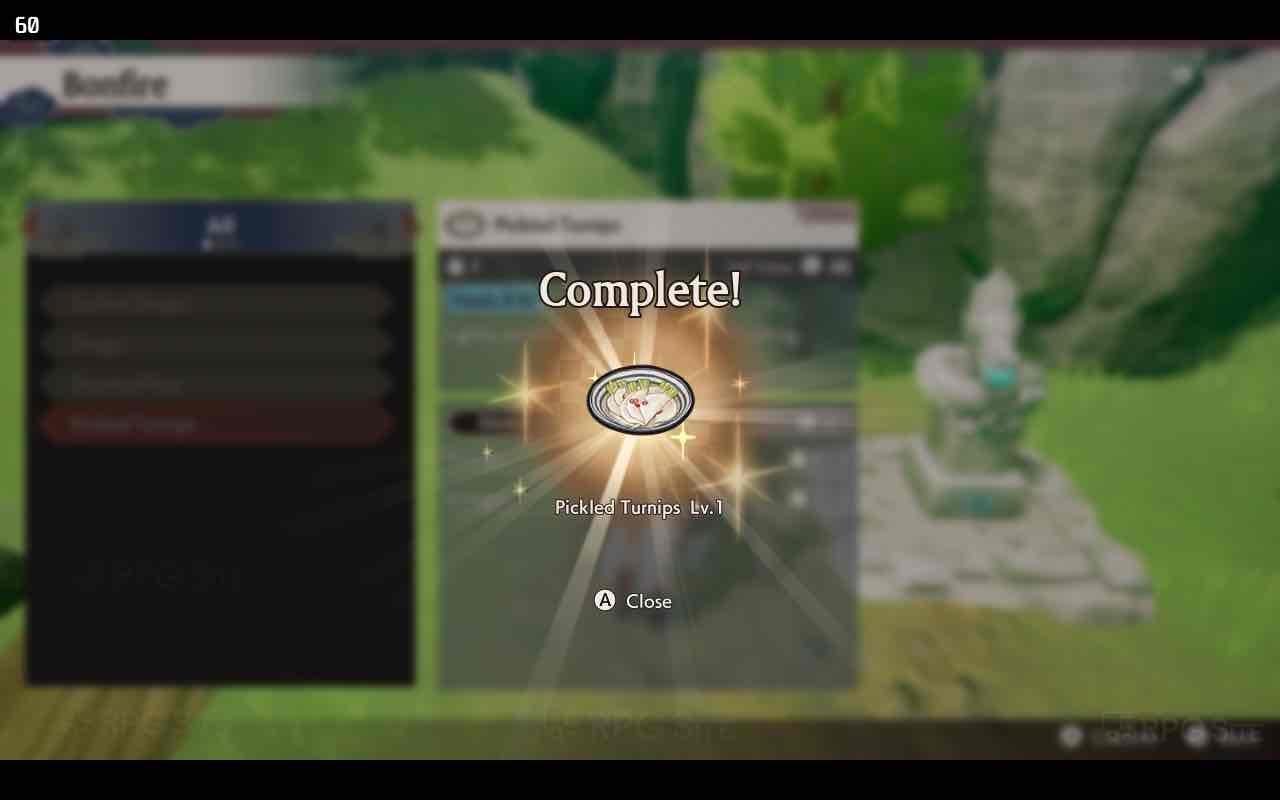
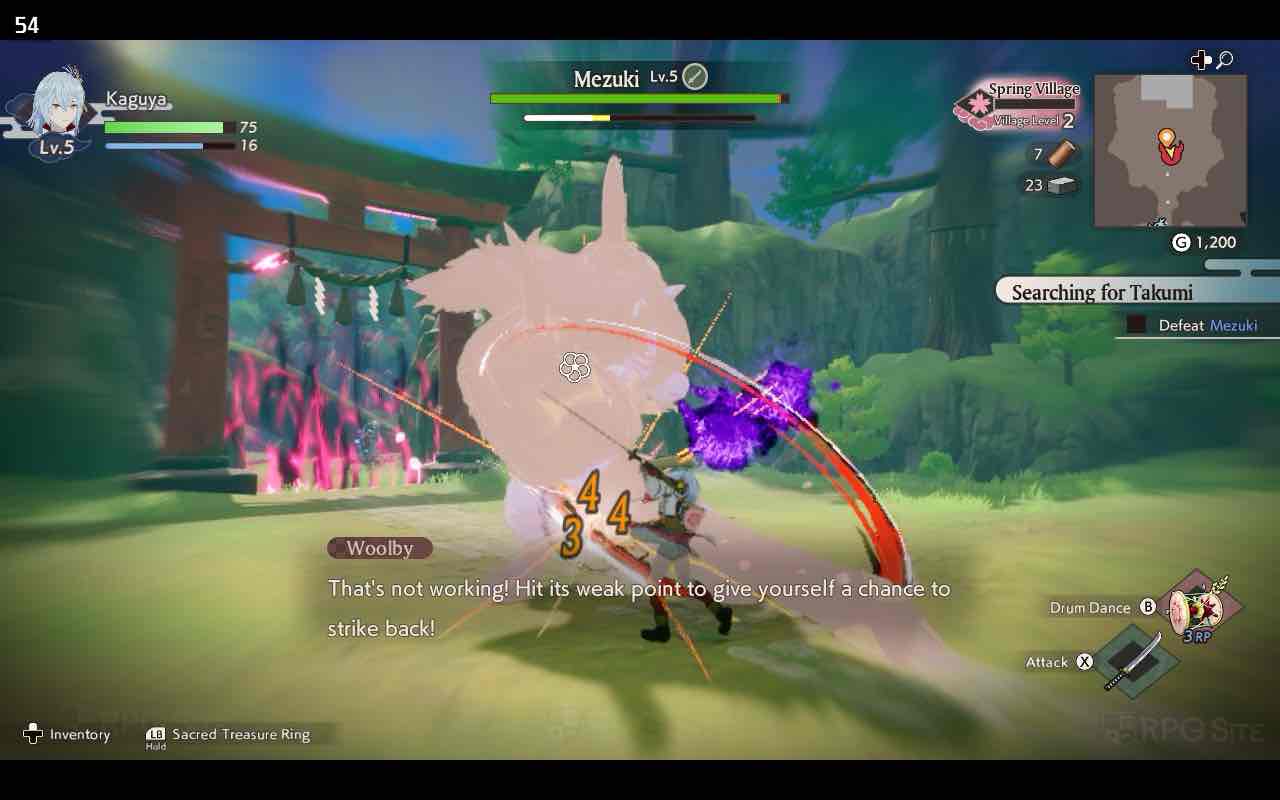

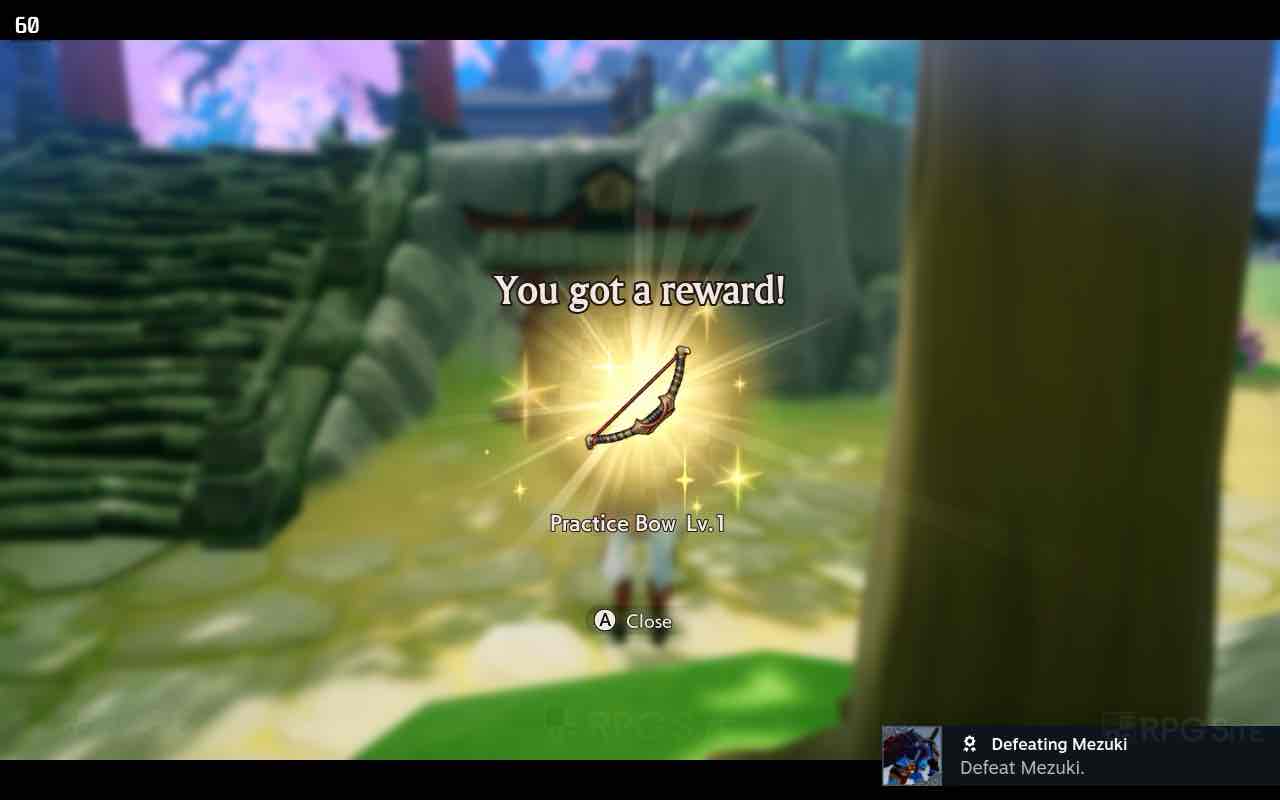
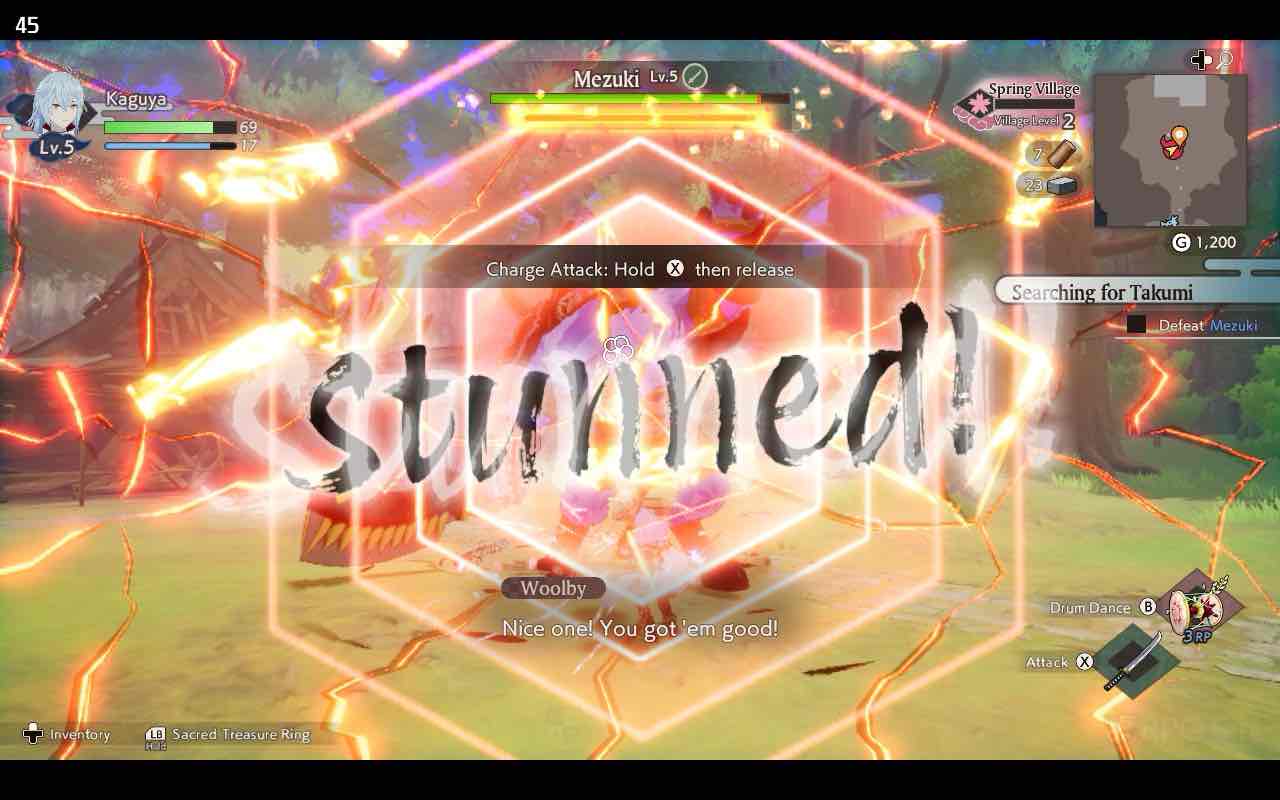
If you haven’t noticed yet, it’s possible that Rune Factory: Guardians of Azuma will receive Steam Deck Verification soon due to its smooth performance, on-screen keyboard compatibility for text input, Steam Cloud support, Suspend Resume cloud support, and accurate button prompts. The only adjustment needed is optimizing the performance to your preference, and while it only supports 16:9 resolutions, this hasn’t prevented Valve from granting Verification in the past.
Rune Factory: Guardians of Azuma Steam Deck recommended settings
To optimize my Rune Factory: Guardians of Azuma settings for Steam Deck, I chose to target 40 frames per second on LCD screens, 45 frames per second on OLED displays, and up to 60 frames per second on both types. After playing the game for about 15 hours, I found that these settings work best. To achieve 60fps, you’ll need to set textures to medium, shadows to low, mesh quality to medium, and customize other options according to your preference. I left SNN, Depth of Field, and SSAO enabled. Additionally, I recommend using TSR Balanced (or FSR Balanced if you prefer) for a smooth 60fps experience with occasional minor drops.
Here’s a simpler way to phrase your instructions:
1. To optimize your game performance on the Steam Deck, set the in-game FPS (frames per second) limit to unlimited first. Then, use the OLED quick access menu on the Steam Deck to cap it at 60fps at 60hz. This change isn’t necessary for the LCD model.
2. You may notice significant drops below 60fps, mainly in the village hub area. These drops might be related to the CPU since they occurred even with Performance upscaling enabled. If you want to avoid them, I don’t suggest using Ultra Performance mode due to visual degradation.
3. For better visual quality while maintaining a smooth gameplay experience at around 40 and 45fps, use the TSR Native and TSR Quality options on the OLED Deck instead. These settings should help you enjoy the game without sacrificing too much performance.
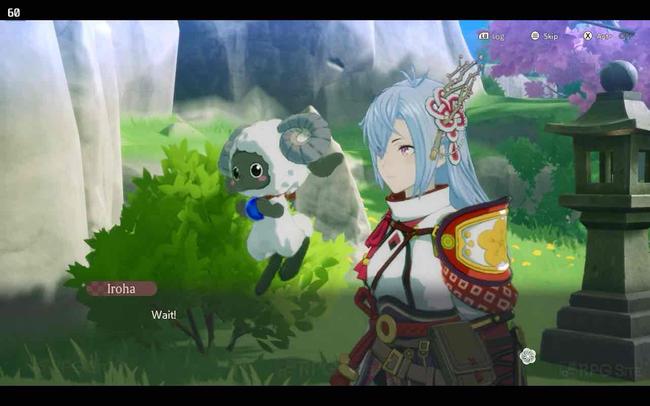
Switching to the Steam Deck’s LCD version, I decided to wait for updates before firing up the game to check out the default graphics. When first launched, it automatically sets a 30fps limit with high settings and FSR performance scaling. On these settings, the game looks decent and manages the 30fps well during early boss fights, but it’s not the optimal way to play Rune Factory: Guardians of Azuma on your Steam Deck LCD screen. To improve the experience, you should use FSR Quality or TSR Quality upscaling and cap the Steam Deck LCD screen at 40fps with a refresh rate of 40Hz using the quick access menu for a smoother 40fps gameplay.
In essence, to enhance your aiming precision in games on Steam Deck, consider using the right trackpad as a mouse instead of the right stick. Although you can still use the stick, utilizing the trackpad is beneficial and can significantly improve your gameplay. To make this change, navigate to the controller settings, select “Edit Layout” for the default configuration. This is also where you would set up back buttons if preferred. I personally assign one of these back buttons to “take screenshot”, as I take many screenshots during gameplay.
Rune Factory: Guardians of Azuma ROG Ally impressions
While experimenting on the ROG Ally, I explored its 25W turbo mode and configured the graphics to utilize 5GB of memory. I was eager to discover how far I could take the game beyond the Steam Deck’s capabilities in this regard. To achieve this, I ran tests at both 1080p and 720p resolutions to find the optimal settings for high frame rates.
To enjoy a smooth 60fps gameplay at 1080p resolution, you might want to configure your settings as follows: Enable Temporal Super Resolution (TSR) or Fast Synchronous Rendering (FSR), set textures and mesh quality to medium, shadows to low, while allowing some flexibility for features like Screen Space Ambient Occlusion (SSAO), depth of field, and supersampling (SNN). Keep in mind that setting shadows to low is crucial to maintain a consistent 60fps, especially in the main hub where frames could dip below 60 when shadows are set at medium or higher.

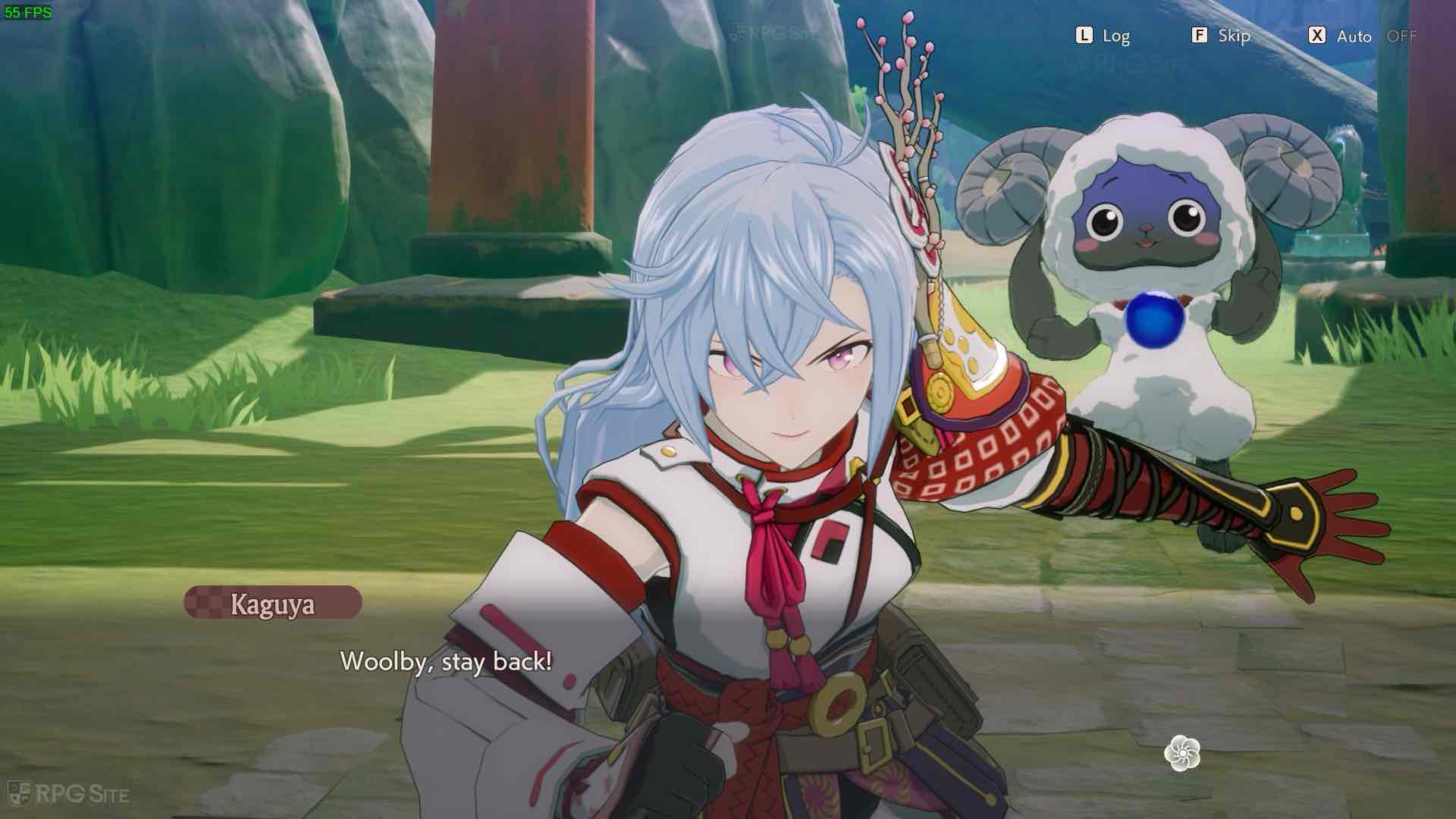
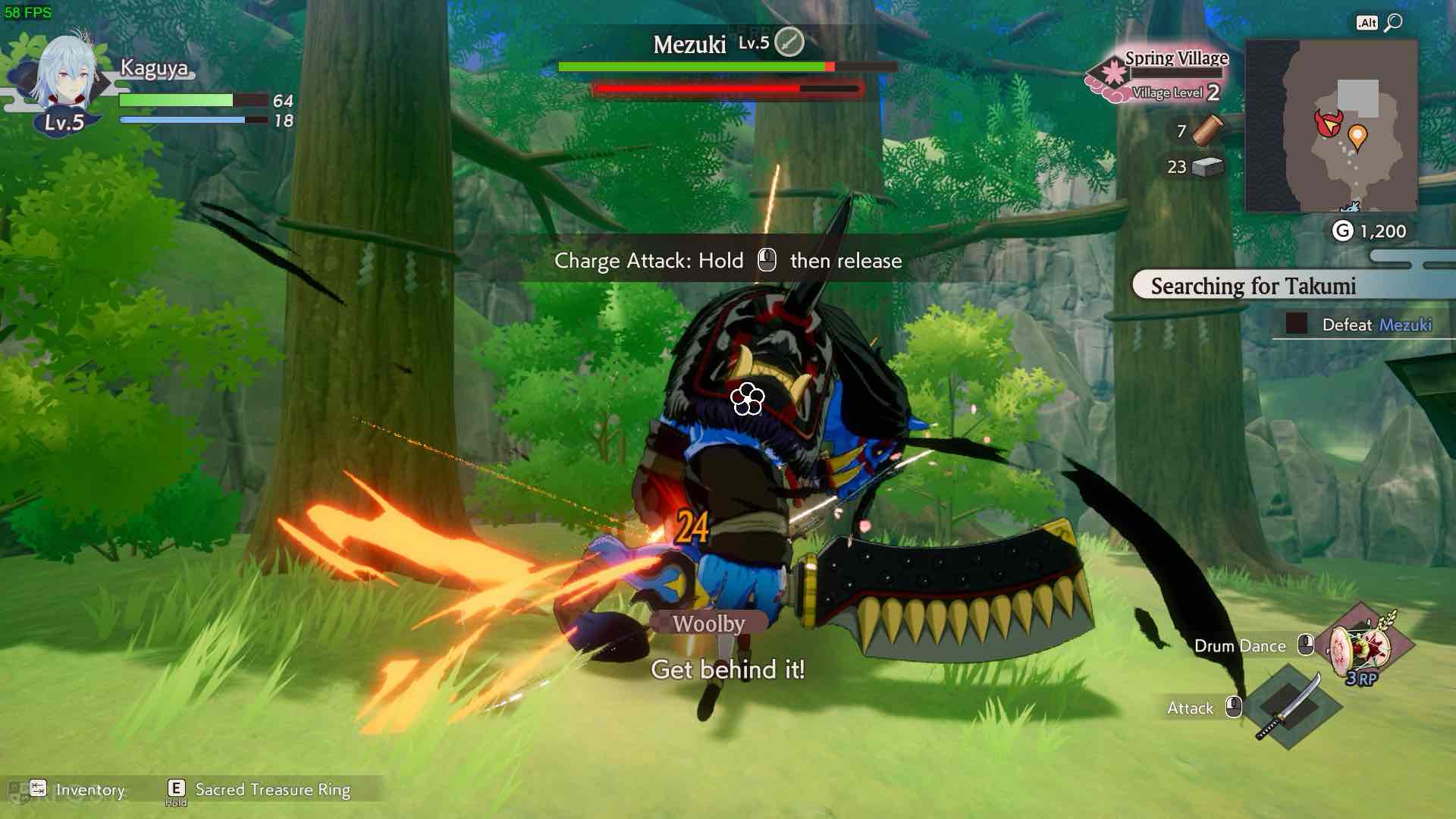



When playing in 720p resolution, I was curious to see how far I could crank up the graphics for a smooth 60fps gameplay, and also find out what frame rate I could achieve using the lowest possible settings and upscaling. To start, I activated Temporal Supersampling (TSR) and FidelityFX Super Resolution (FSR) on quality mode. Everything else within the game was set to high, with shadows at a low setting. This setup provided me with an acceptable 60fps experience. Since this is an action-RPG, I don’t advise using Frame Generation, but if you choose to do so, expect 100fps or more with these settings.
In simpler terms, when you experimented with 720p resolution using TSR or FST Ultra Performance scaling and kept low settings for all other aspects, it resulted in a frame rate of approximately 100-110 frames per second, with Variable Refresh Rate (VRR) significantly enhancing the experience. If you’re gaming on ROG Ally, I advise sticking to 1080p resolution and employing performance upscaling, or opting for 720p resolution with quality upscaling while maintaining the settings I mentioned earlier.
After obtaining the Rune Factory: Guardians of Azuma Nintendo Switch 2 Edition, I will revise this feature to compare it with the existing handheld experience. The Rune Factory: Guardians of Azuma game is set to release on June 5th for the Nintendo Switch, Nintendo Switch 2, and PC (Steam).
Read More
- Who Is Harley Wallace? The Heartbreaking Truth Behind Bring Her Back’s Dedication
- 50 Ankle Break & Score Sound ID Codes for Basketball Zero
- Lost Sword Tier List & Reroll Guide [RELEASE]
- 50 Goal Sound ID Codes for Blue Lock Rivals
- KPop Demon Hunters: Real Ages Revealed?!
- Umamusume: Pretty Derby Support Card Tier List [Release]
- Basketball Zero Boombox & Music ID Codes – Roblox
- 100 Most-Watched TV Series of 2024-25 Across Streaming, Broadcast and Cable: ‘Squid Game’ Leads This Season’s Rankers
- The best Easter eggs in Jurassic World Rebirth, including callbacks to Jurassic Park
- How to play Delta Force Black Hawk Down campaign solo. Single player Explained
2025-06-02 10:26