
If you often play Minecraft on your computer and have built a large, complex base, you might be using mods or playing on a server with many other players. These features can lead to performance issues, particularly when moving through the world and new areas are being generated. To address this, learning how to increase the amount of RAM allocated to Minecraft could be helpful.
As a devoted Minecraft player, I should clarify at the outset that this advice pertains exclusively to the Java edition of our favorite game. In the case of the Bedrock version, it’s crucial to understand that you can’t assign additional RAM for its operation.
Table of Contents [hide]
- Why allocate more RAM
- How much RAM?
- How to check how much RAM is allocated to Minecraft
- How to allocate more RAM to Minecraft
Why allocate more RAM
Increasing the amount of RAM assigned to Minecraft can significantly enhance your game’s speed, particularly when you’re using mods or playing on extensive servers. The larger the game world, the more memory your computer requires to operate it smoothly. However, it’s crucial to manage this process carefully, as adding more RAM might potentially slow down your PC if not done correctly, since your system needs to balance maintaining enough memory for other programs to function simultaneously.
How much RAM?
To ensure your computer runs Minecraft smoothly, the required memory depends on your playstyle and the total RAM available in your system. For vanilla gameplay, a range of 3-5 gigabytes is typically sufficient. However, when playing with mods, you’ll need more memory, approximately 5-7GB, although this can vary depending on the number of mods you use. More mods mean greater memory usage by your computer.
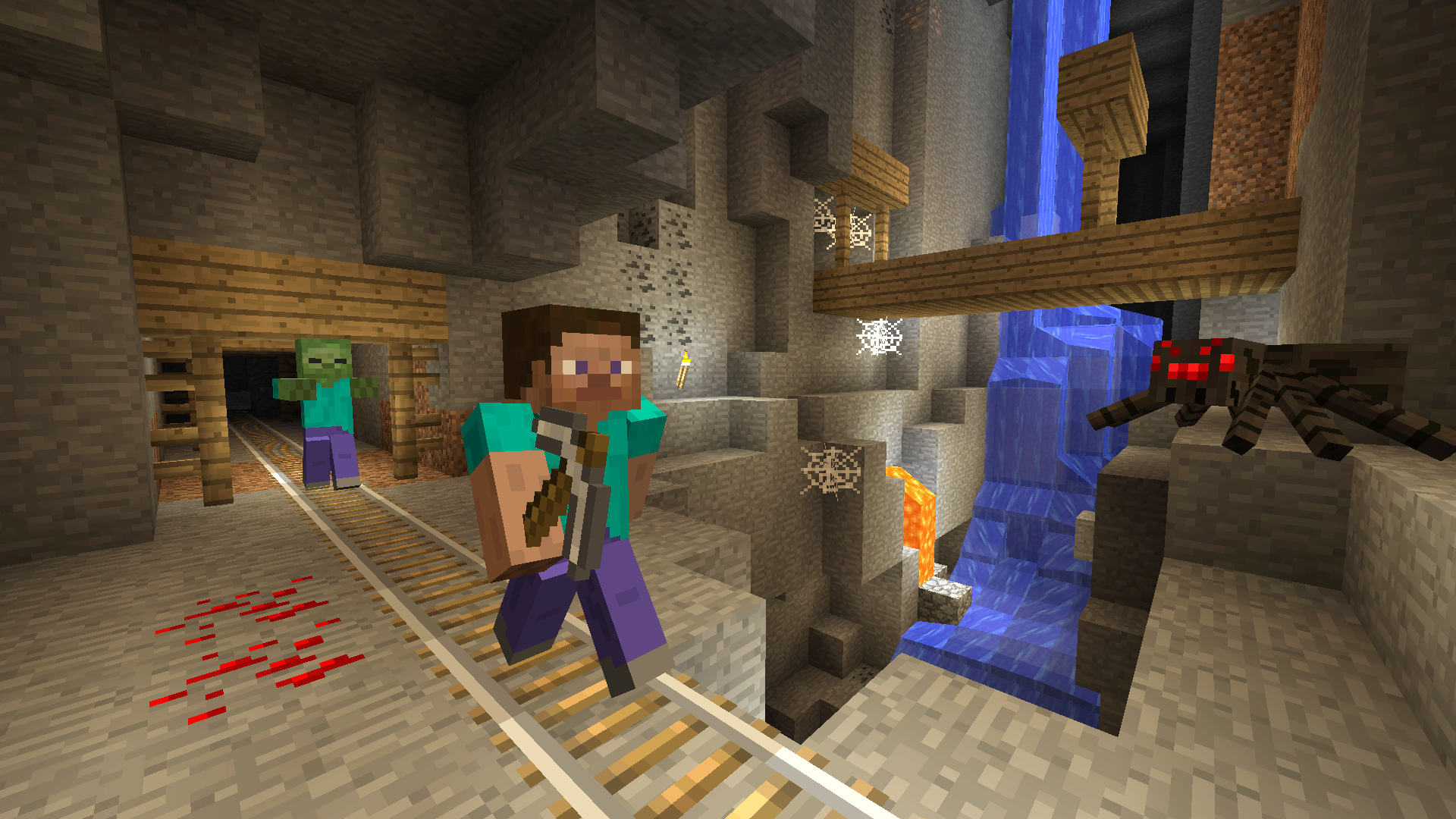
How to check how much RAM is allocated to Minecraft
While playing the game, press F3 to bring up an overlay displaying various details such as your Minecraft location coordinates. In the upper right corner of this overlay, you’ll notice a section labeled “Mem:”. Aim for the percentage that follows this label to vary between approximately 20% and 40%. This number indicates the current proportion of your RAM that Minecraft is using.
How to allocate more RAM to Minecraft
To play Minecraft effectively on your PC, it is essential to know the overall RAM capacity of your computer first. Once you have that figure, launch the Minecraft Launcher and opt for the Java edition. Afterward, navigate to the top menu bar and click on the “Installations” tab. Browse through the list to find the version you’re currently playing with, then press the “…” button, followed by selecting “Edit.
On the Installation Edit screen, find the “More Options” button and click it. Inside, you’ll see a text box labeled JVM arguments. Locate where it says “-Xm2G-“, adjust the number following it to the desired GB of RAM for your specific computer setup, keeping in mind your PC’s total memory capacity. Be cautious not to assign too much here to avoid affecting your system performance negatively.
To customize certain aspects when you’re using modifications (mods), it’s essential to utilize the suitable mod loader. On Curseforge, you can access and modify the allocated memory within Minecraft by navigating to the Java Settings in the main menu. Here, you can easily adjust the memory allocation using a sliding scale.
Read More
- Who Is Harley Wallace? The Heartbreaking Truth Behind Bring Her Back’s Dedication
- 50 Ankle Break & Score Sound ID Codes for Basketball Zero
- Lost Sword Tier List & Reroll Guide [RELEASE]
- Basketball Zero Boombox & Music ID Codes – Roblox
- The best Easter eggs in Jurassic World Rebirth, including callbacks to Jurassic Park
- 50 Goal Sound ID Codes for Blue Lock Rivals
- Summer Games Done Quick 2025: How To Watch SGDQ And Schedule
- 100 Most-Watched TV Series of 2024-25 Across Streaming, Broadcast and Cable: ‘Squid Game’ Leads This Season’s Rankers
- Gaming’s Hilarious Roast of “Fake News” and Propaganda
- Ultimate Myth Idle RPG Tier List & Reroll Guide
2025-06-20 22:09