Adjust the mobile-tailored settings for Stellar Blade game to strike a perfect blend between graphics and speed on your RTX 4060 Laptop Graphics Processing Unit, ensuring optimal playability.

The RTX 4060 laptop model performs nearly as well as its desktop counterparts, with the exceptions being its power constraints and heat management abilities. Although overheating isn’t a major concern regarding the laptop’s RTX 4060 GPU, the power discrepancy can result in significant differences. Many gaming laptops incorporate the RTX 4060, but most of them provide a Total Graphics Power (TGP) below 100W.
This manual aims to assist those experiencing frame rate issues while playing Stellar Blade. By adjusting the settings suggested below, you can enjoy a smoother gaming experience, taking into account factors like VRAM, TGP, and more.
RTX 4060 Laptop – Stellar Blade (1080p and 1440p Optimized)
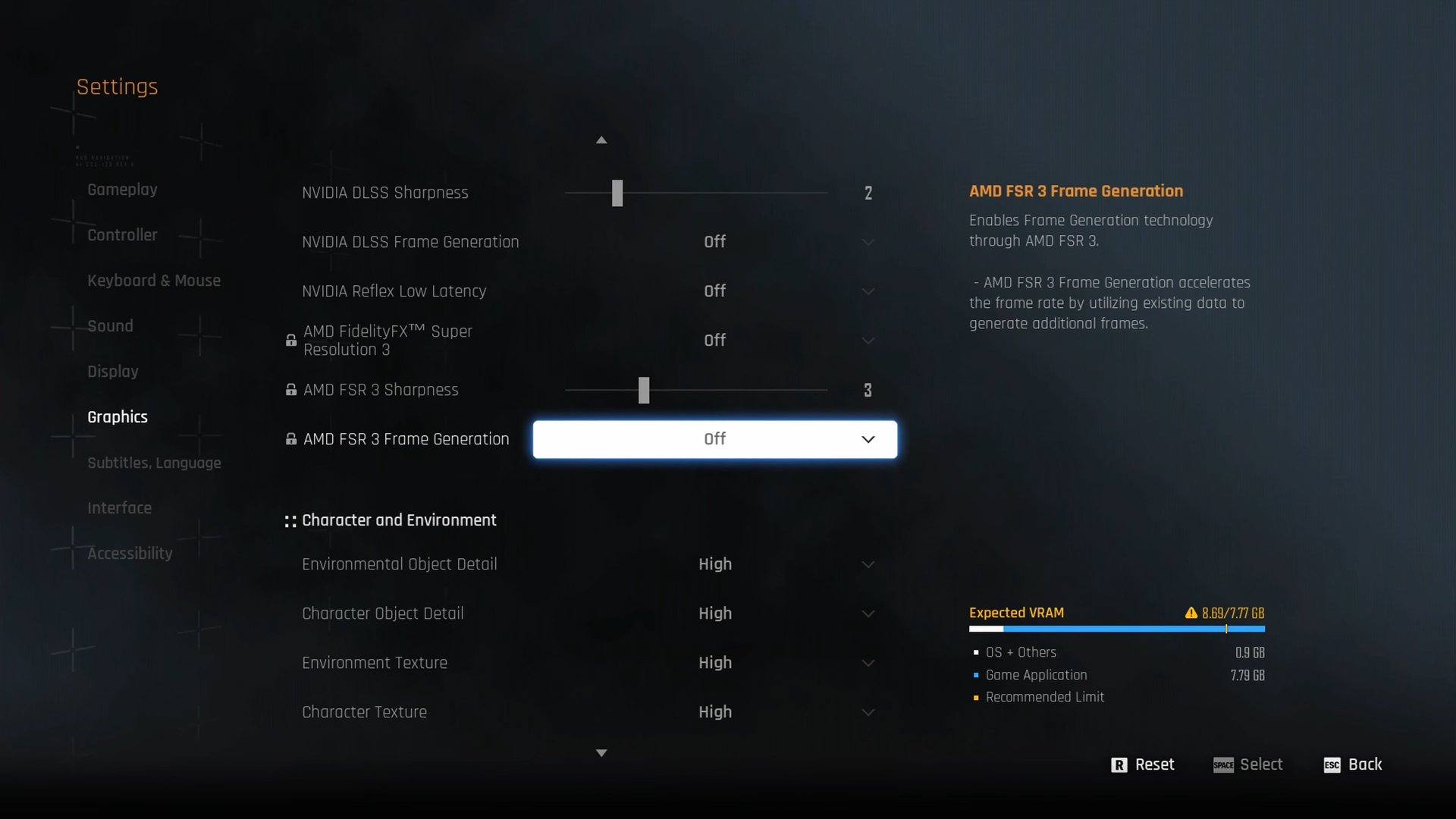
A few keynotes to consider:
- Upscaling has become essential for laptop gaming, as it delivers performance improvements.
- With lowered settings, you have more headroom. Now, if you cap your framerate, you can lower temperatures and keep your device cool.
- Laptops with the 4060 as a dedicated GPU generally come with good CPU pairings. Keep Nvidia Reflex enabled for the lowest possible input latency.
- Reduce Environmental Object Detail to Medium if you are facing performance issues.
- Some laptops provide a 1440p screen, such as those on our 4060 Laptops. In that case, go with the 1440p setting if you choose to game at that resolution.
Best Settings Explored
| Setting | 4060 Laptop (1080p) | 4060 Laptop (1440p) |
| Screen Resolution | 1920 x 1080 | 2560 x 1440 (Optional) |
| Vertical Sync | Off | Off |
| Target Framerate | Unlimited | Unlimited |
| Aspect Ratio | Automatic | Automatic |
| HUD Area Ratio | Automatic | Automatic |
| HDR | Off | Off |
| Display Settings | Open | Open |
| Lock Cursor in Window | Off | Off |
| Graphics Preset | Custom | Custom |
| Resolution Scaling Mode | DLSS (Quality) | DLSS (Balanced) |
| Rendering Scale | 100% | 100% |
| NVIDIA DLSS Sharpness | (Preference) | (Preference) |
| NVIDIA DLSS Frame Generation | (Preference) | Not recommended due to VRAM constraints |
| NVIDIA Reflex Low Latency / AMD Antilag | Enabled | Enabled |
| AMD FSR 3 Frame Generation | Will be Grayed Out | Will be Grayed Out |
| Environmental Object Detail | High | Medium |
| Character Object Detail | High | Medium |
| Environment Texture | Medium | Low |
| Character Texture | High | Medium |
| Clutter Density | Medium | Medium |
| Environmental Object Visible Dist. | 100 | 100 |
| Character Visible Distance | 100 | 100 |
| Shadow Quality | Medium | Medium |
| Lighting Quality | Medium | Medium |
| Volumetric Fog | Medium | Medium |
| Particle Quality | Medium | Medium |
| Animation Quality | Medium | Medium |
| Ambient Occlusion | Medium | Medium |
| Depth of Field | Medium | Medium |
| Chromatic Aberration | Off | Off |
| Film Grain | Off | Off |
| Motion Blur | Off | Off |
Verdict
These settings represent the ideal configuration for the RTX 4060 laptop in Stellar Blade. You might notice that these settings are typically lower than those for the desktop version, as this is due to the varying TGP (Total Graphics Power) in laptops. If you’re using a 60W RTX 4060 and intend to play games, these settings will perform better as they can adjust more effectively.
Read More
2025-06-14 17:25