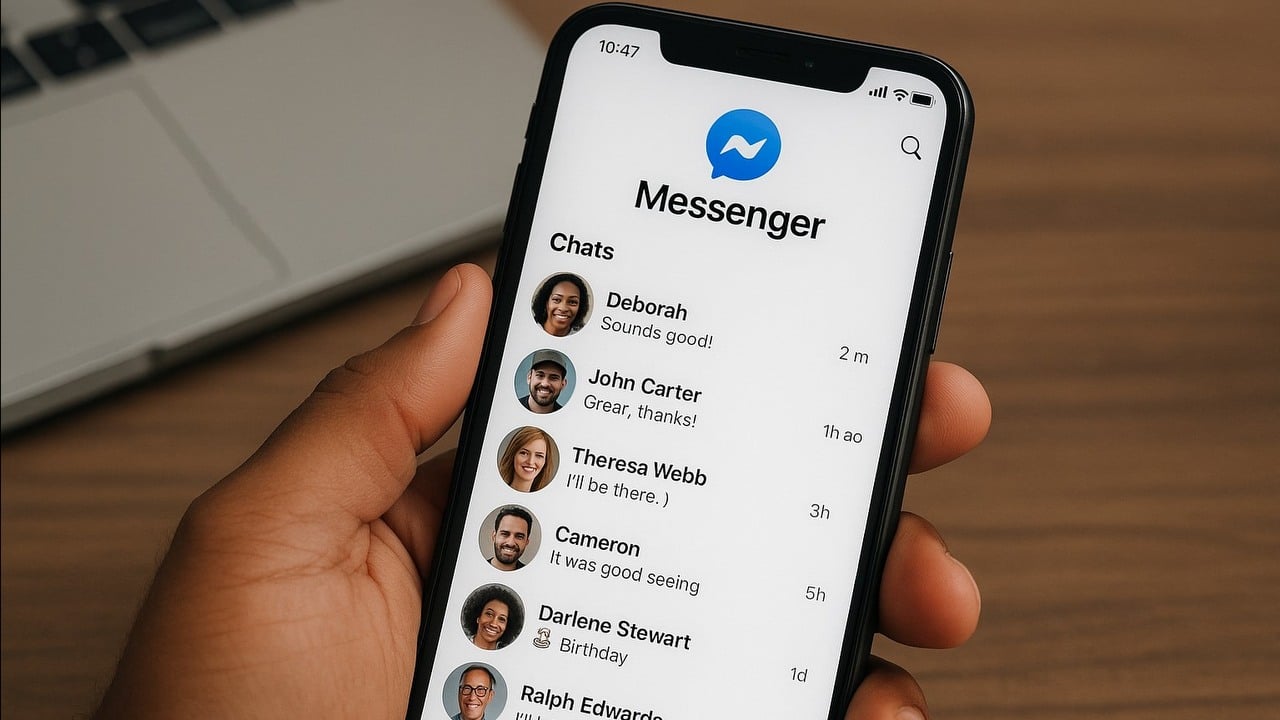
We’ve been using different messaging apps instead of SMS for a while now, including WhatsApp, Telegram, Signal, and Messenger, which many people find most useful because it combines Facebook features with a chat app. As these apps grow, they add more features to their basic chat functions, making them complex but also potentially confusing when things don’t go as expected, like draft messages in Messenger. In this guide, we’ll show you how to manage those drafts and delete them if needed since sometimes they can be difficult to remove.
How to see drafts in Messenger
In many cases, people find themselves mid-message only to pause and check something else first. The draft function in Messenger enables us to do this without having to start over. You can see if there’s a draft in progress by looking for a blue “Draft:” label next to a preview on the Messenger home page. To view it, just re-enter the chat and carry on typing until you decide to send it.
As a chat enthusiast, I can’t stress enough the importance of this tip. Sometimes, if you engage in a discussion and then completely exit the Messenger app, your message might vanish. Unfortunately, there’s no method to recover such lost messages. Fortunately, this issue seems less frequent in group chats (if it occurs at all). To ensure it doesn’t happen, consider keeping the app in minimized mode rather than swiping it away.
Removing stuck drafts in Messenger
If you’ve written a message but later found that it’s no longer relevant or decided not to send it after all, you can easily clear away the ‘draft’ indicator next to the conversation by opening the chat and deleting the message. Typically, this action should be enough to remove the draft, but there may be instances where additional steps are required.
In some instances, you might find that a draft alert keeps popping up every time you re-open a conversation, which can certainly be frustrating and inconvenient. If you’ve experienced this problem, know that you’re not alone, as many others have faced the same issue. Luckily, the solution is straightforward – simply archive the faulty chat and then reopen it again.
While this method isn’t perfect, it gets the job done. You can reach out to Facebook about this issue directly, but remember, fixing an app used by a vast number of people daily is a complex task, so it might take some time before Meta fully resolves it. In the meantime, we’ll have to find ways to work around the current situation. Wishing you the best of luck!
Read More
- How to use a Modifier in Wuthering Waves
- 50 Goal Sound ID Codes for Blue Lock Rivals
- Mistfall Hunter Class Tier List
- Ultimate Myth Idle RPG Tier List & Reroll Guide
- 50 Ankle Break & Score Sound ID Codes for Basketball Zero
- Lucky Offense Tier List & Reroll Guide
- WIF PREDICTION. WIF cryptocurrency
- Unlock All Avinoleum Treasure Spots in Wuthering Waves!
- Basketball Zero Boombox & Music ID Codes – Roblox
- Ultimate Half Sword Beginners Guide
2025-05-12 12:49