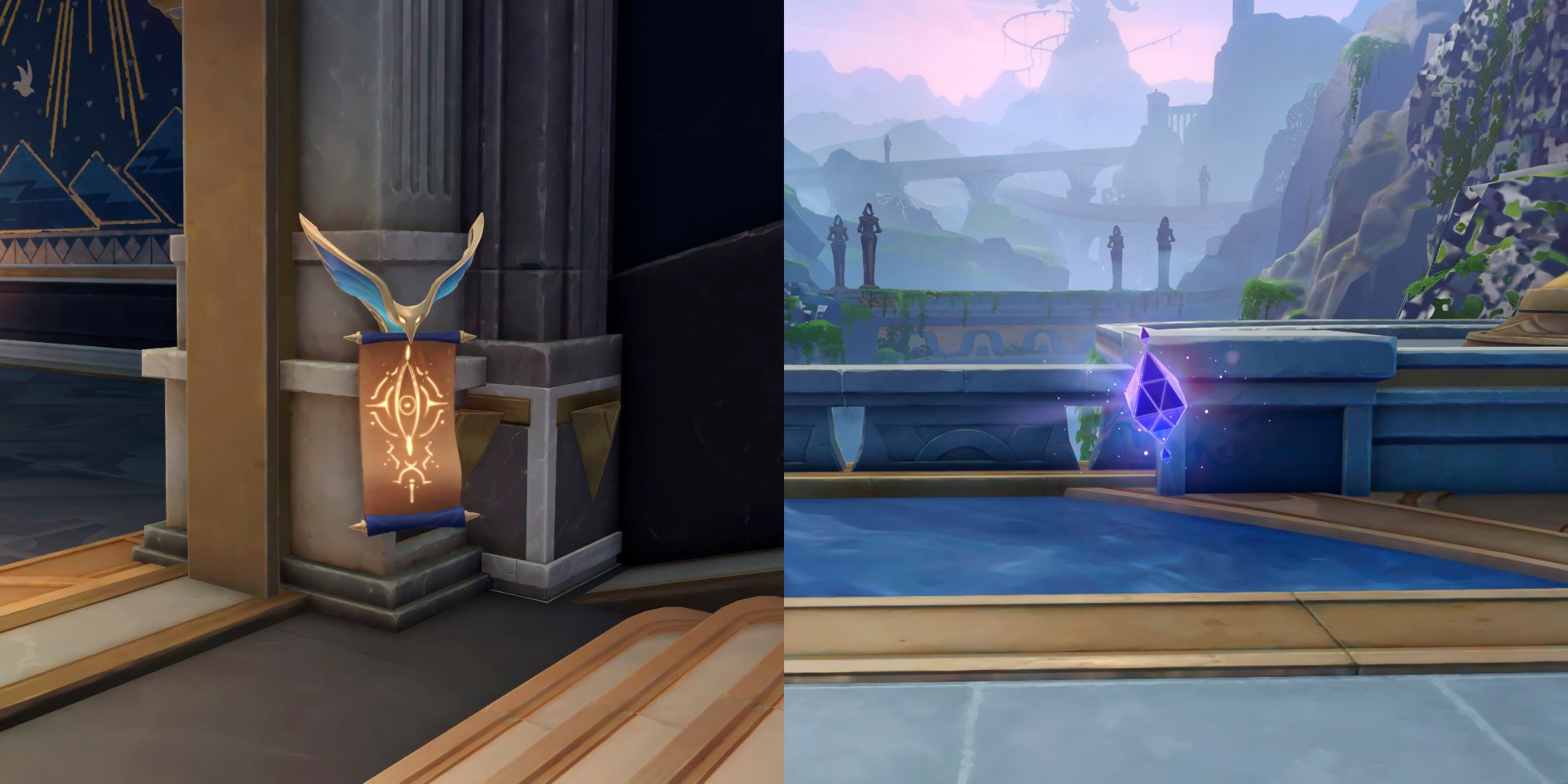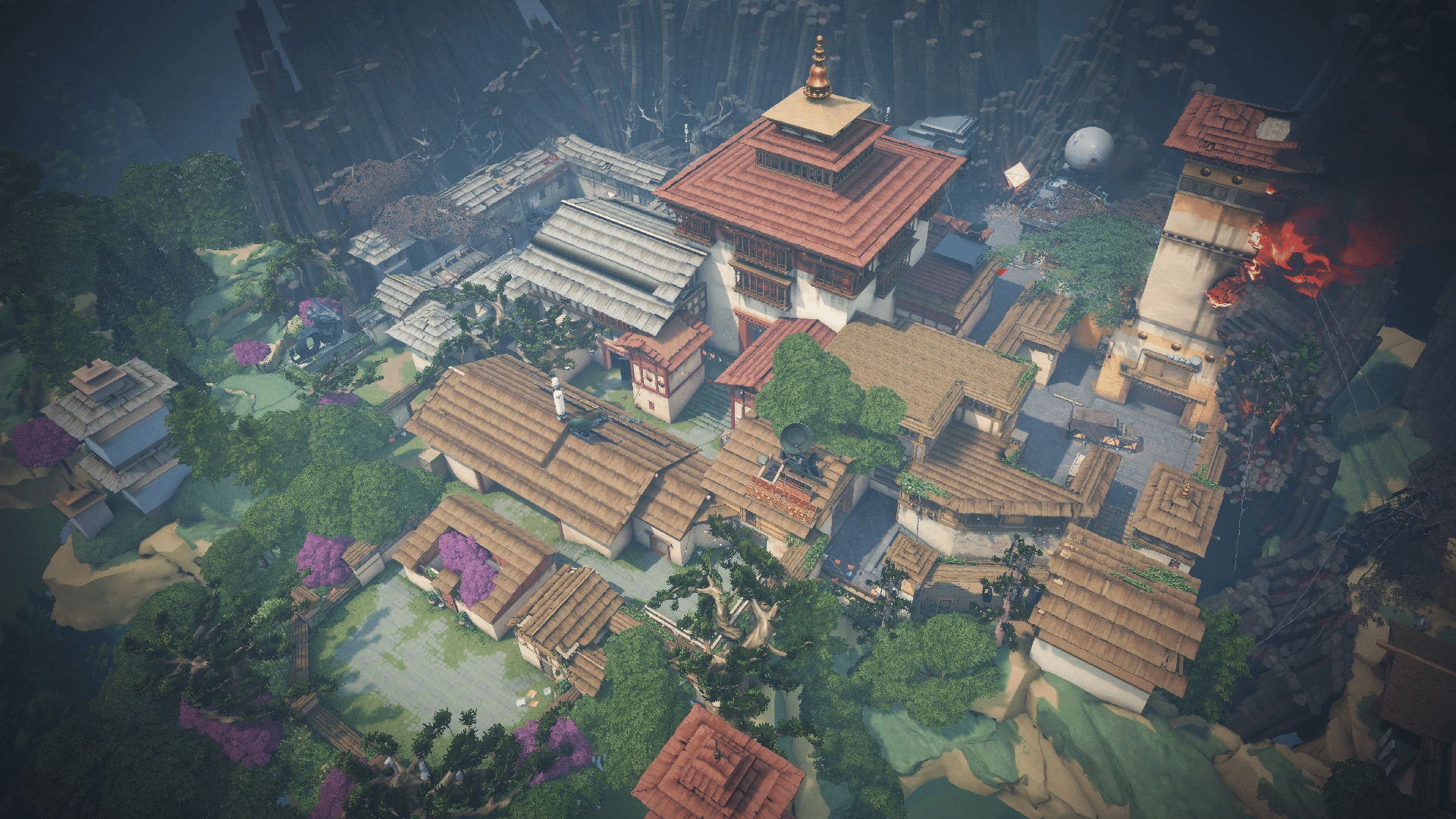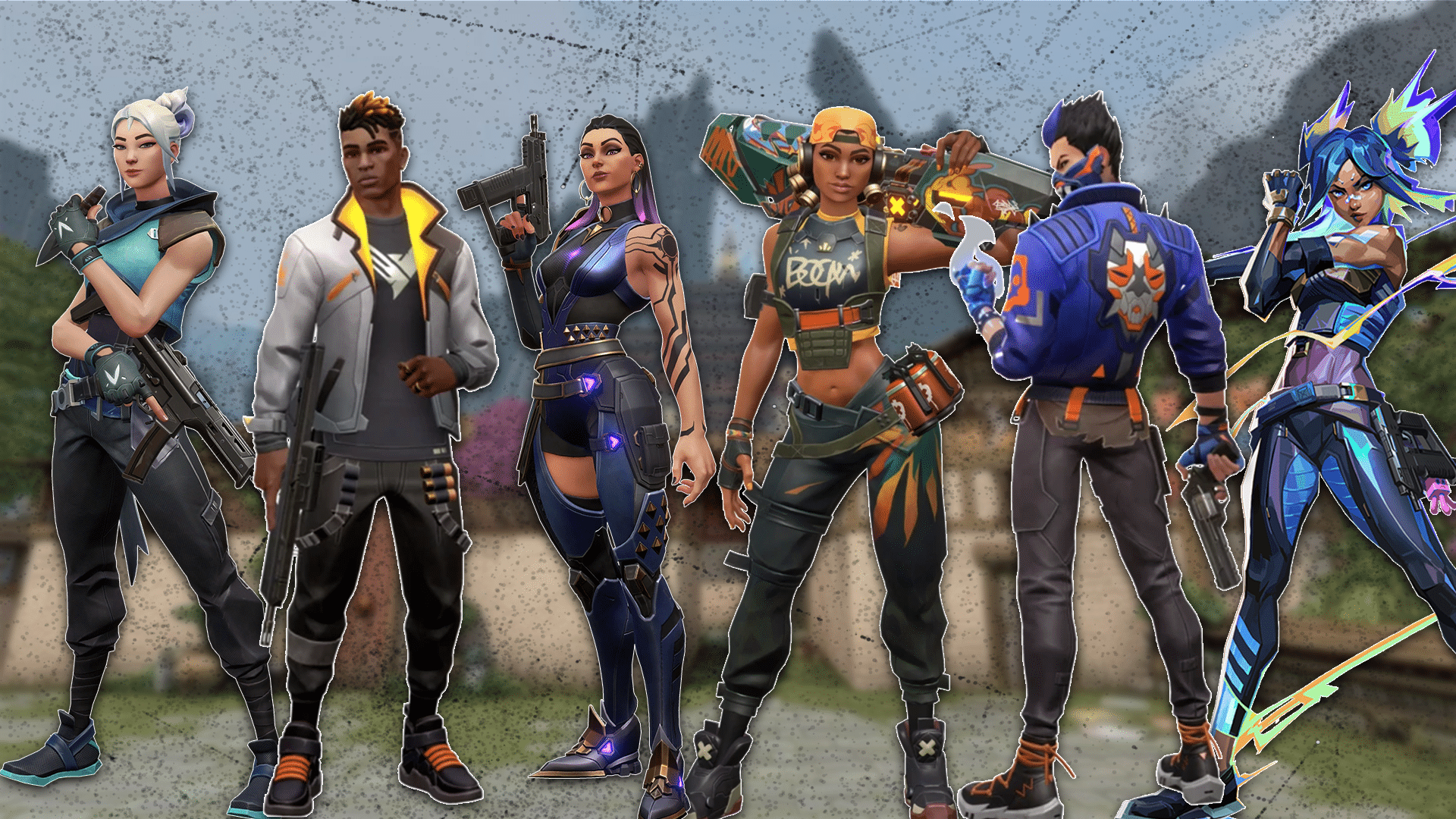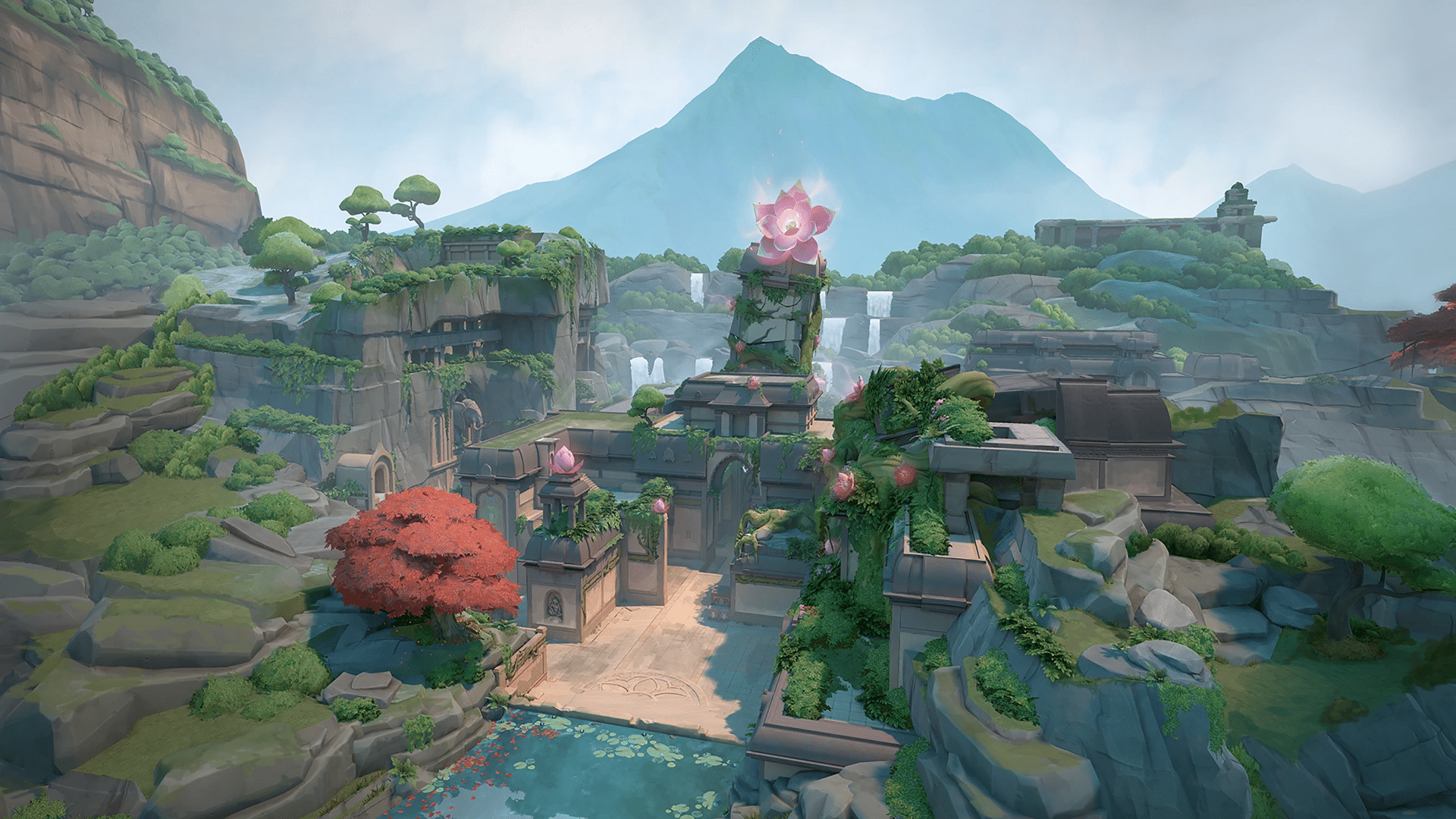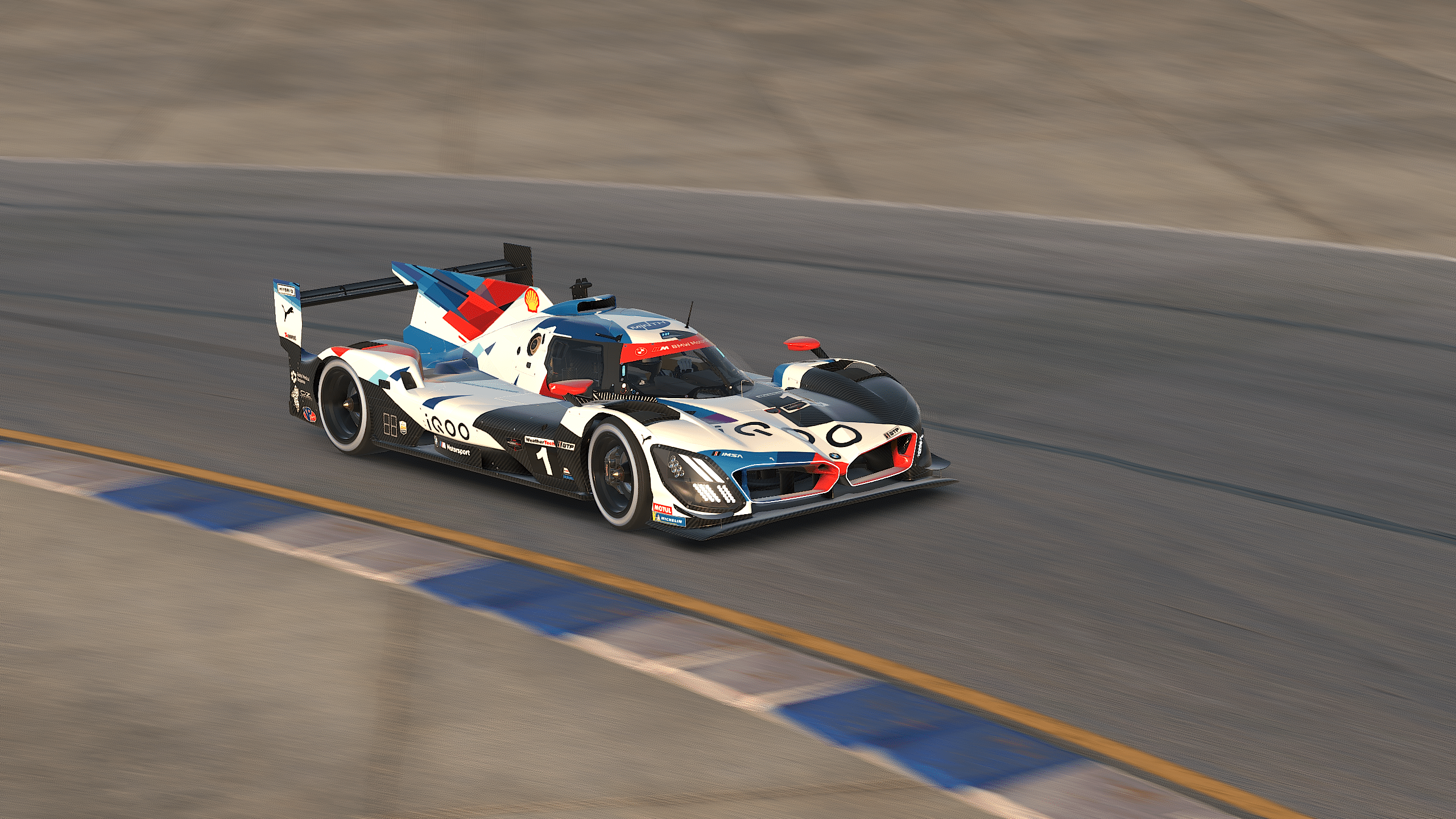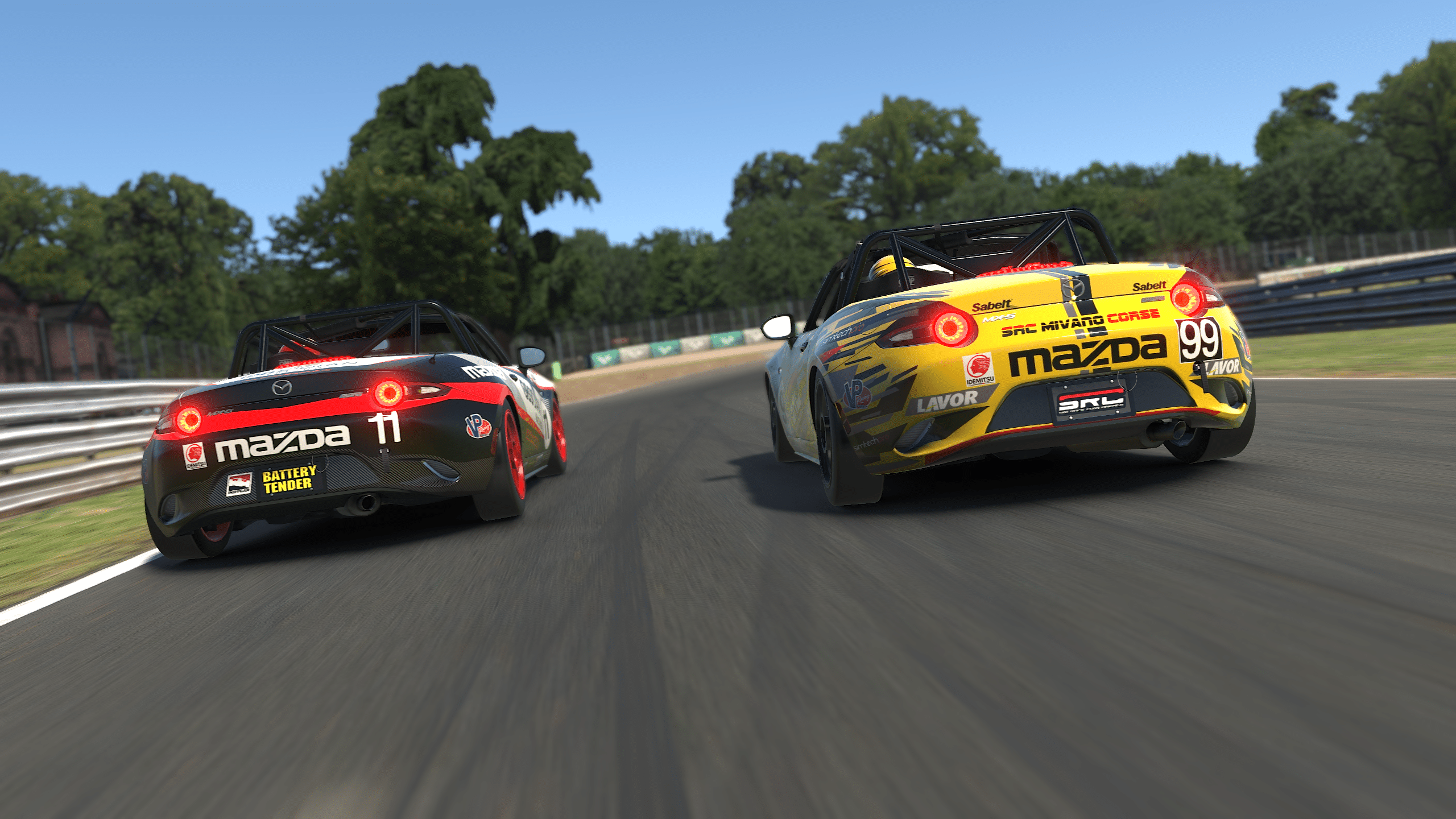Explore The Injustice DC Comics Timeline With This New Omnibus

If you haven’t dived into the original Injustice series, you currently have an excellent opportunity to grab the Omnibus Edition on Amazon for just $50 (originally $125). This first volume, titled Injustice: Gods Among Us Omnibus Edition Volume One, captures the initial three years of the story. It portrays Superman’s descent into villainy after being deceived by the Joker, leading to the destruction of Metropolis and the accidental loss of his family, triggering his wrath. Batman soon rises as the leader of a resistance group, and tensions escalate rapidly between the two once-close friends, eventually leading to chaos.