
Digimon Story: Time Stranger from Bandai Namco Entertainment is launching this week on PlayStation 5, Xbox Series X|S, and PC (Steam). Before the official release, I had the chance to play through the entire game on the Steam Deck, ROG Ally, and PlayStation 5. I wanted to check out the overall experience, how well it runs on PC handhelds, what features the PC version has, and what improvements I’d like to see in future updates.

Digimon Story: Time Stranger full game PC features and graphics options
As Josh covered in his preview, Digimon Story: Time Stranger offers a lot of customization options specifically for PC. After playing the full game for over 17 hours on PC, I’m really pleased with what’s included. You can change the display mode (borderless or windowed), resolution (from 720p up to 4K, with support for 16:10 and 21:9 aspect ratios), and target frame rate (30, 60, or 144). There are also several image quality presets, and you can fine-tune these settings: toggle v-sync, toggle FXAA, MSAA (from 0x to 8x), toggle TAA, toggle depth of field, toggle bloom, toggle volumetric fog, toggle screen space reflections, toggle ambient occlusion, adjust texture quality (low, medium, high), adjust texture filtering (from bilinear to anisotropic 16x), and adjust character density (low, high, very high). Digimon Story: Time Stranger also lets you rebind almost all controls when using either a controller or keyboard and mouse through the button configuration options.
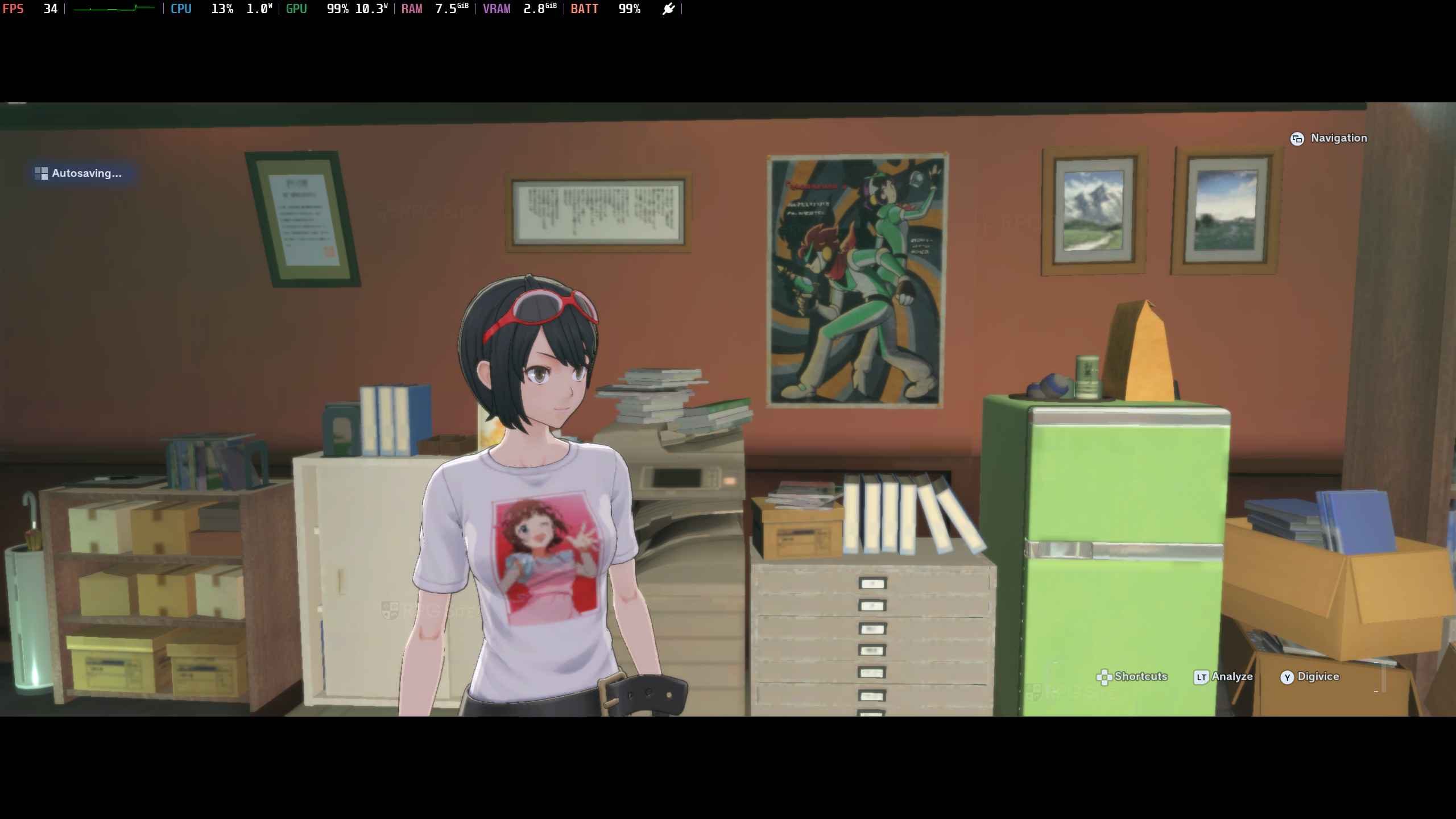
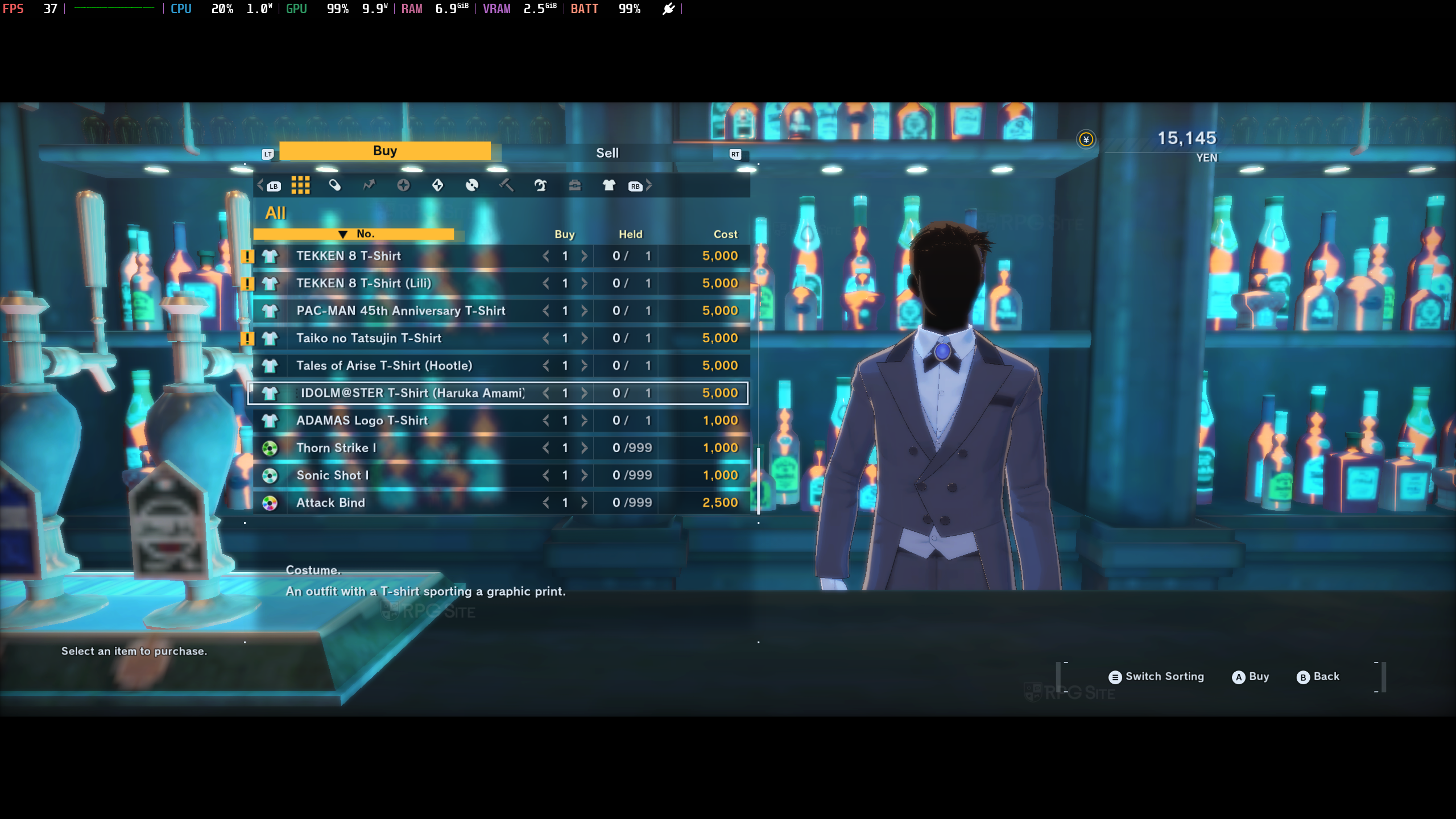
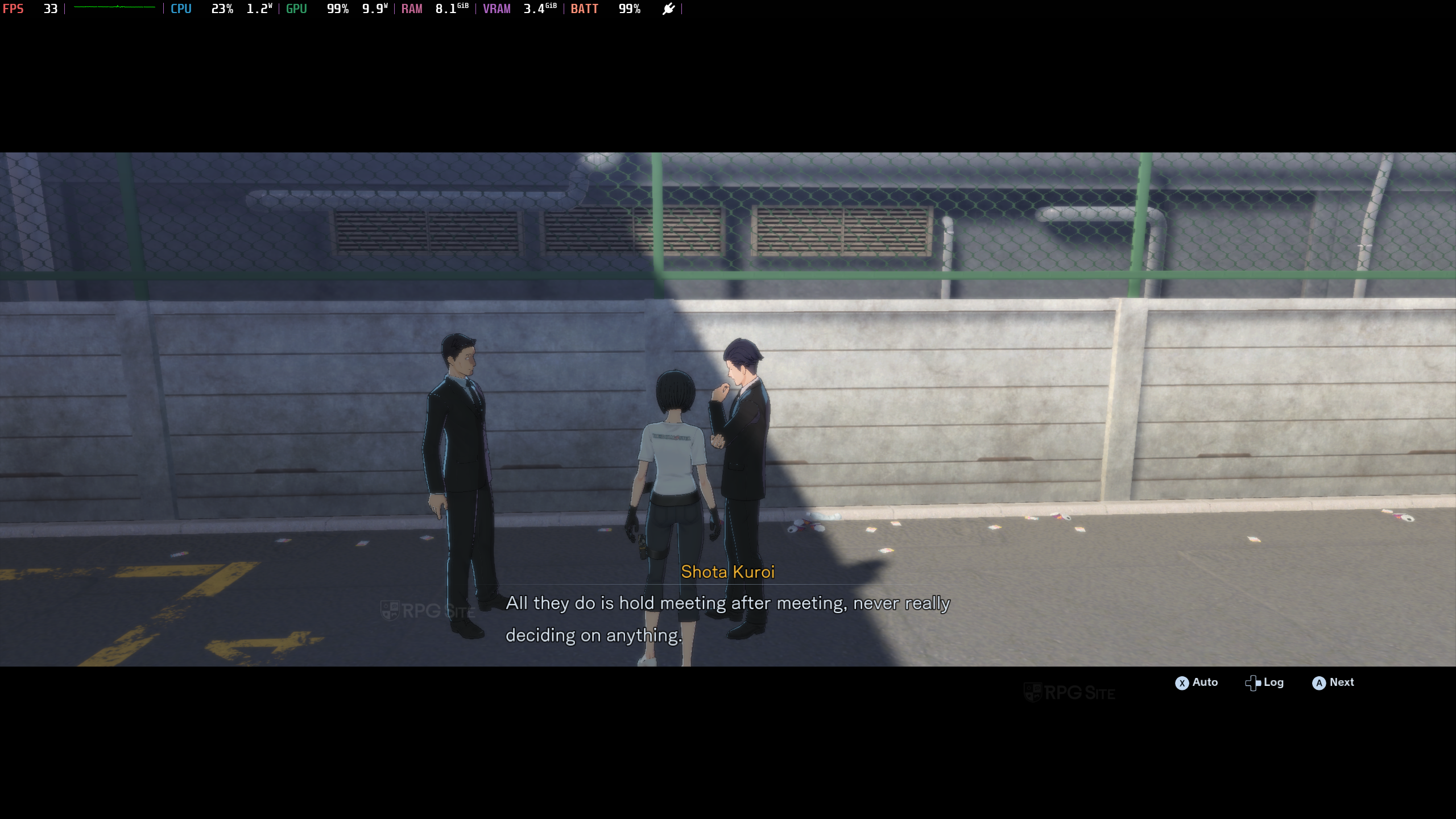
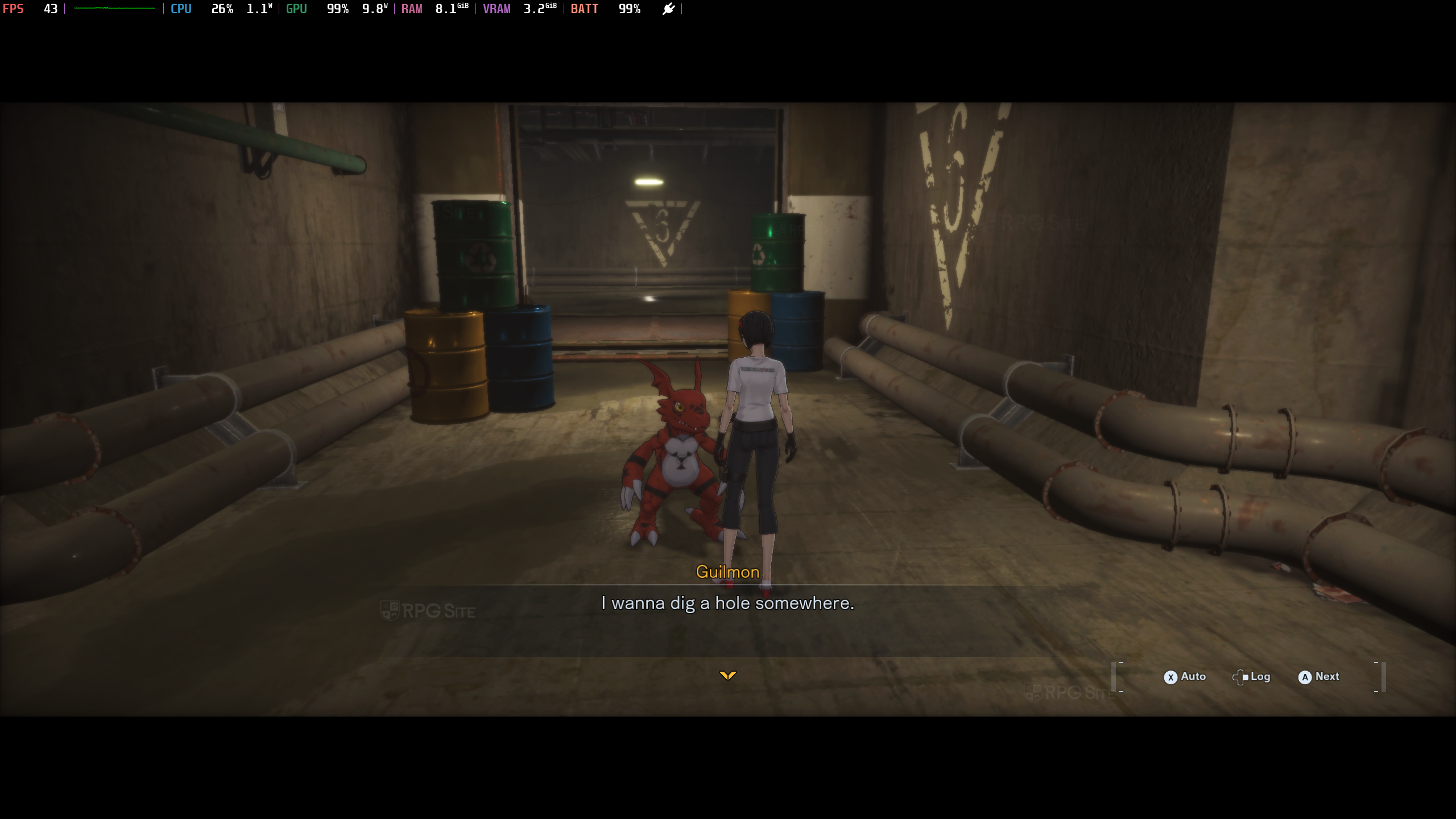

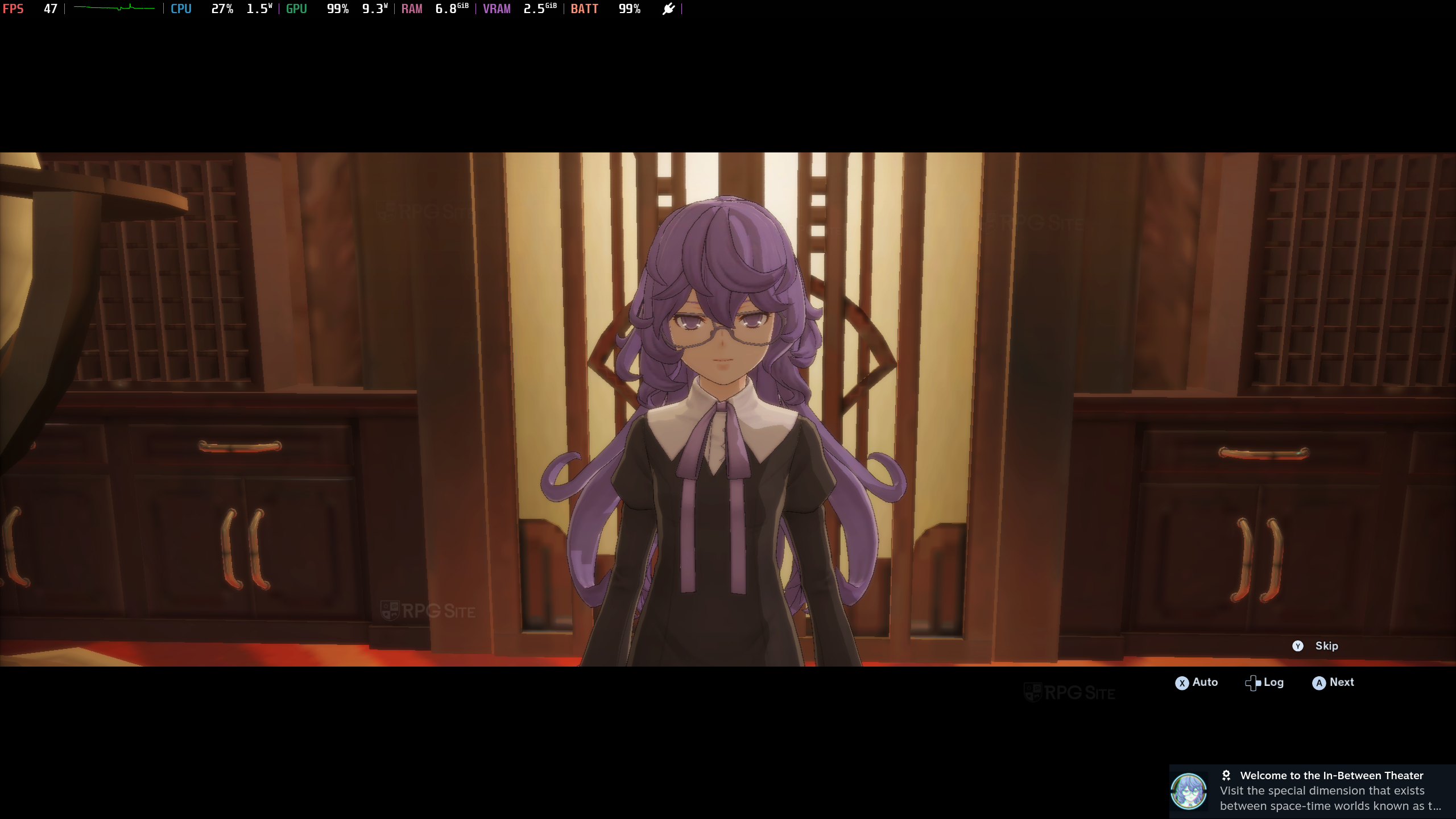
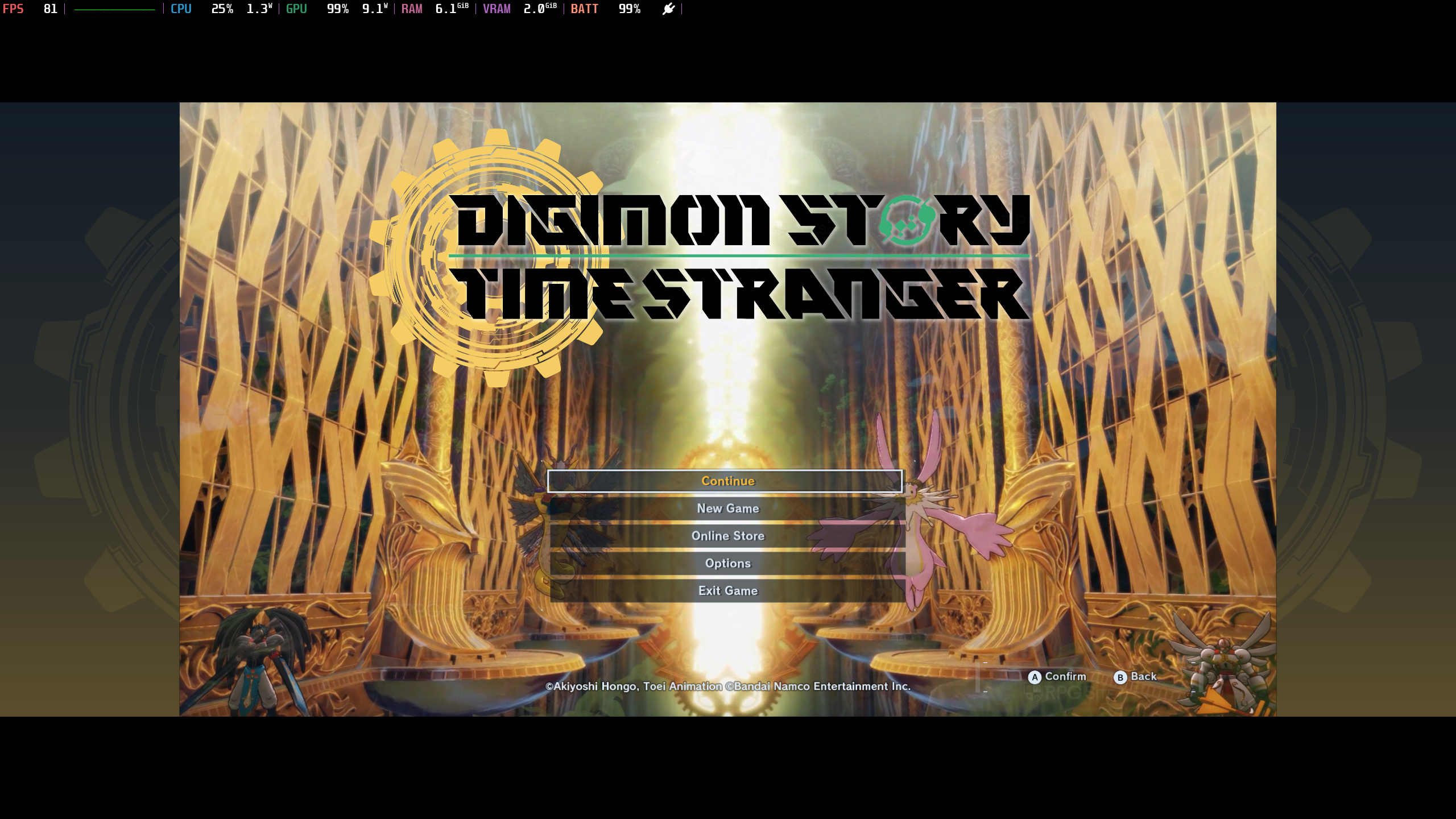
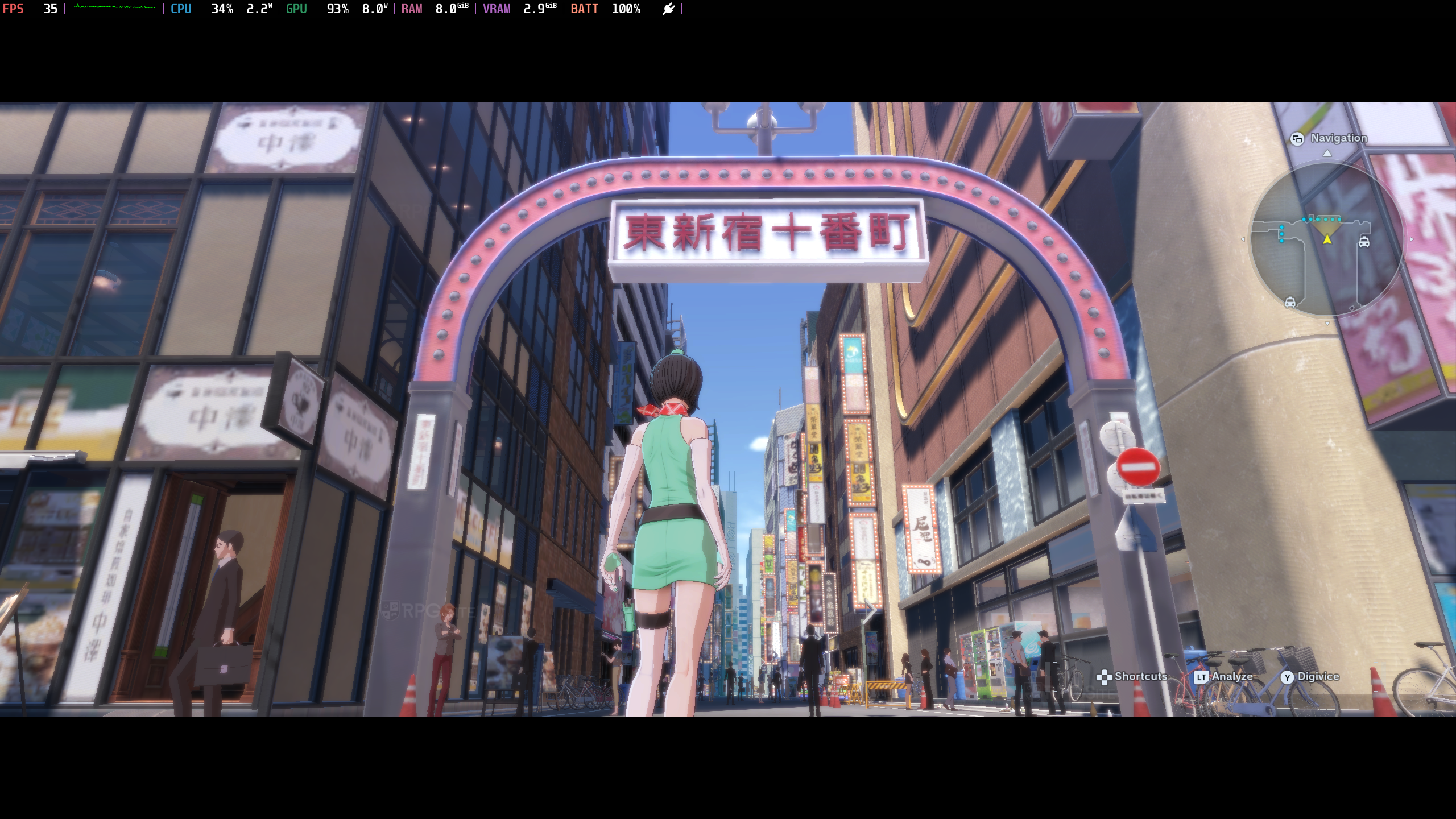


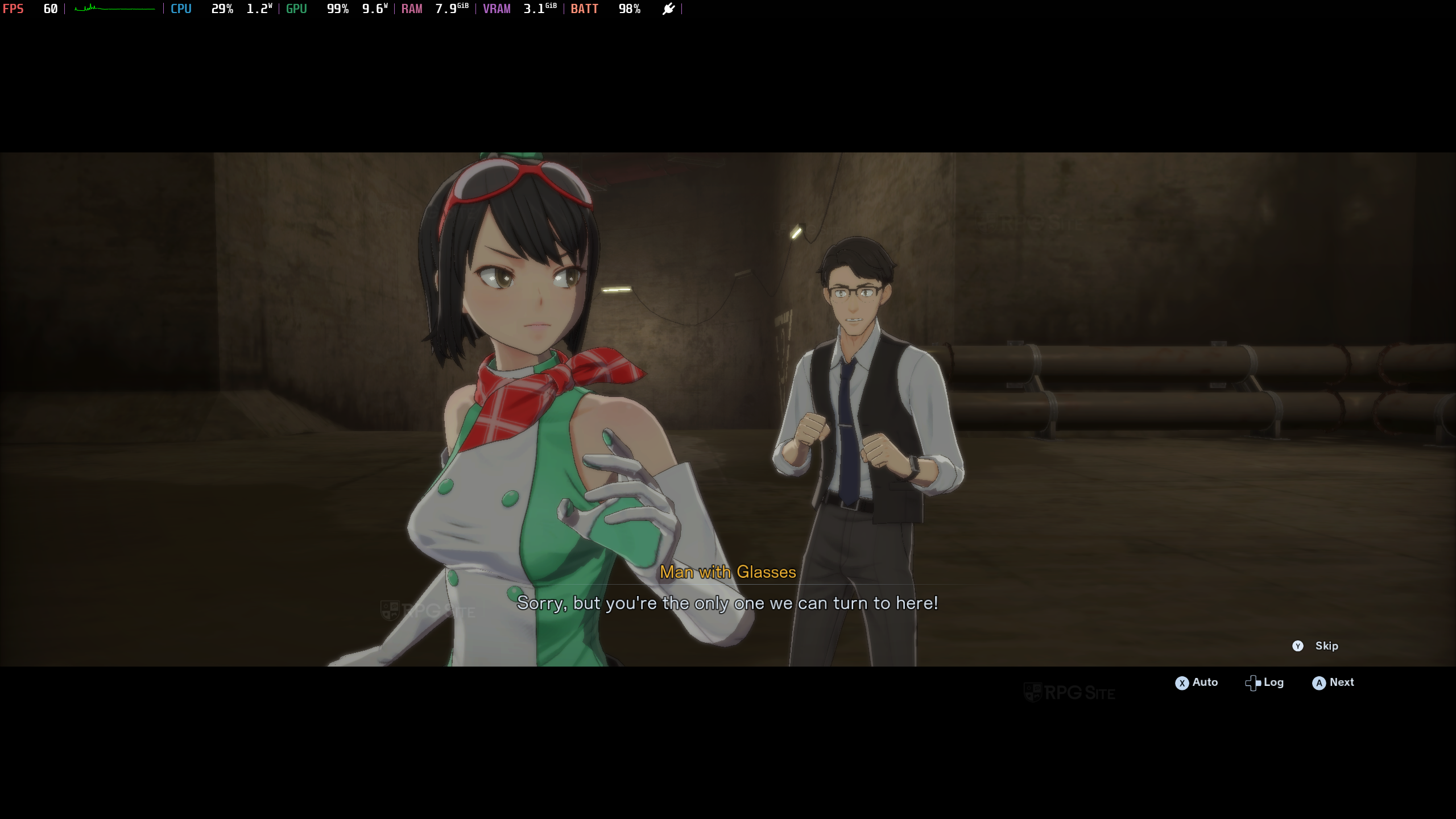
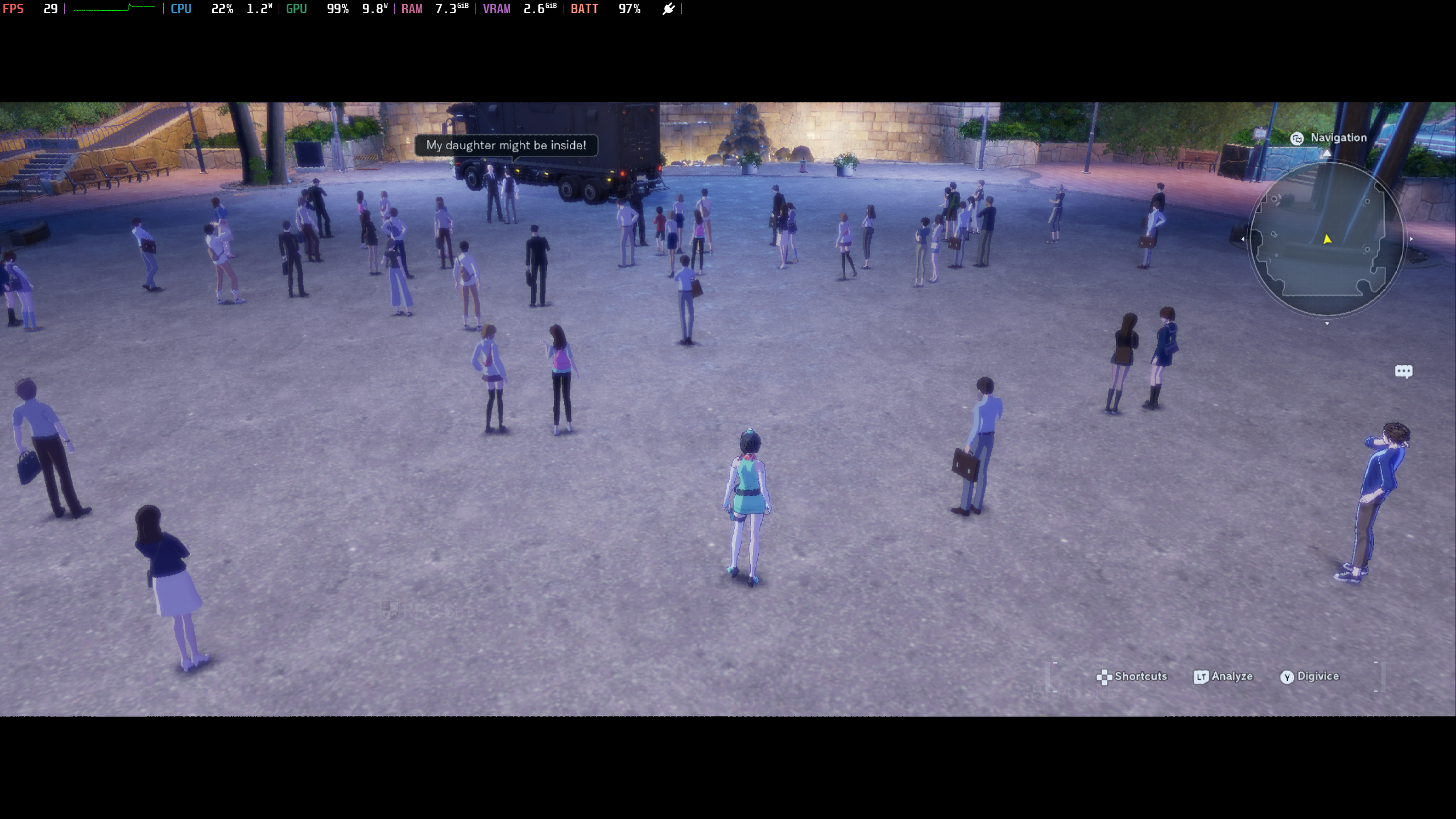
Just one more thing about the PC version of Digimon Story: Time Stranger: it has its own Steam Input settings for controlling the game, but the labels for those settings don’t match what’s happening in the game. This means if you’re trying to assign buttons on a controller, or the extra buttons on the Steam Deck, you’ll find a new “Game Actions” tab next to the standard Gamepad, Mouse, and Keyboard options. While this feature isn’t as polished as in some other games, it’s still a welcome effort to improve the PC controls. Hopefully, a future update will add proper, game-specific labels to these actions, making things easier for players who aren’t familiar with Steam Input.
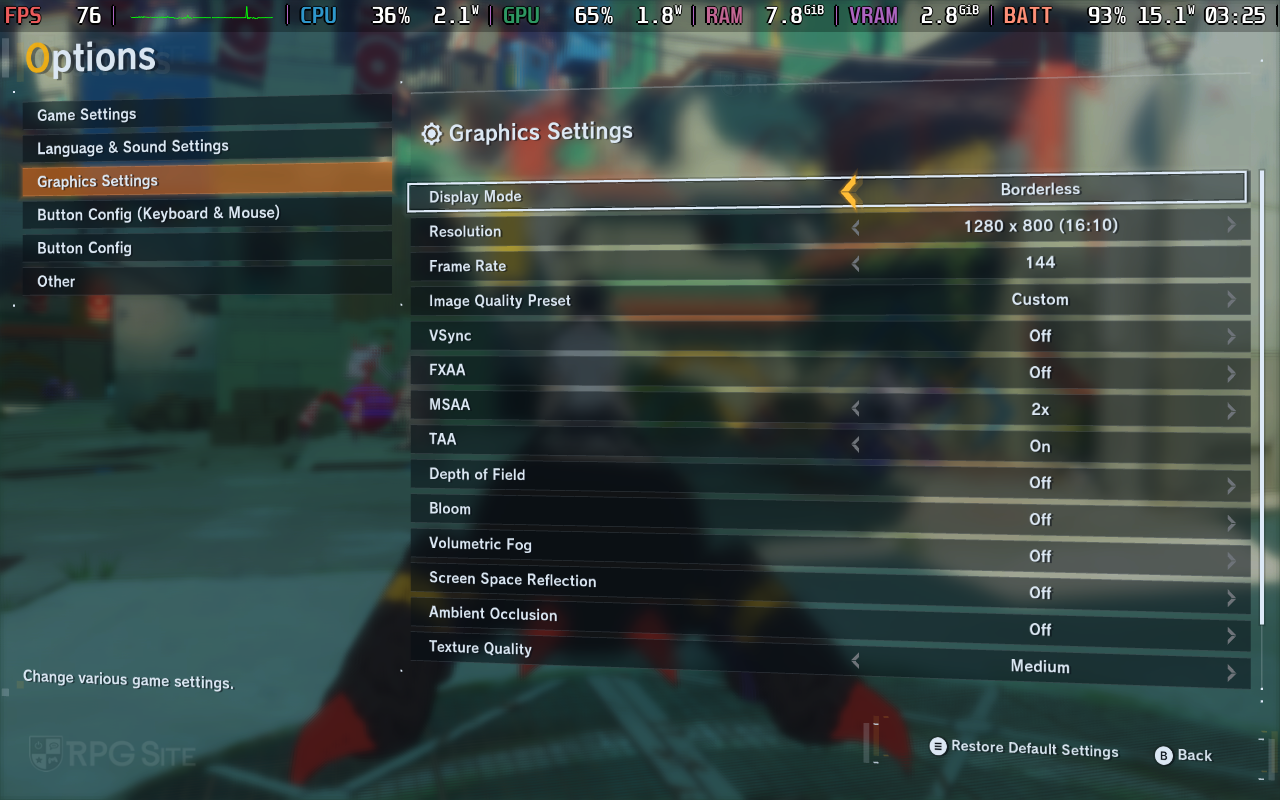
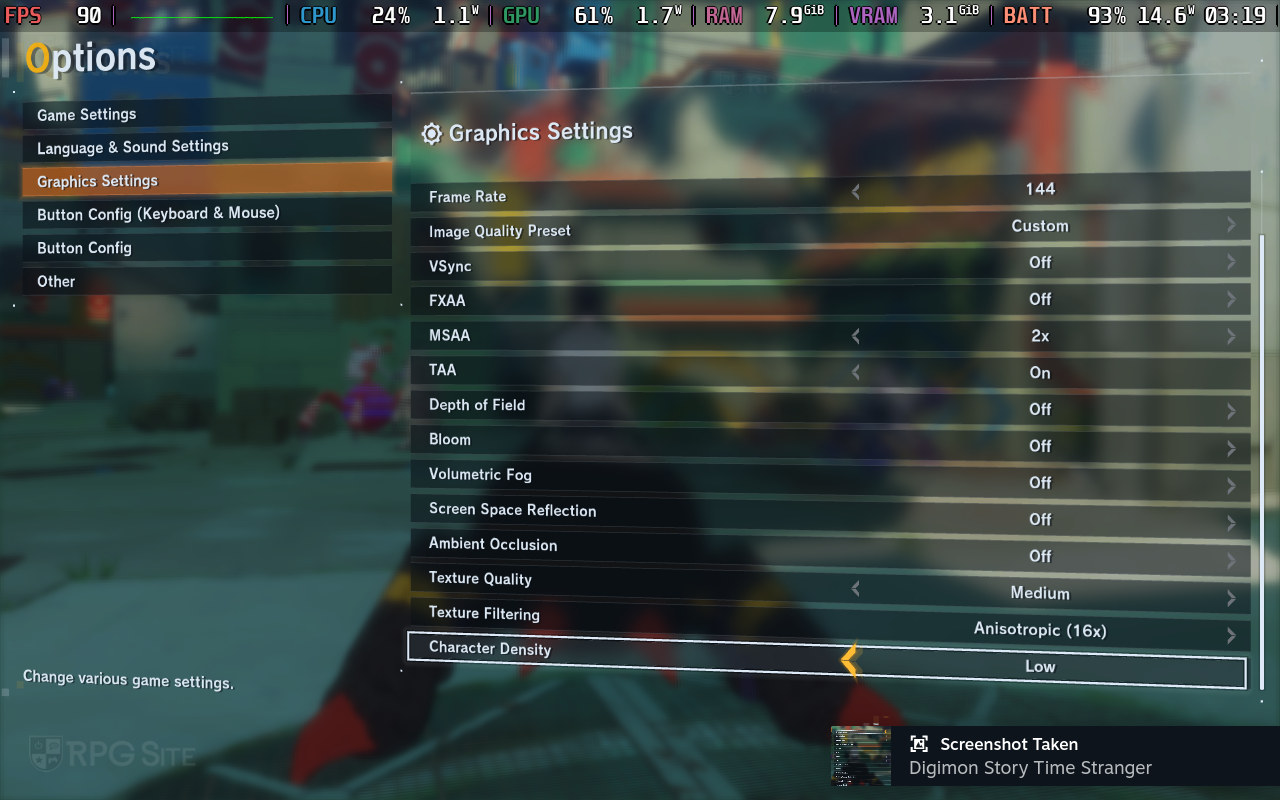

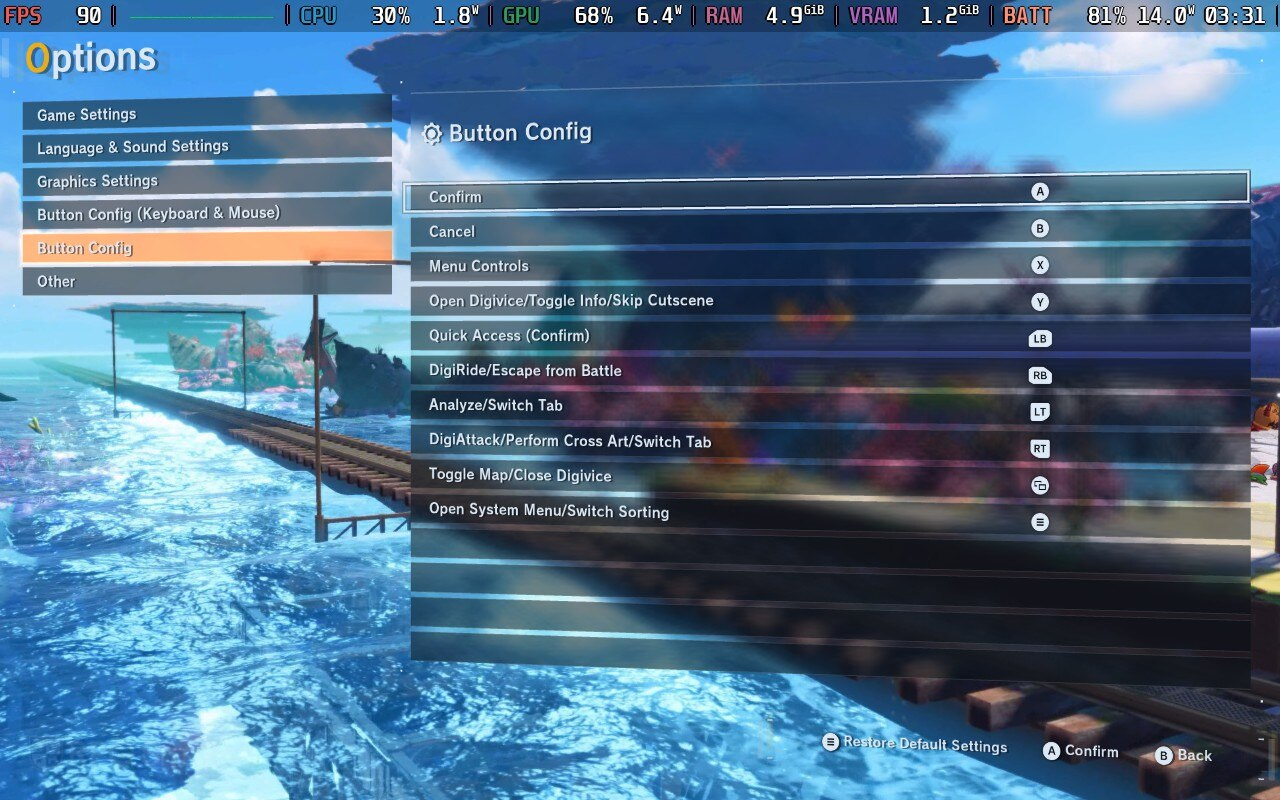
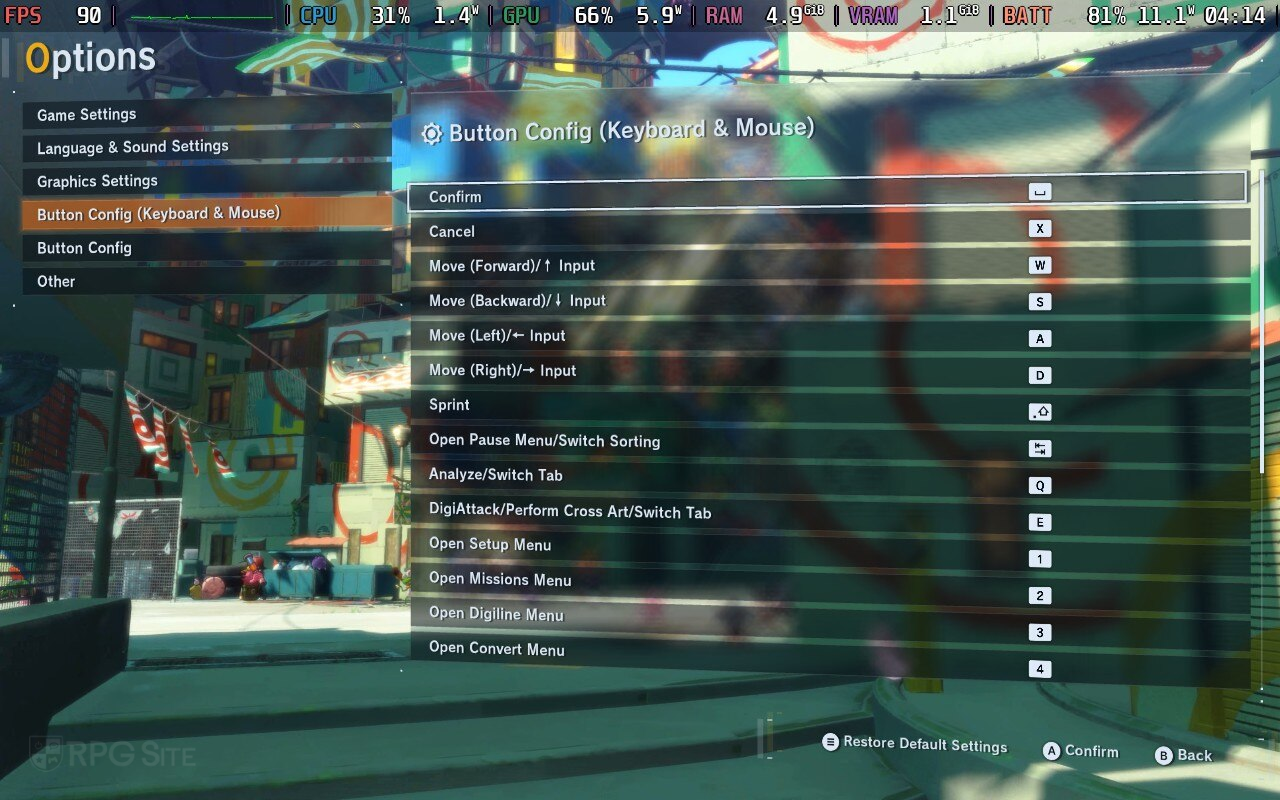
Digimon Story: Time Stranger Steam Deck full game impressions
I was really impressed with the Digimon Story: Time Stranger demo when I first played it on my Steam Deck. I was eager to see how the full game would play beyond what the demo showed, and I can honestly say this is now my favorite way to experience it! There are a few things I’d love to see improved with future updates, but overall, it’s fantastic. The game properly supports the Steam Deck’s 16:10 display, which is great, and it has full controller support too. Plus, the suspend/resume feature works perfectly with Steam Cloud – it’s seamless! I’m really enjoying it.
After trying out various settings, it’s become clear that Digimon Story: Time Stranger won’t consistently run at 60 frames per second on the Steam Deck. Once I lowered my expectations from 60fps, I aimed for 45 or 40fps instead. I discovered that you can achieve a stable 40fps experience (with frame rates often exceeding that) and maintain good graphics, except in one particular area where performance dips into the mid-30s. I tried tweaking some of the medium graphics settings to fix this, but it still occasionally falls below 40fps. Importantly, I haven’t encountered any frame rates lower than 30fps during my time playing the game on either of my Steam Decks. It’s playable, but not at a locked 60fps.
I was also really pleased with how quickly Digimon Story: Time Stranger loads on the Steam Deck, both when starting up the game and when loading saved progress, especially when installed on the device’s internal storage.

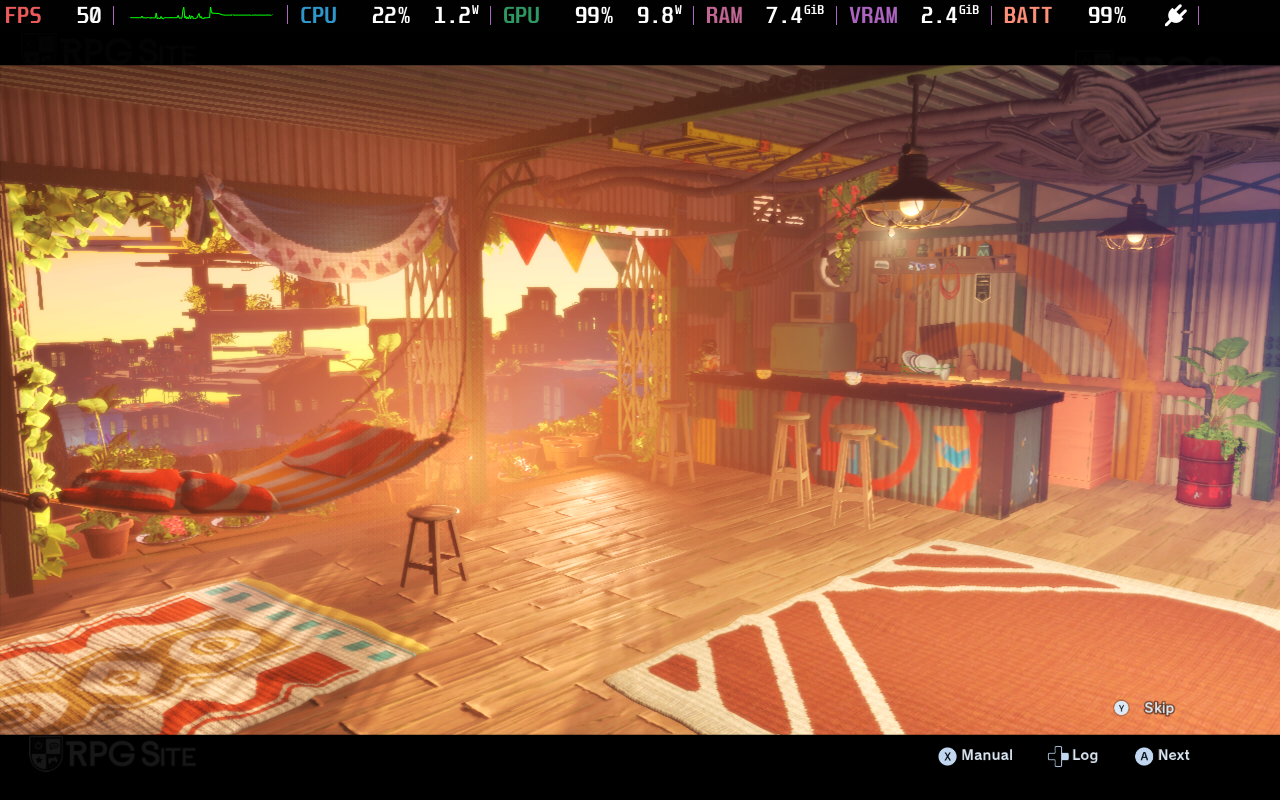


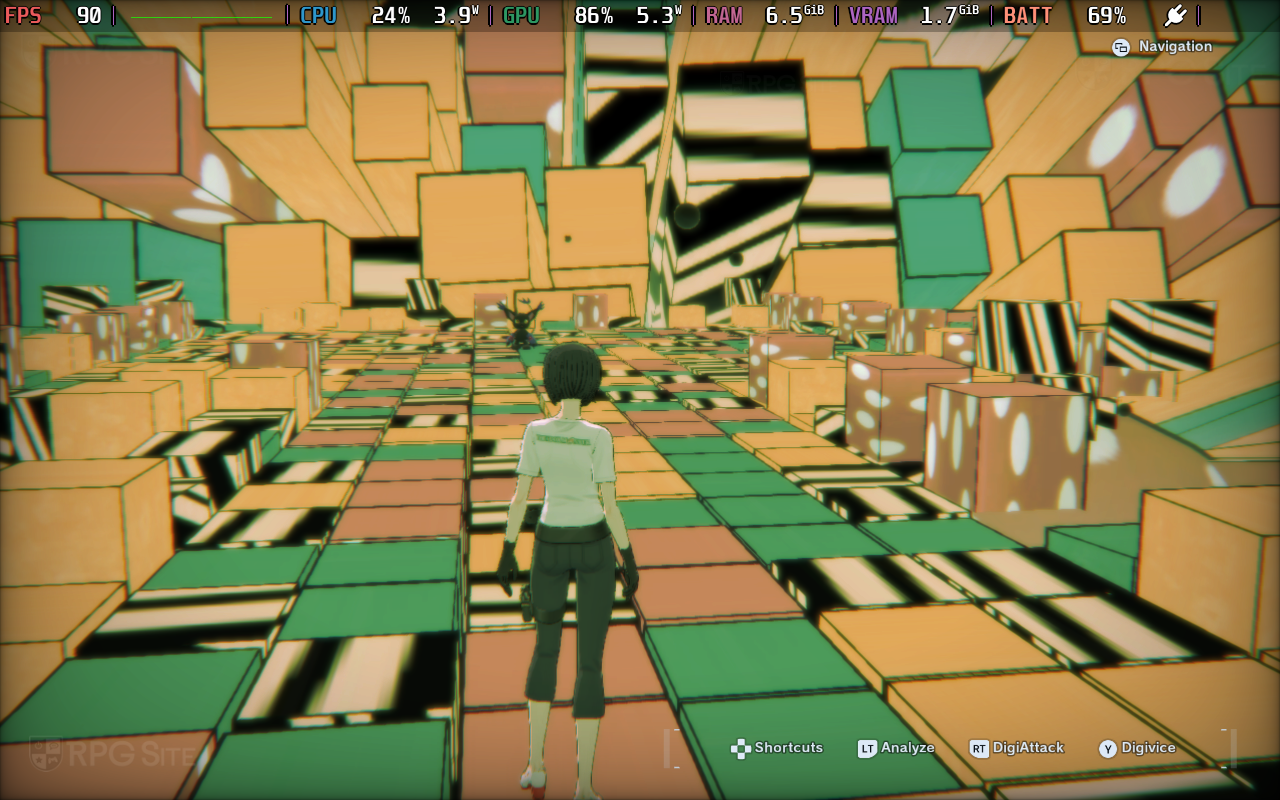


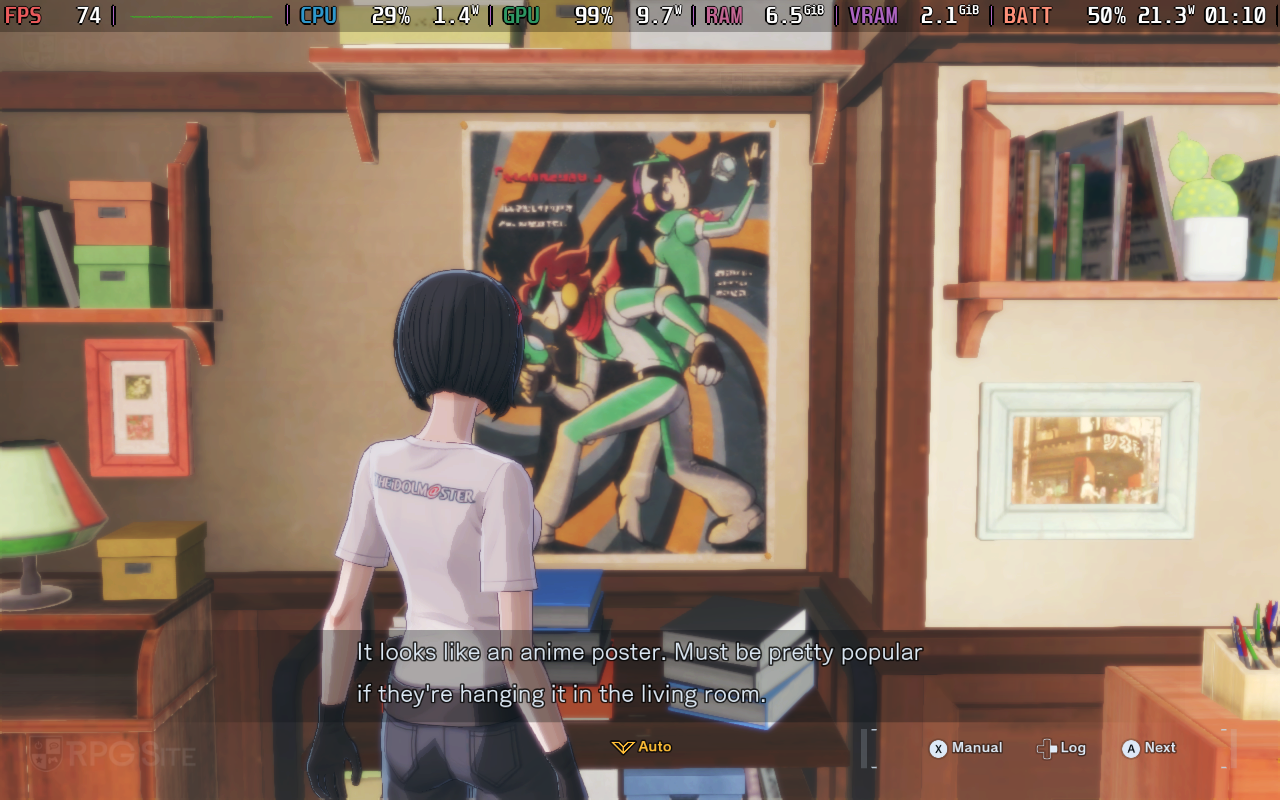
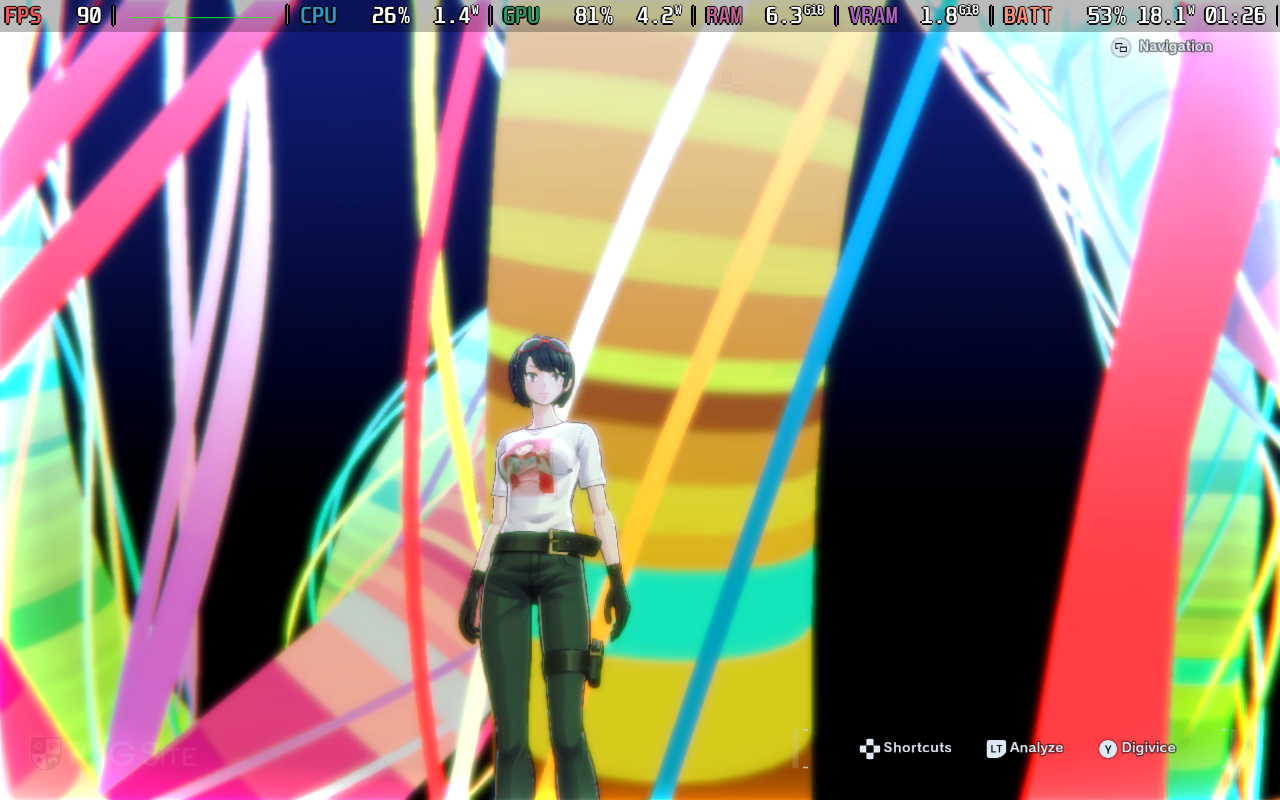
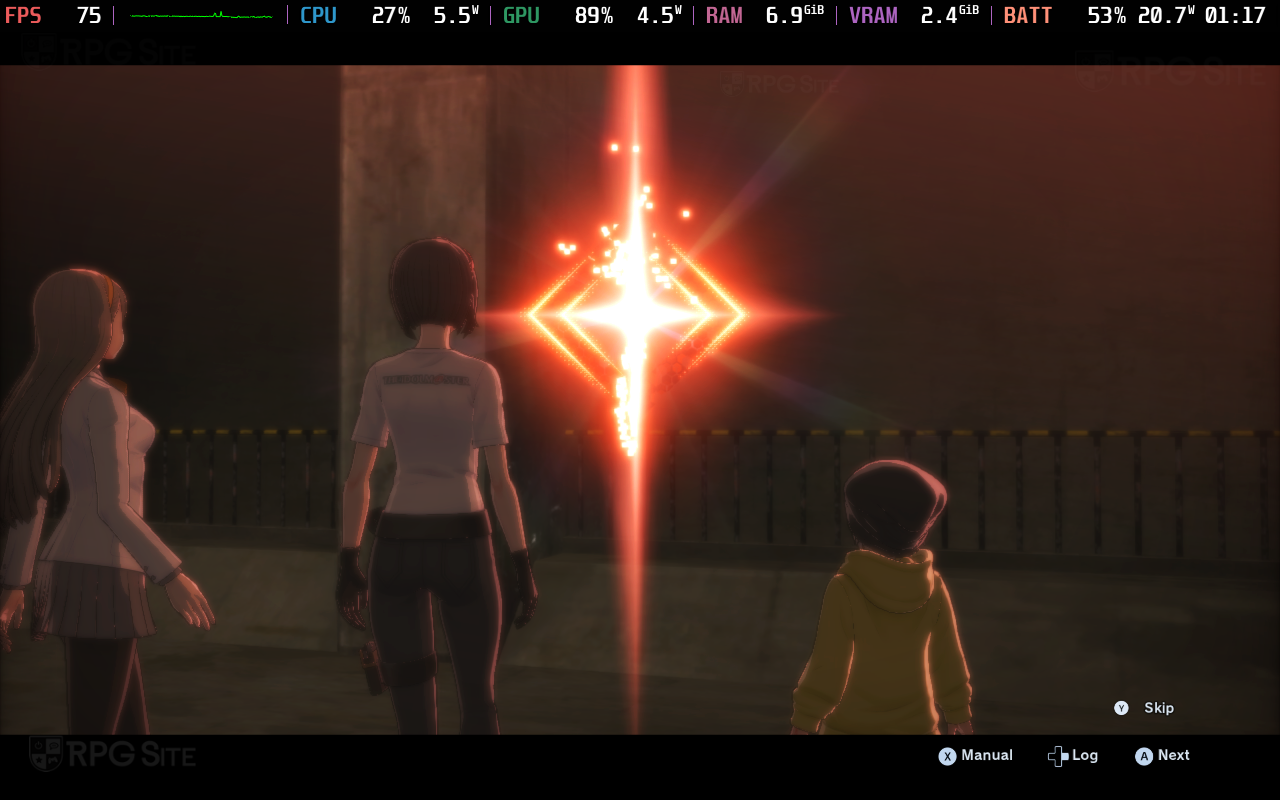
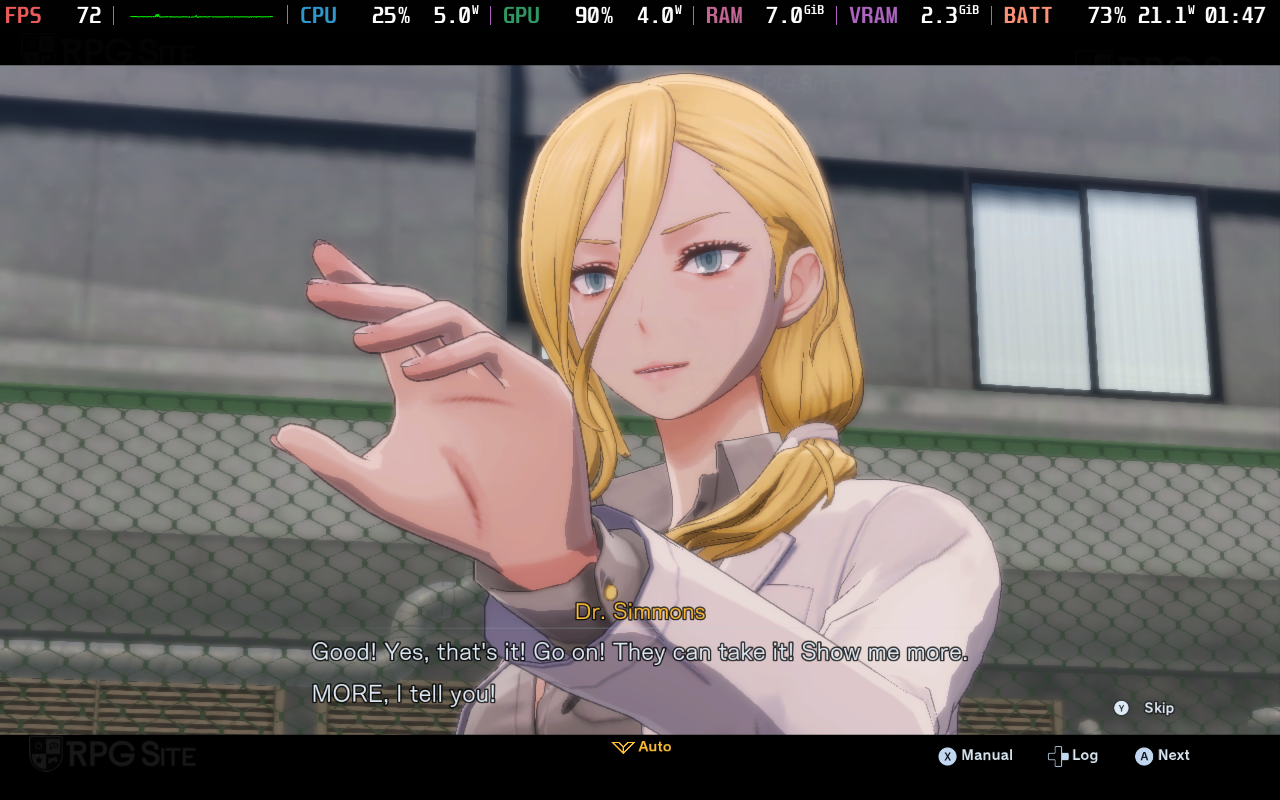


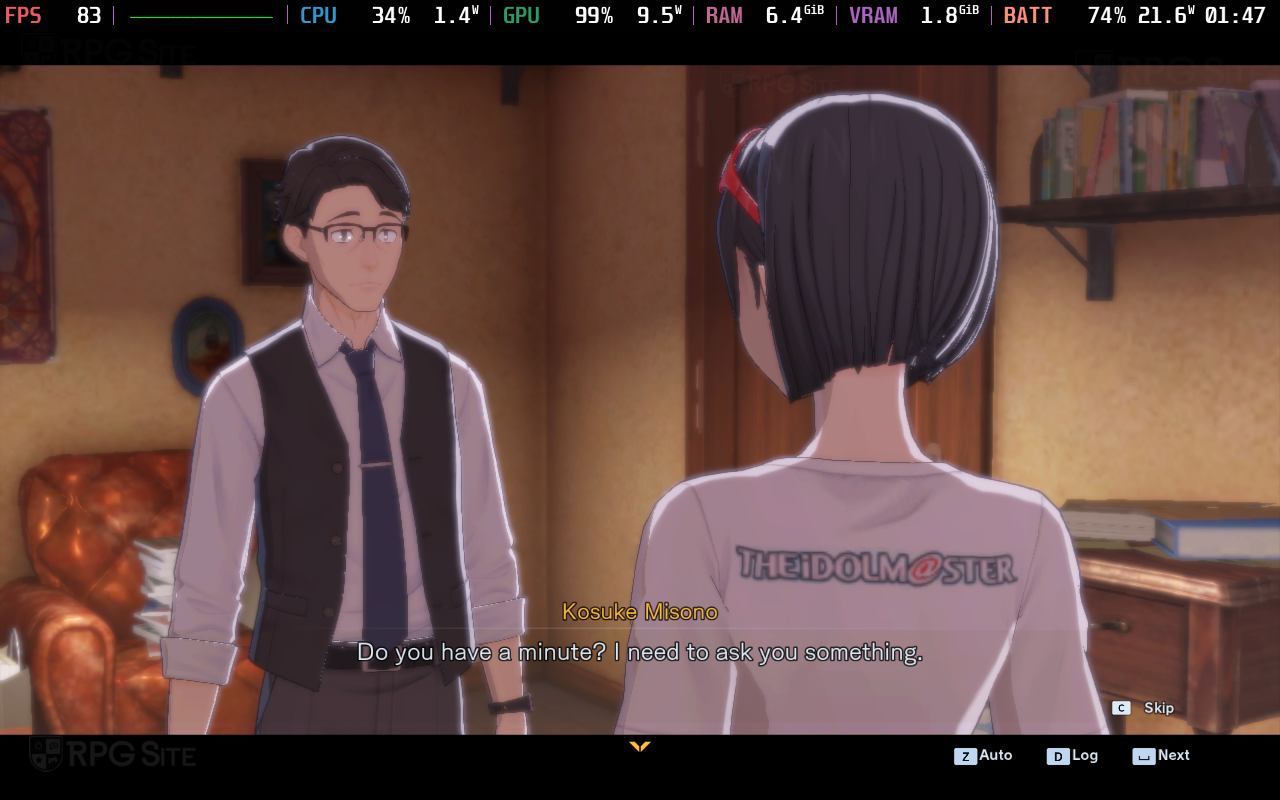
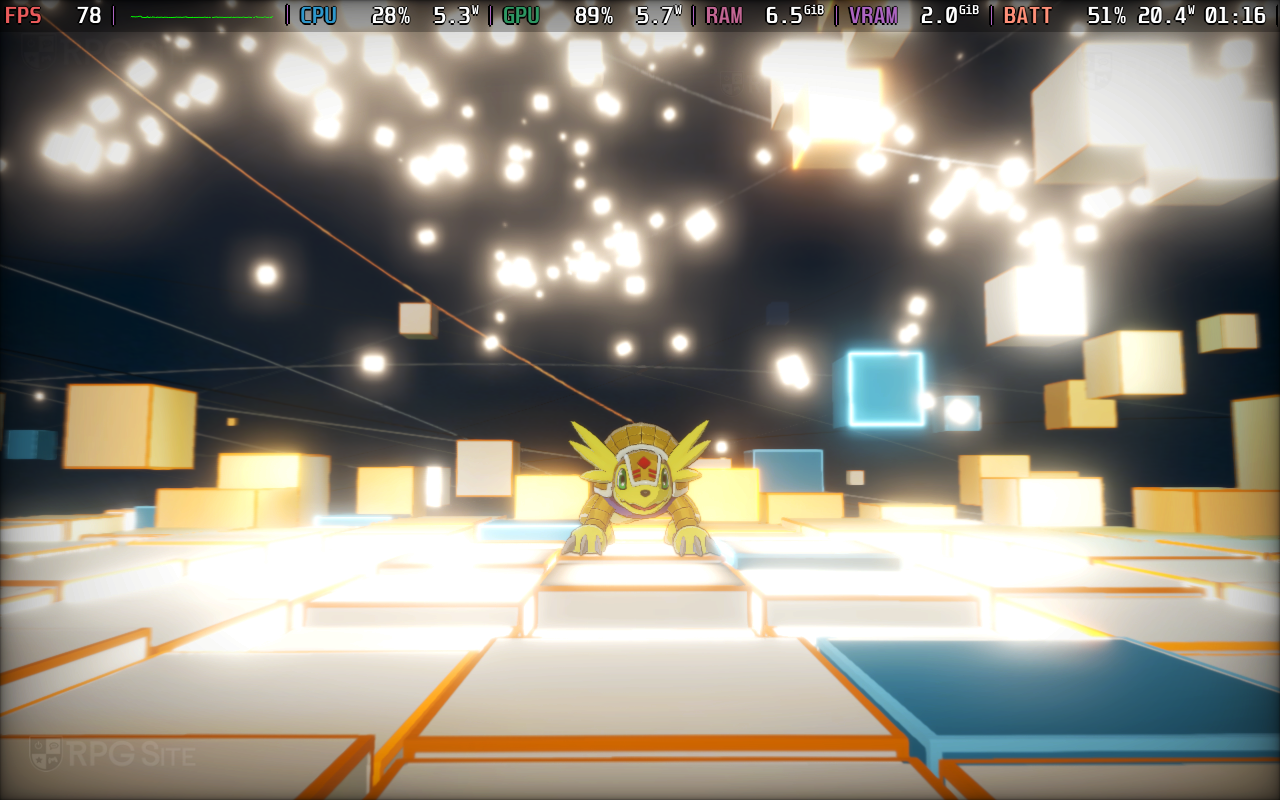


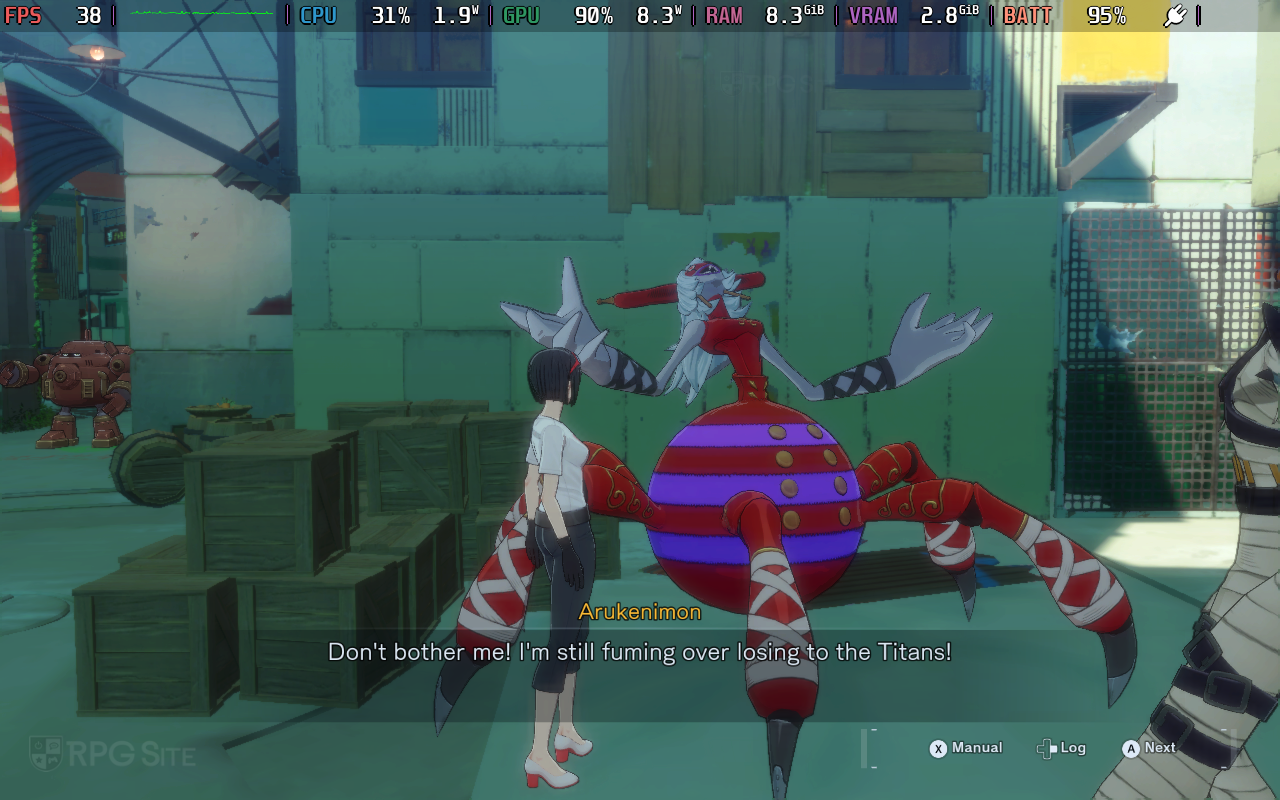
Digimon Story: Time Stranger Steam Deck full game recommended settings
Here are the recommended settings for playing My Digimon Story: Time Stranger on the Steam Deck. For the best experience with the full game, use the medium preset and disable both bloom and depth of field effects. We found these two effects caused frame rates to dip into the low 30s, particularly in the most graphically intensive area, Central Town: Downtown. Aside from that specific location, the game consistently ran at over 50 and 60fps with the medium preset enabled.
The game consistently achieves 35fps or higher when depth of field and bloom are disabled. However, there’s one particular spot in the Central Town area – with lots of open space, buildings, and pedestrians – where the frame rate drops to the mid-30s, no matter what settings I tried. This location proved to be a useful stress test for my settings on PC and handheld devices. Lowering the character density to low did improve performance, but the frame rate still fell below 40fps.

If you’re happy with the game generally running at 40fps, especially since it often goes higher – like in dungeons and during fights – and only dips below 40fps in one small area so far, then keep the medium settings I suggested. This will give you a visually appealing experience on the handheld screen, with frame rates that are better than what you get on consoles. Regarding the back buttons, I suggest assigning the left and right stick click functions to them, so you won’t need to press them repeatedly while playing.
Digimon Story: Time Stranger full game PS5 impressions — still 30fps, but looks great
There have been some reports online, on forums and Reddit, that Digimon Story: Time Stranger had been updated to run at 60fps in the demo, but my testing shows it’s still limited to 30fps. I tested both the North American and Japanese demo versions downloaded from the PlayStation Network stores. I even tried forcing the console to output at 1080p, 1440p, and 4K, but it didn’t change anything. This also applies to the full game, which remains at 30fps on my standard PS5 – it has some slight frame pacing problems in places, similar to the demo. I’m unsure if the performance is different on the PlayStation 5 Pro, but based on Bandai Namco’s official website, it’s probably the same. I’ve played about 10 hours of the PS5 version so far, and it looks quite good on my 1440p monitor, but I’m hoping some things are improved with future updates. Specifically, I’d like to see improvements to things like the shadow quality and flickering, as well as the distance at which certain objects and NPCs appear.





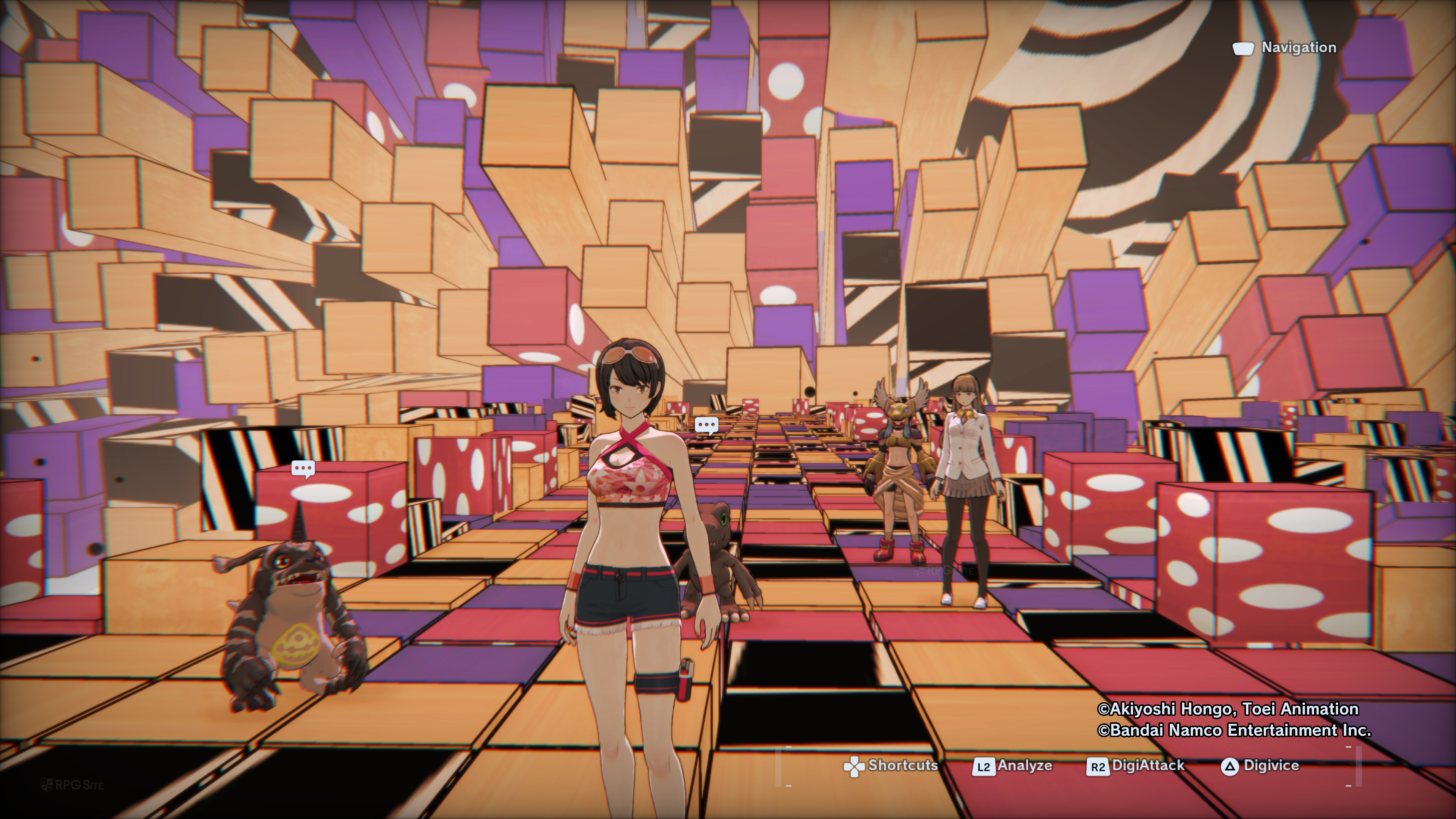
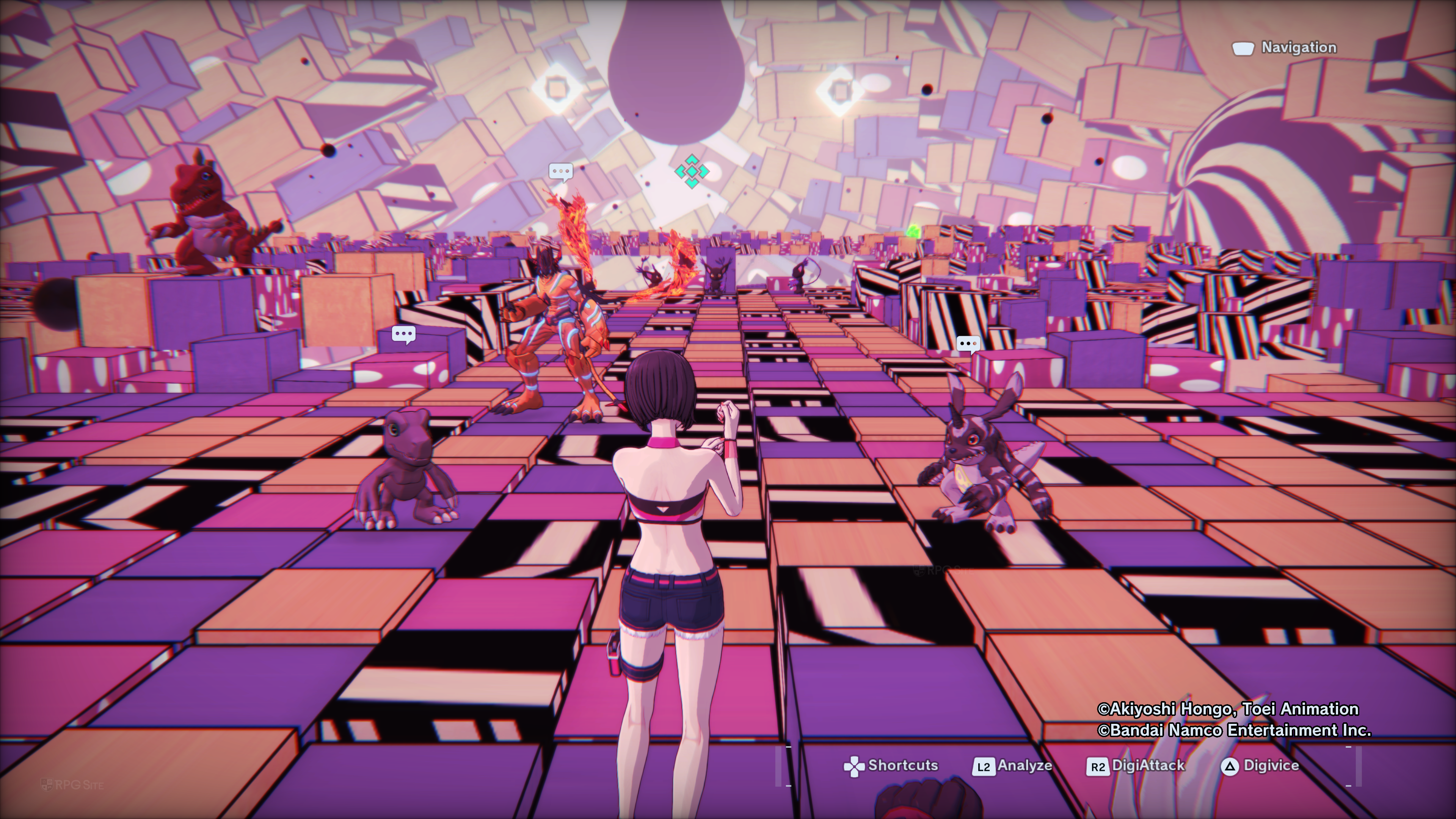



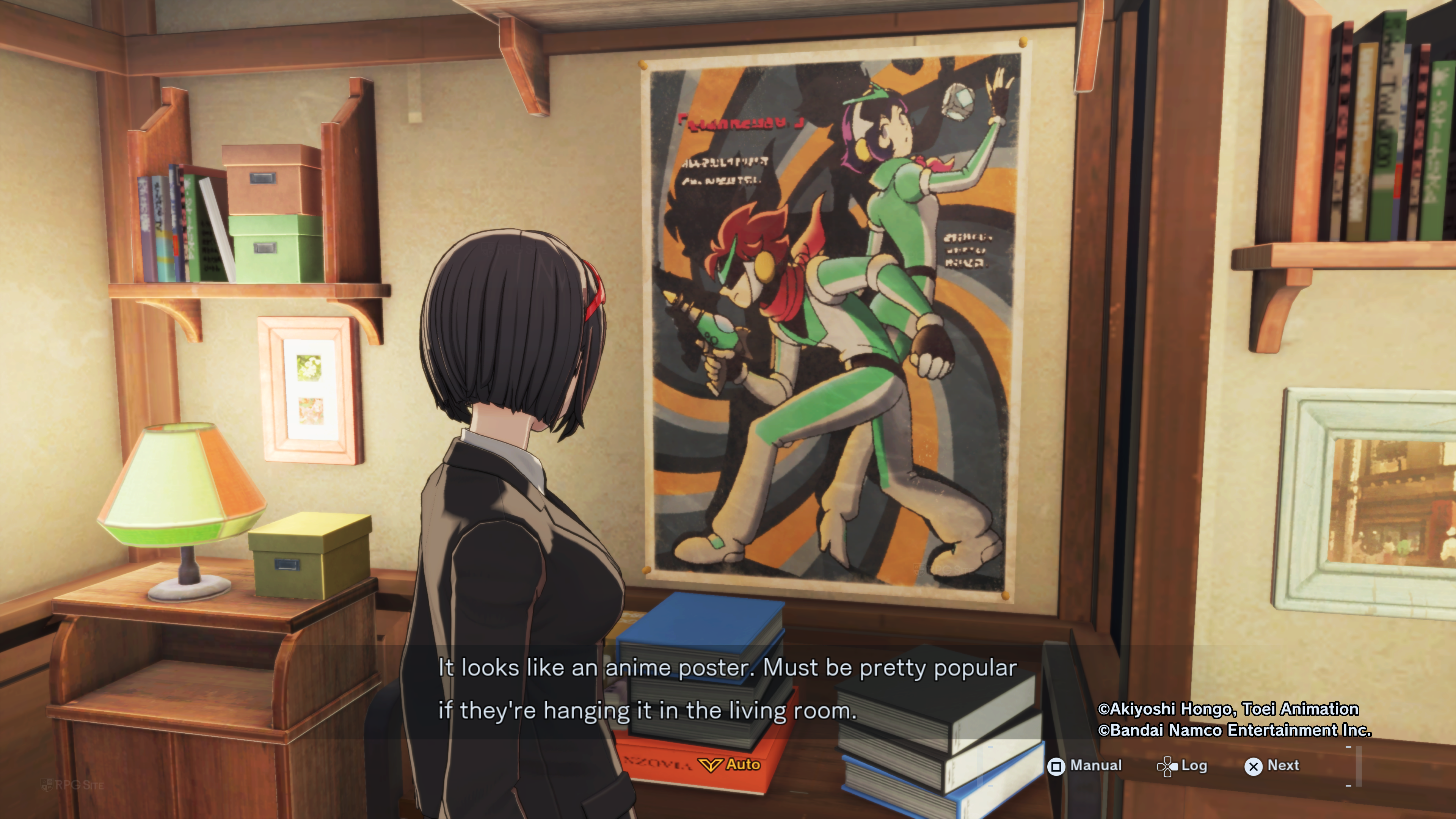


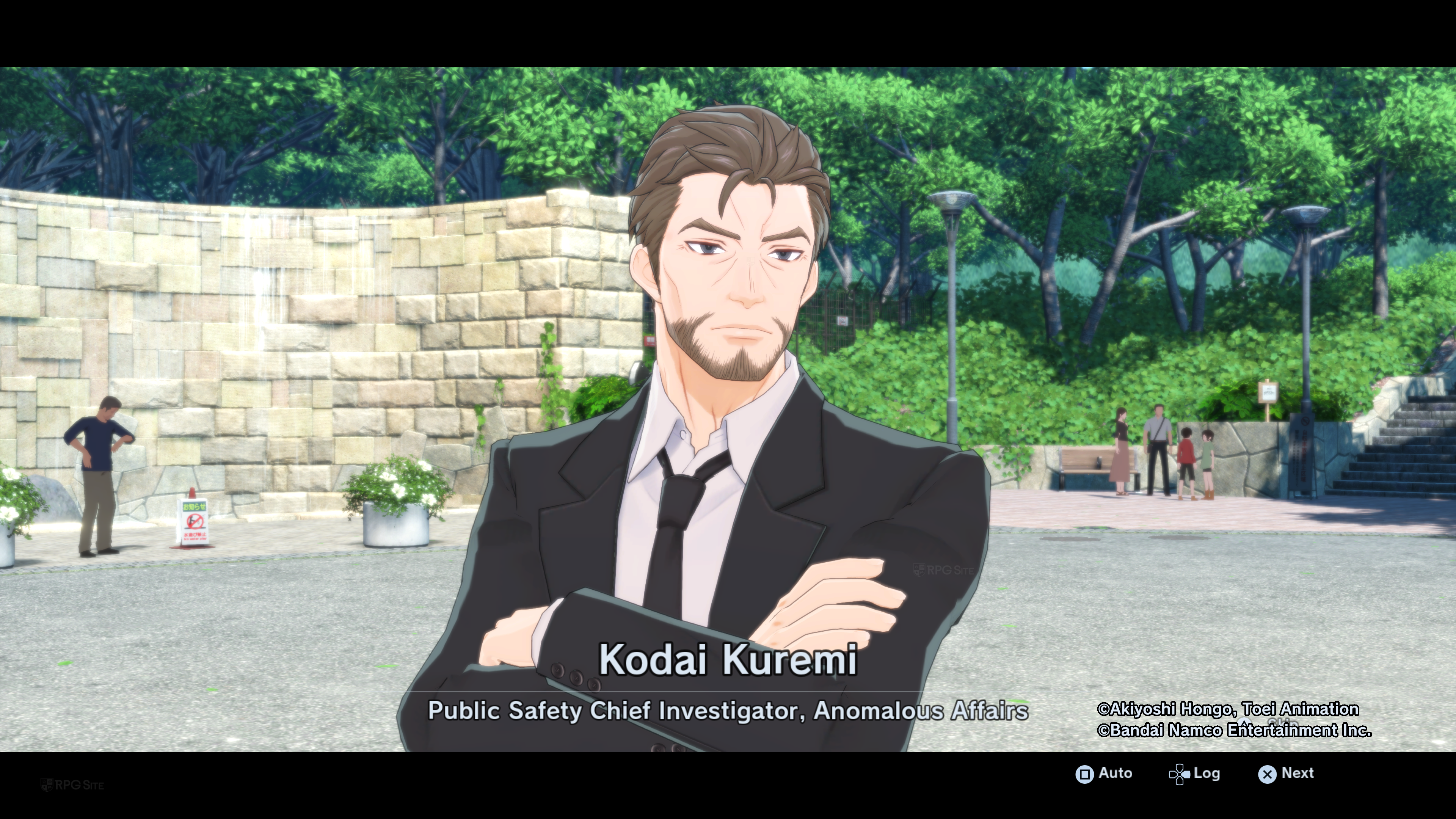

If a game runs well on the Steam Deck at its native resolution, consistently reaching around 40fps with only occasional dips, I anticipate the PS5 version should easily achieve a stable 60fps. It’s unclear why there isn’t a performance mode available, but Digimon Story: Time Stranger, at least, remains playable at 30fps. This is in contrast to the demo for Persona 3 Reload on Nintendo Switch 2, which suffered from poor frame pacing and v-sync issues in handheld mode. While Digimon Story: Time Stranger looks quite good, the 30fps performance and some visual problems are somewhat of a letdown. If you were satisfied with the demo’s performance, you’ll likely be okay with the full game on PS5. I simply hoped for a better experience on this version. Unlike the PC version, Digimon Story: Time Stranger on PS5 doesn’t allow you to tweak any post-processing or graphics settings, meaning you’re stuck with the current presentation.
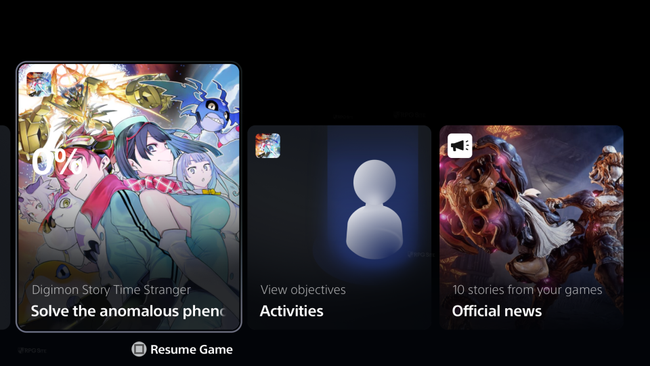
Digimon Story: Time Stranger ROG Ally impressions
Considering how Digimon Story: Time Stranger performed on the Steam Deck, I anticipated a stable 60fps experience on the ROG Ally. However, it couldn’t maintain that framerate, even in the single stress test area I examined on the Steam Deck. No matter what settings I tried, performance in the Central Town: Downtown area consistently dropped into the 30s. Even at 720p with the lowest settings, the frame rate fluctuated between 30 and 60fps. Given the ROG Ally’s hardware and its generally strong performance compared to the Steam Deck, I didn’t expect to see performance that was the same or even worse in certain areas, especially when using the ROG Ally (Z1 Extreme) in its 25W turbo mode. Surprisingly, even with the high preset selected, the frame rate didn’t decrease significantly. Overall, I’d choose to play Digimon Story: Time Stranger on the Steam Deck at 800p native 16:10 with the medium preset and some adjustments, rather than on the ROG Ally.
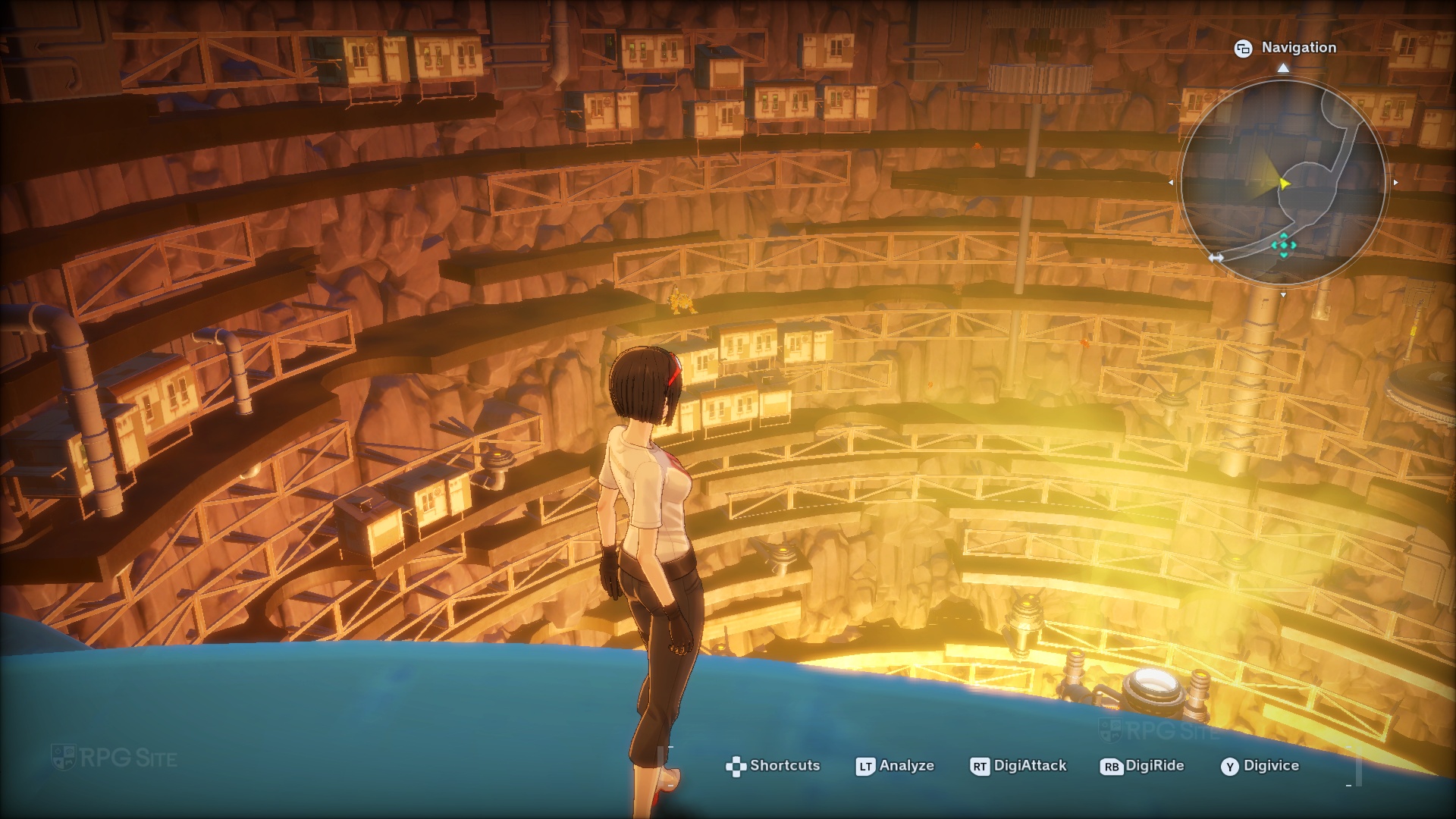





Digimon Story: Time Stranger feature wishlist for updates
Regarding future improvements, I’d really like to see a 60fps mode added for PS5 and Xbox. I also hope the developers can improve performance in the Central Town: Downtown area on PC. Beyond graphics and speed, I’m hoping Digimon Story: Time Stranger includes the ability to sprint or move more quickly indoors, especially during story sections and while using staircases or ladders. Often, you’re required to walk slowly through areas like attics and rooms at home, or while climbing stairs. These moments feel slow compared to the fast-paced exploration you experience outdoors and in dungeons, which have multiple options to increase speed and skip cutscenes. It would make the indoor experience feel more consistent with the rest of the game.
Digimon Story: Time Stranger will be available starting October 3 for PlayStation 5, Xbox Series X|S, and PC (via Steam).
Read More
- Tom Cruise? Harrison Ford? People Are Arguing About Which Actor Had The Best 7-Year Run, And I Can’t Decide Who’s Right
- Gold Rate Forecast
- Brent Oil Forecast
- Adam Sandler Reveals What Would Have Happened If He Hadn’t Become a Comedian
- Katanire’s Yae Miko Cosplay: Genshin Impact Masterpiece
- Answer to “Hard, chewy, sticky, sweet” question in Cookie Jam
- ETH PREDICTION. ETH cryptocurrency
- What are the Minecraft Far Lands & how to get there
- Arc Raiders Player Screaming For Help Gets Frantic Visit From Real-Life Neighbor
- Yakuza Kiwami 2 Nintendo Switch 2 review
2025-10-01 16:58