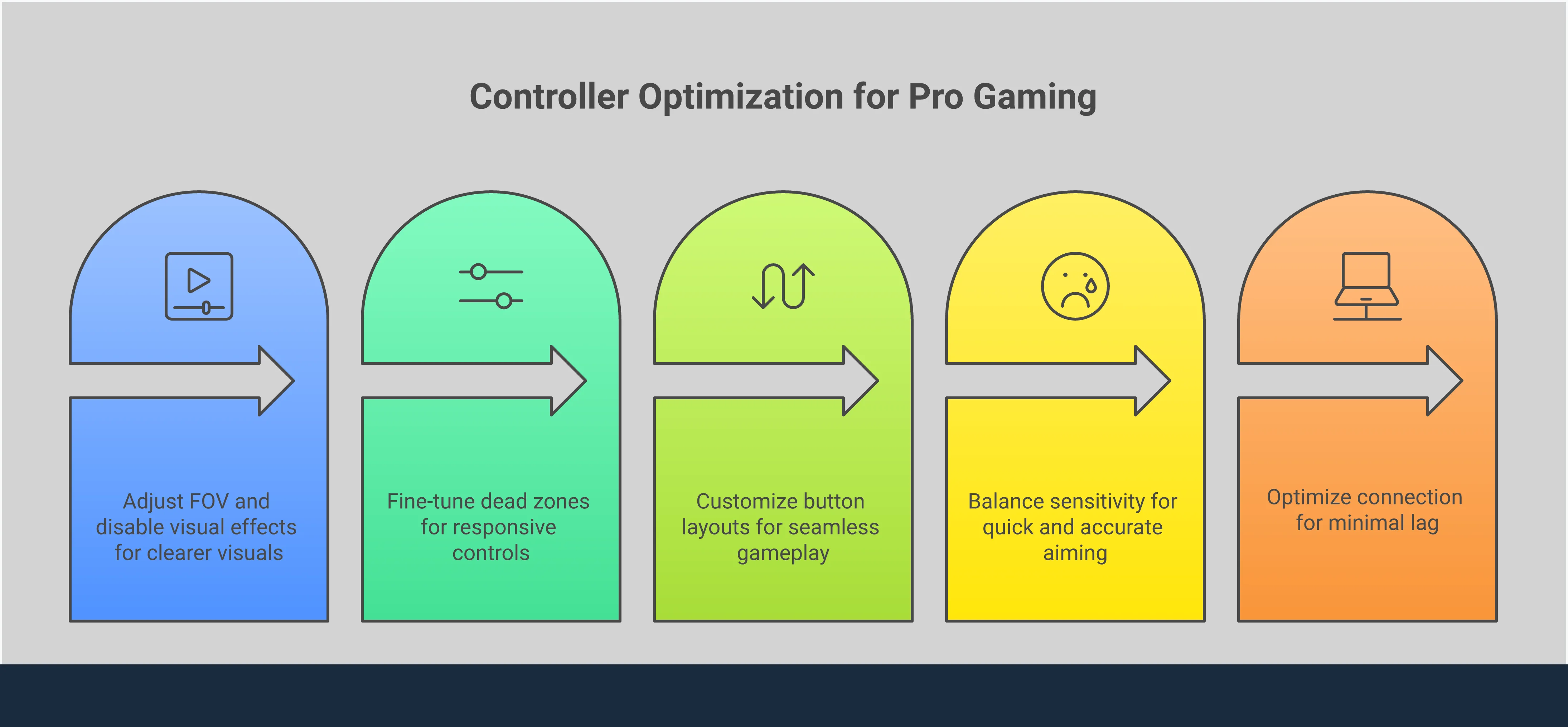
Ever notice how some players react so quickly and aim so accurately? While natural skill plays a role, a big part of their success comes down to well-adjusted controller settings. Your controller is your direct link to the game, and if it doesn’t match your reflexes, you’re putting yourself at a disadvantage. This guide won’t give you a single “pro” setting, but it will teach you the basics – like sensitivity, dead zones, and aim assist – so you can build a solid foundation for improving your gameplay. It’s like making sure your instrument is in tune before a performance: getting the settings right lets you focus on playing your best, leading to more wins and less frustration.
Key Takeaways
- See Your Enemies First with Clean Visuals: Max out your Field of View (FOV) to see more of the battlefield and disable distracting effects like motion blur and film grain. This makes targets stand out clearly, giving you a crucial split-second advantage in spotting them.
- Find Your Personal Aiming Sweet Spot: Don’t just copy pro settings. Experiment with your sensitivity to find a balance between quick turns and steady long-range aim, then lower your dead zones until you almost have stick drift to make your controller instantly responsive.
- Keep Your Thumbs on the Sticks: Remap your layout or use controller paddles to assign actions like jumping and sliding to buttons you can press without moving your thumbs. This lets you aim and maneuver at the same time, a game-changing skill in any gunfight.
Gain the Upper Hand: Why Your Controller Settings Matter
Playing with the standard controller settings is like using a basic car in a race – it works, but you won’t perform at your best. If you’ve ever lost a fight you felt you should have won, or been spotted before you saw your enemy, your settings could be the problem. They affect crucial things like your reaction speed and how much of the game world you can see, which directly impacts your score and how much fun you have.
Your controller settings are crucial to how well you play. Even if you have fast reflexes and know the map well, incorrect sensitivity or deadzones will hold you back. Customizing these settings to fit how you play is a surprisingly effective way to get better quickly – it’s about making smart adjustments, not just practicing endlessly. Similar to building the perfect weapon setup, fine-tuning your controller creates a consistent and comfortable experience, allowing your natural skill to really stand out.
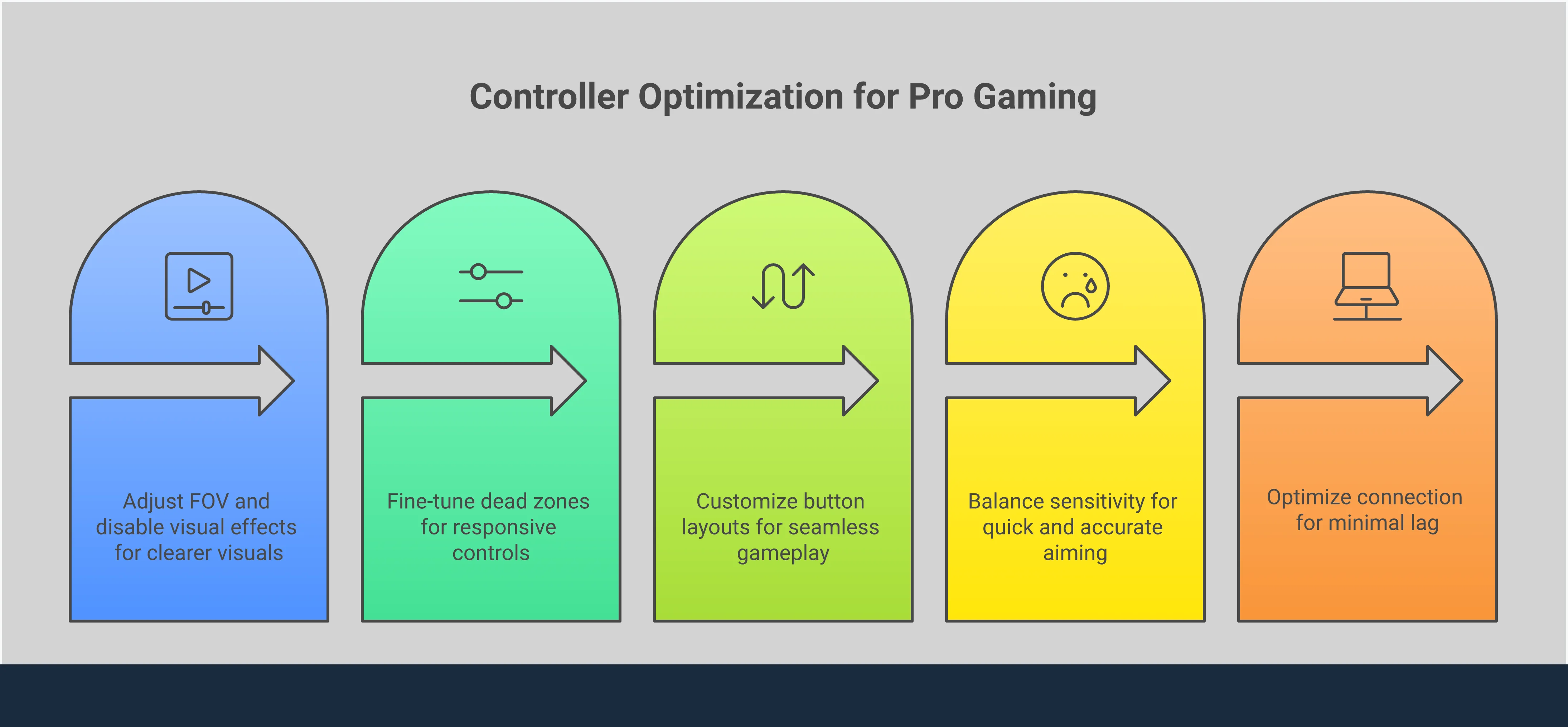
How Settings Impact Your Gameplay
As a player, I’ve found that tweaking your settings can really improve how you play. Things like your Field of View (FOV) change how much you can see – a wider FOV lets you spot enemies trying to sneak around the sides much easier. Then there’s aim assist, which subtly helps you stay locked onto opponents when you’re aiming. You can mess around with all this in the controller settings – just press Triangle on PlayStation or Y on Xbox from the main menu. Honestly, even small changes can be the difference between winning and losing a fight!
What Are Aim Assist’s Limits?
If you’re switching to Battlefield from other shooting games, be aware that the aim assist works a bit differently here. It’s less strong when tracking moving targets – you won’t get the same powerful “snap” to help you stay on them. Many players find better control by lowering the aim assist strength from the maximum of 100 to around 75-80. This makes the area where the game helps you aim smaller, so it doesn’t feel slow or clunky when you’re trying to make small corrections. It’s worth trying different settings to see what feels most comfortable for you, as the ideal aim assist strength depends on how you like to play.
See Your Enemies First: Key Visual Settings
Having perfect aim settings won’t help if you can’t clearly see your target. Often, winning a fight depends on spotting the enemy first, and that’s where your visual settings are key. Before adjusting how your controller feels, focus on optimizing what you see on screen. It’s like making sure your glasses are clean before trying to read something small – it’s a basic step that makes everything else easier. A few simple changes to your settings can dramatically improve how you see the battlefield, making enemies stand out and giving you a vital edge. It’s a way to gain an advantage without needing the best weapons or gear. We’ll cover the three most important visual adjustments: your Field of View (FOV), display effects, and sharpness. Getting these right will make your screen clearer, increase your awareness, and help you get those important first shots. Let’s make your game look as good as your aim, so you can focus on beating your opponents.
Optimize Your Field of View (FOV)
Your Field of View (FOV) controls how much of the game world is visible on your screen. Setting it to 120 gives you the best awareness. A wider FOV increases your peripheral vision, making it harder for enemies to surprise you from the sides and letting you spot threats you might otherwise miss. While some believe a higher FOV reduces weapon recoil, that’s not exactly true. Instead, it creates an illusion of stability, making it easier to keep your aim steady and track moving targets, especially during prolonged gunfights. This can significantly improve your performance in intense situations.
Adjust Display and Motion Settings
Game developers often use effects like motion blur and film grain to make games feel more realistic. However, these effects can actually hurt your performance in competitive multiplayer games. They make the screen look cluttered and can hide enemies, especially during fast action. To see clearly, it’s best to turn these settings off. Go to your game’s settings and disable Motion Blur, Film Grain, Chromatic Aberration, and Vignette. This will give you a cleaner, sharper image with less visual distraction, making it much easier to spot and track opponents and giving you a significant edge in every match.
Fine-Tune for Visual Clarity
One of the easiest and most helpful things you can do to improve your game is adjust your graphics settings. Increase the sharpness to 100%. This will make the outlines of objects and characters much clearer, helping them stand out from the background. This is especially useful for spotting enemies from far away or in busy scenes. It’s a small change that can significantly improve how quickly you aim and acquire targets – you’ll notice enemies ‘pop’ more on the screen. Don’t overlook this – it’s a free way to gain an advantage over your opponents.
Perfect Your Aim: Essential Controller Settings
Getting your controller settings just right is a quick way to become more consistent and win more fights. It’s like fine-tuning your most important piece of equipment. While the default settings are okay to start with, they’re made for everyone, so they won’t be perfect for you. Spending a few minutes adjusting aim assist, sensitivity, and dead zones can really improve your gameplay. These small changes help you develop consistent muscle memory, react quicker, and hit shots that currently feel difficult. Don’t worry about finding the “best” settings – focus on what feels natural and comfortable for you. A well-adjusted controller lets you concentrate on strategy instead of struggling with your aim, which is key to mastering Warzone and building the perfect loadout.
Configure Your Aim Assist
There’s a common misunderstanding about aim assist – it’s not cheating, but a helpful feature for controller players. It gently slows down your targeting reticle when it’s near an enemy, making it easier to aim and compete. To get the most out of it, keep your aim assist strength set to 100%. This provides the strongest slowdown effect, resulting in smoother and more accurate tracking. Reducing the strength will make aiming more difficult, particularly when trying to hit fast-moving targets from afar. Keeping it maxed out offers consistent support while still letting you maintain precise control and make those crucial, fight-winning adjustments.
Find Your Perfect Sensitivity
Everyone experiences sensitivity differently, so there’s no perfect setting for everyone. We recommend starting with the default of 40, but feel free to adjust it! If you’re overshooting targets or struggling to turn quickly, try increasing it by small amounts (like 5 at a time). Play a few games after each change to see how it feels. You’re looking for a balance – being able to quickly aim at enemies without losing accuracy at longer distances. Remember, higher sensitivity isn’t always better; the best setting is what feels most comfortable and natural for you and how you play.
Optimize Your Stick Dead Zones
Stick drift happens when your character moves on screen even when you’re not touching the analog stick. You can fix this using dead zone settings, which control how far you need to move the stick before the game recognizes it. The goal is to set the dead zone as low as possible – usually between 2 and 5 – without causing unwanted movement. Test it in a private game: lower the setting until you see drift, then increase it by one. This makes your controls super responsive, giving you better control and eliminating lag.
Set Your Dynamic Response Curve
The aim response curve controls how quickly your aiming speed increases as you move the analog stick. The standard curve works well for most players, offering a smooth and predictable feel that’s easy to get used to. A linear curve provides a direct, 1:1 response, but can feel jerky and harder to control. Unless you have a good reason to switch, the standard curve is recommended – it provides the consistent, accurate aiming needed for all types of combat.
Customize Your Controller for Faster Reactions
In a fast-paced battle, even a fraction of a second can be the difference between winning and losing. While accurate aiming is important, being able to quickly jump, slide, or switch weapons is often crucial. The standard controller setup is just a beginning; truly skilled players customize it to fit how they play. By changing your button layout and movement settings, you can react faster and make your controller feel like a natural extension of yourself. This is about making actions feel automatic, allowing you to concentrate on strategy and outsmarting your opponents instead of struggling with controls. Just like finding the best weapons and equipment, a customized controller setup can dramatically improve your game.
Create a Custom Button Layout
Honestly, don’t stick with the button setup if it doesn’t feel right! I’ve played a lot of shooters, and I know how important muscle memory is. So, definitely remap your controls to whatever’s comfortable for you. A lot of people, myself included, like to put things like jump and crouch on buttons where I don’t have to move my thumb off the right stick. That way, I can keep aiming while still moving around easily. For example, I swapped the melee button with crouch – it’s a game changer! It lets me quickly drop to cover or slide around while keeping my aim steady, which is super helpful when you’re up close to an enemy. It’s called a ‘Tactical’ layout, and it really gives you an edge in a fight.
Set Up Your Controller Paddles
Using a controller with back paddles can significantly boost your gaming skills. The biggest advantage is being able to press buttons – like jump, crouch, reload, or switch weapons – without taking your thumbs off the movement sticks. This allows experienced players to do complex moves, such as jumping around corners while shooting accurately. It might take some time to get used to, but once you do, you’ll move and react much faster and more smoothly.
Fine-Tune Your Movement Controls
Make sure your character moves smoothly and feels easy to control. Check the settings menu for options that can simplify movement around the map. A good first step is turning on auto-sprint – this lets you start running at full speed simply by pushing the left stick forward, eliminating an extra button press. Also, explore settings related to sliding and crouching. Switching from ‘Hold to Slide’ to ‘Tap to Slide’ can make your movements faster and more responsive, letting you quickly take cover or engage enemies. Ultimately, you want to make controlling your character feel natural and seamless.
Optimize Your Vehicle Controls
Battlefield is known for its vehicle combat, and getting the controls right is important. Be sure to check the separate settings for vehicles – they’re often overlooked. A good starting point is to make the aiming sensitivity in vehicles feel similar to aiming while on foot. This will make it easier to switch between weapons and vehicle cannons. Also, maximize the Field of View (FOV) setting for vehicles. This widens your view from inside the vehicle, helping you see more of your surroundings and spot enemies faster.
Control the Fight: Weapon and Combat Settings
After you’ve customized how your character moves and looks, the next step is perfecting your weapon handling – that’s what really makes a difference in gunfights. These settings should make your gun feel like a natural part of your control, so you can focus on aiming and shooting instead of struggling with the controls. Fine-tuning these options will help you quickly and accurately target enemies and manage recoil, even in the heat of battle.
Configure Your ADS (Aim Down Sight) Settings
Your ADS sensitivity controls how fast your view moves when aiming down sights. If it’s set too high, your aim will feel unsteady and you’ll likely miss your target. Too low, and it will be hard to follow moving enemies. A good place to start is with a setting that lets you make small, accurate adjustments without feeling slow. Finding the right sensitivity takes practice, but the goal is to keep your aim stable and consistent when you’re in a firefight.
Tune Your Weapon’s Response
Battlefield has a setting called “Infantry Zoom Aim Sensitivity” that helps keep your aim feeling the same no matter what scope you’re using. It adjusts your sensitivity based on your normal aiming speed – for example, a setting of 75% means aiming down sights (ADS) will feel 75% as fast as aiming while hip-firing. This is really helpful because it stops your aim from feeling drastically different when you switch between sights like a red dot and a sniper scope. Ultimately, it lets you develop a consistent aiming style, which is key to building a good setup in games like Warzone or Battlefield.
Manage Your Recoil
All guns have recoil, but you can reduce its impact. The “Vertical Aim Ratio” setting controls how much pulling down on the control stick fights against that recoil. Lowering this setting slightly (around 56 is a good starting point) means you’ll need to pull down more to keep your shots on target, giving you more precise control when firing continuously. It might take some getting used to, but learning this setting is essential for accurately hitting enemies from far away and preventing your aim from drifting upwards.
Control Bloom for Better Accuracy
If you’re playing Battlefield for the first time, it’s important to learn about ‘bloom.’ Bloom causes your bullets to spread out slightly when you fire continuously. This means even if you aim directly at an enemy, your shots might not always hit. The game encourages you to fire in short bursts instead of holding down the trigger, which helps maintain accuracy. By pausing between shots, your weapon resets and you’ll hit your target more consistently, especially at longer distances.
Get a Smoother Experience: Performance Tweaks
No matter how well you customize your controller, a poor internet connection or slow frame rates will ruin your gaming experience. Smooth, responsive gameplay is essential for performing well. Your controller settings tell the game what you want to do, but good performance ensures the game understands you quickly and reacts instantly. Getting these technical aspects right is just as important as finding the ideal sensitivity. Simple changes, like selecting the best server or adjusting your graphics settings, can make a huge difference, giving you a real advantage in battles. Let’s explore some key areas to help you optimize your game.
Choose the Right Server
In online games, a good connection to the game server is crucial. A slow connection (high ping) can cause delays, making it hard to react quickly and accurately. To improve your connection, choose a server that’s geographically close to you. Many games let you browse servers directly, or you can use websites to find the best option. Lower ping means less lag, making the game feel smoother and more responsive. For the best gaming experience, always aim for a stable connection with low ping.
Reduce Your Input Lag
Input lag is that annoying delay between when you move the controller and when something happens in the game, like your character aiming. Even a tiny delay can mess with your timing. To reduce this, try adjusting settings related to how your controller sends signals. Some players find that simplifying or turning off advanced features, like complex ways to peek around corners, can make aiming feel faster and more direct. The idea is to eliminate any extra steps between your controller and the game. Check your settings for anything that might cause a delay, and then try turning those features off to see if it improves how responsive the game feels.
Adjust Your Frame Rate Settings
To play smoothly, you need a consistent frame rate, but seeing clearly is just as important – you can’t hit targets you can’t see! A quick and easy improvement is to adjust the in-game sharpness setting. Many professional gamers increase this setting because it helps edges and characters appear more defined, making it easier to spot enemies, especially against busy backgrounds. Experiment with this setting to find a balance that makes the game look clear and sharp without looking artificial.
Optimize Your Connection
If you’re serious about competitive gaming, a reliable internet connection is essential. While your internet speed is important, you can also improve things with your setup. Whenever you can, connect directly with an Ethernet cable instead of using Wi-Fi – this helps reduce dropped connections and interference. A stable connection means your game settings, like sensitivity and weapon choices, will work properly without frustrating lag. Some games even let you adjust controller settings based on your connection, which can make your gameplay more consistent and dependable, so be sure to check those options.
Putting It All Together: Testing and Fine-Tuning
You’ve customized all the individual settings, but now it’s time to make everything work together seamlessly. This is where you fine-tune everything until it feels completely natural and intuitive. It’s a process of trying things out, making small adjustments, and repeating until the controller feels like a part of you. Don’t just copy someone else’s settings – create a setup that gives you the confidence to perform your best. Let’s explore how to test your new configuration and make those final, important tweaks.
Fix Common Controller Issues
Before you begin tweaking your settings, it’s a good idea to check if there are any known issues with your controller that could be causing problems. Sometimes settings don’t work quite right, which can be really annoying. For instance, some Battlefield players have reported problems with the deadzone settings feeling off. If your aiming feels imprecise or laggy no matter what you try, a bug might be the cause. Check online forums and game updates to see if other players are having the same issues. Fixing these basic problems first will help you create settings that actually work well.
How to Test Your New Settings
After you customize your settings, avoid immediately trying them out in a competitive match. Instead, test them in a relaxed setting, like the practice range or a casual game mode. This allows you to concentrate on how your aim feels without the stress of a real game. Focus on tracking targets, quickly switching between enemies, and managing recoil. You want to find settings that make your aim smooth and give you accurate control. Spend at least 15-20 minutes practicing, making small changes until everything feels natural and responsive.
Adapt Settings to Your Play Style
Everyone plays differently, so there’s no perfect set of settings for everyone. The best settings are the ones that match how you like to play. Do you rush into fights, or prefer to stay back and shoot from afar? If you’re an aggressive player, you might want faster controls to turn quickly. If you prefer sniping, slower, more precise controls are better. Don’t be afraid to try different options! For example, you could set your aiming sensitivity to around 70 for a good balance, or turn off the double-tap-to-sprint feature for more controlled movement.
Fine-Tune for Peak Performance
Once you’ve gotten used to the basic settings, you can fine-tune things for a real advantage. For instance, if you don’t use trigger stops, reducing the dead zones on your triggers can make your shots fire a little quicker, as the game will respond to your input faster. Also, lowering the maximum input threshold for the left stick can make your movements feel more responsive. These small adjustments might not seem important on their own, but they can add up to give you a crucial edge in a firefight.
Frequently Asked Questions
If you’re new to the game, the best first setting to adjust is your visuals. Before changing anything else, disable effects like motion blur, film grain, and vignette. Then, increase your Field of View (FOV) to around 120. This will make your screen clearer and give you a wider view, helping you spot enemies more easily. It’s a simple change that will immediately improve your awareness.
Okay, so you’re wondering if you should just copy a pro player’s settings? Honestly, while it’s tempting, it’s usually not the best idea. Those settings are built around their specific setup – their controller, how quickly they react, and years of practice. It’s like trying to wear someone else’s shoes – comfy for them, but probably not for you! What you really want is settings that feel natural and like an extension of your hands and how you like to play. I’d suggest using a pro’s setup as a starting point, but definitely be ready to tweak things and experiment until it feels right for you.
It’s common to feel like your aim has gotten worse right after making changes. Don’t worry, you didn’t do anything wrong! Your brain and hands are used to the old settings, so it takes time to adjust to the new ones. It will feel strange at first, but keep practicing in a free-play area or some relaxed matches. This initial awkwardness won’t last, and working through it will help you develop more reliable and consistent aim in the long run.
Many players believe higher sensitivity gives them an edge in gunfights, but that’s not always true. While it lets you turn quickly, it can make aiming precisely – especially at distant targets – much harder. The best sensitivity strikes a balance between being able to react fast and maintaining accuracy. You want to be able to quickly respond to enemies, but also avoid overshooting your target. Ultimately, the ideal setting feels responsive and lets you aim consistently.
You’ll know your game settings are just right when they become second nature. It’s when controlling your character and aiming feels completely natural, letting you concentrate on the game itself and making strategic decisions. You’ll be able to smoothly track targets, quickly switch between enemies, and manage weapon recoil without even thinking about it. It’s not about finding specific numbers, but about feeling completely in control.
Read More
- Super Animal Royale: All Mole Transportation Network Locations Guide
- Zerowake GATES : BL RPG Tier List (November 2025)
- The best Five Nights at Freddy’s 2 Easter egg solves a decade old mystery
- Brent Oil Forecast
- Katanire’s Yae Miko Cosplay: Genshin Impact Masterpiece
- Avengers: Doomsday Trailer Leak Has Made Its Way Online
- Daisy Ridley to Lead Pierre Morel’s Action-Thriller ‘The Good Samaritan’
- Pluribus theory claims Carol has already found the cure but Episode 7 ending ruins it
- Pokemon Theme Park Has Strict Health Restrictions for Guest Entry
- Wuthering Waves version 3.0 update ‘We Who See the Stars’ launches December 25
2025-10-31 14:49