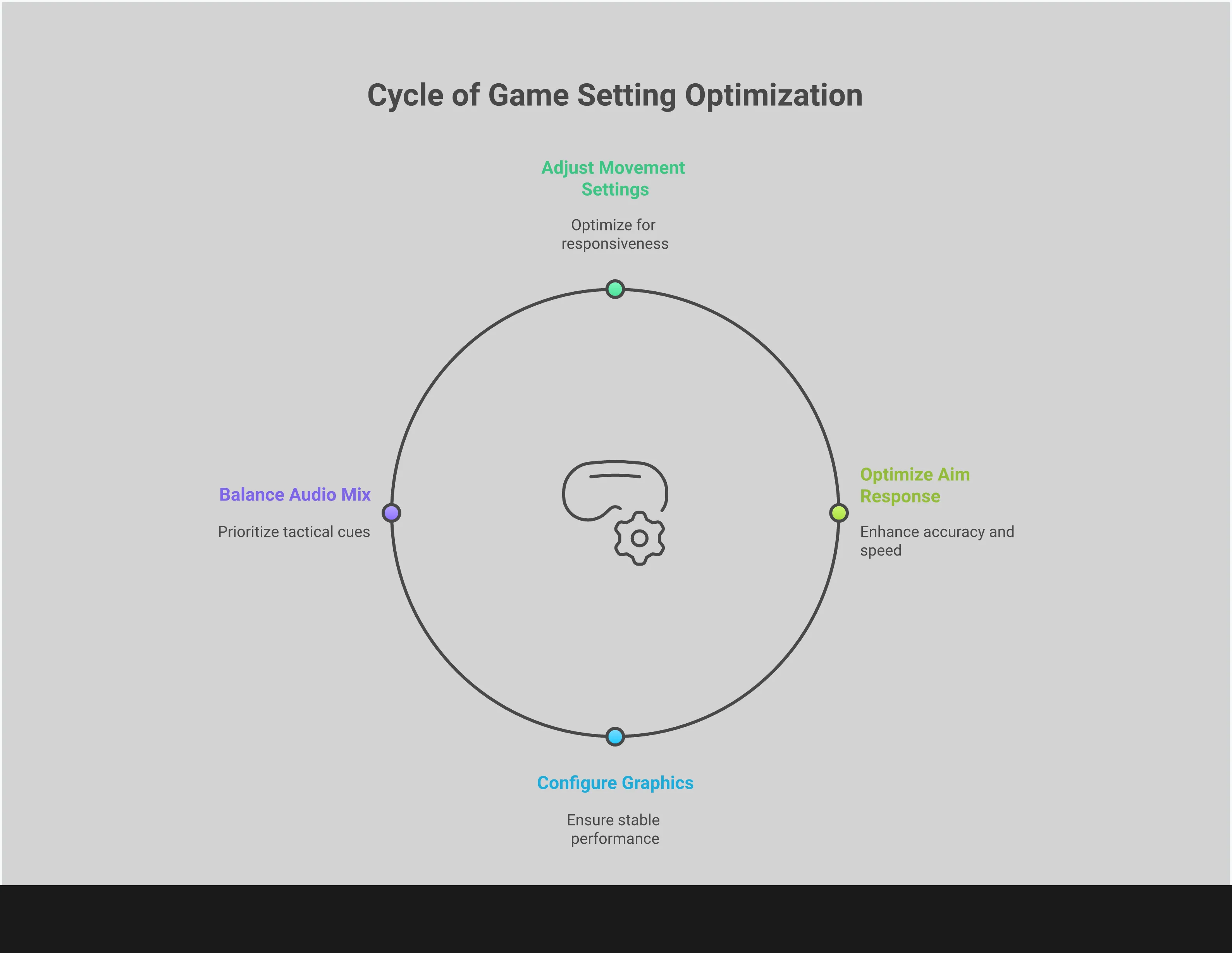
You don’t have to spend countless hours practicing to get better at games. Often, the biggest improvements come from making quick adjustments in the game’s settings. Even small changes to things like dead zones, how much you can see on screen (field of view), and sound settings can significantly boost your performance. These tweaks can make your aiming more precise, your movement smoother, and help you react faster. We’ll show you the most effective settings to change, so you can play more intelligently and improve quickly in your next game.
Key Takeaways
- Prioritize Responsiveness Over Default Settings: Make your character react instantly by enabling tactical sprint assist, using the “Hybrid” slide/dive behavior, and switching to the “Dynamic” aim response curve for more precise control during fights.
- Use Graphics and Audio for Information: Gain a competitive edge by adjusting settings for clarity, not just quality. Lower texture streaming to stabilize your frame rate and adjust your audio mix to make crucial enemy footsteps easier to hear.
- Build Your Perfect Setup Through Testing: There’s no magic configuration, so find what works for you. Use a private match to adjust one setting at a time, focusing on finding a sensitivity and dead zone that feels intuitive for your aim and movement.
Why Your BO7 Settings Are a Game-Changer
Do you ever feel like you’re always losing gunfights, even when you surprise your opponent? Or does your aim just feel slightly inaccurate? Before you assume it’s your equipment, check your in-game settings. The default settings are meant to work for everyone, but in fast-paced games, a generic setup isn’t ideal for most players.
Your game settings are the base for everything you do, so it’s important to get them right. If your settings aren’t comfortable, it will be harder to aim, move effectively, and make good decisions. Customizing your settings isn’t just for professional players—it’s a key way for anyone to improve. Even small changes can significantly boost how smoothly you move, how accurately you aim, and how well you can see and hear opponents. This guide will help you adjust the most important settings to create a setup that enhances, rather than hinders, your gameplay.
How Settings Impact Your Performance
Changing just a few settings can actually have a big impact on how you play. These settings control how quickly your character reacts and how easily you can process what’s happening on screen. For instance, adjusting dead zones can make your character’s movements feel faster and more precise, which can give you a slight edge in a fast-paced fight.
How you move and what you see significantly impact gameplay. Adjusting settings like sprint and wall jump assistance can help you gain speed quickly, making it harder for opponents to hit you while you’re moving around the map. Beyond aesthetics, your graphics settings are crucial; finding the right balance can reduce distractions, make enemies easier to spot, and keep the game running smoothly even during intense moments.
Find Your Perfect Balance
There’s no one-size-fits-all solution for game settings. If there were, everyone would use it! Instead, the key is to customize your settings to match how you play, what controller you use, and even your display. It takes time and experimentation to find a setup that feels natural and comfortable.
To improve your gameplay, fine-tune settings like aim assist without sacrificing control. The best way to do this is to practice in a private match against bots or in the firing range. Make small, one-setting-at-a-time changes, test them out for a few minutes, and see if they feel better. Keep in mind that settings that work for others might not work for you. As you get more experienced and the game changes, you should regularly revisit and adjust your settings, especially whenever a new season or update is released.
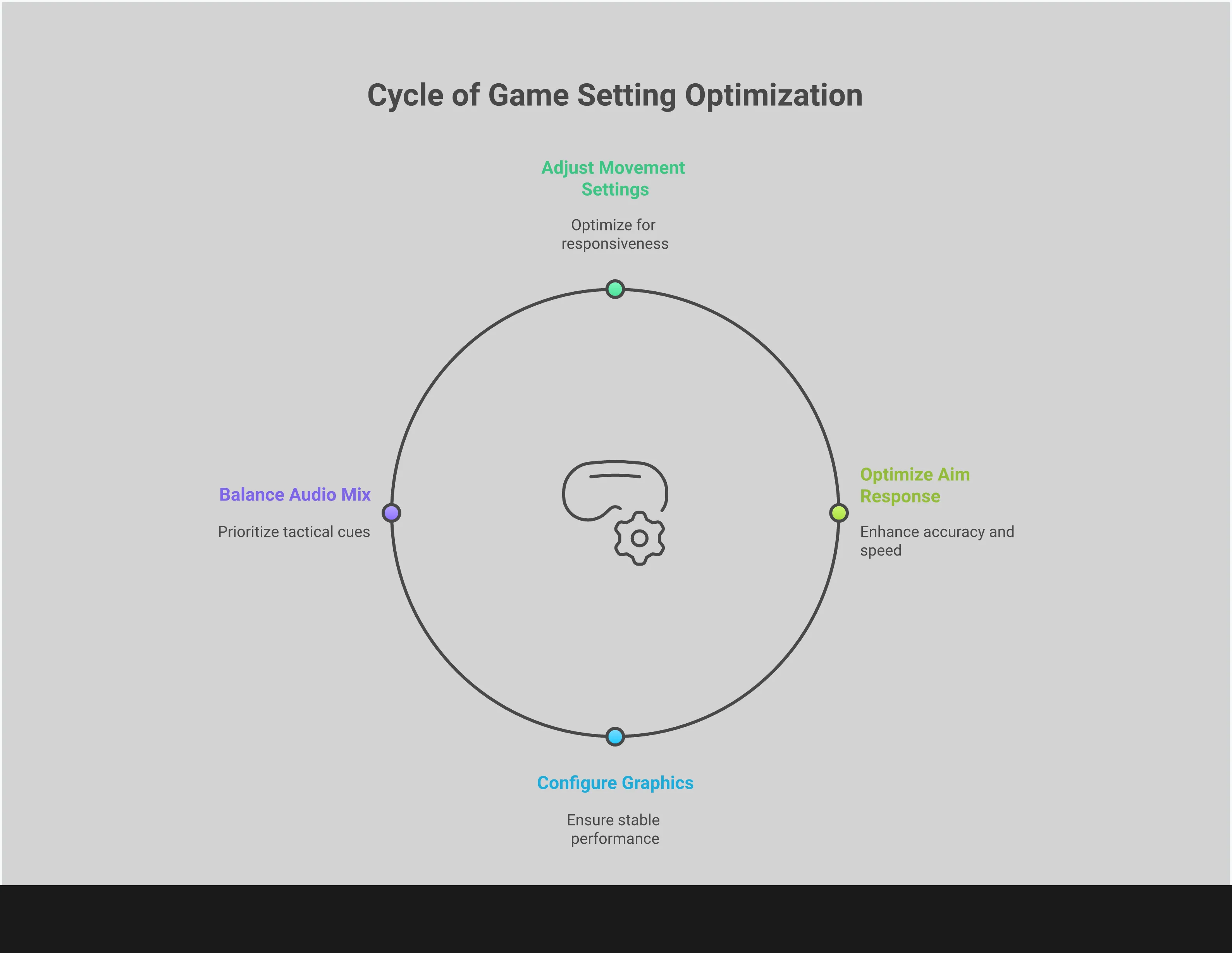
Dial In Your Movement Settings
In a fast-paced game like BO7, staying stationary will quickly get you eliminated. How well you move – sliding, sprinting, and quickly changing direction – is just as crucial as accurate aiming. Optimizing your movement settings will make you a harder target and a better overall player. These adjustments are about making your character feel smoother and more responsive, giving you an edge over your opponents. Let’s fine-tune your movement so you can outmaneuver everyone else.
Tweak Your Sprint and Tactical Sprint
In fast-paced games, quickly reaching top speed can be crucial for winning fights. One easy way to improve is by enabling “tactical sprint assist.” This feature automatically maximizes your sprint speed, helping you build and keep up momentum effortlessly. With it, you’ll be able to turn, escape danger, and attack enemies more effectively. It’s a small adjustment that can significantly boost your speed and confidence while playing.
Set Your Slide and Dive Behavior
To get the upper hand in fights, focus on sliding and diving. Change your settings to “Hybrid” to make these moves faster and more responsive – you’ll be able to slide and dive immediately without any noticeable delay. This improved agility lets you quickly get to cover, aggressively challenge opponents around corners, and dodge incoming attacks. Becoming skilled at this smooth movement is essential, just like having a great weapon setup. It will make you a harder target and give you more options in every fight.
Configure Advanced Movement
To make your character feel instantly responsive, adjust your dead zone settings. Reducing these settings can speed up animations and make movements feel more precise. This is an advanced setting, so find a balance – lower it enough to improve responsiveness, but not so much that your character moves on its own (stick drift). When adjusted correctly, your character will react immediately to your commands, giving you a competitive advantage in fast-paced situations where quick reactions are crucial. It’s a technique used by experienced players who want maximum control.
Master Wall Movement and Momentum
BO7’s movement system is really deep and rewarding, particularly its wall-running. To unlock its full potential, change your wall jump assist to “sideways only.” This gives you finer control, letting you smoothly link jumps and gain a lot of speed. Once you get the hang of it, you’ll be harder to predict and track. When combined with optimized tactical sprint settings, you’ll be able to move quickly around the map, use the surroundings to your benefit, and catch opponents off guard.
Master Your Aim and Control
In a fast-paced game like BO7, quickly and accurately targeting opponents is crucial. Winning firefights often depends on reacting in a split second, and your controller settings play a huge role. If your aim feels off—unstable or sluggish—it’s likely due to your settings, not your skill. Optimizing your aim means making your controller feel like a natural extension of your movements, so your crosshair moves precisely where and when you intend it to.
Let’s look at the four main things that affect your aim: dead zones, aim response curve, sensitivity, and aim assist. Each of these controls how you move and shoot in the game. When you adjust them correctly, you’ll feel more accurate in any situation, from long-distance shots to fast-paced close combat. It’s like fine-tuning an instrument – a little setup work can make a huge difference in your gameplay.
Optimize Your Dead Zone
Okay, so the dead zone on my stick basically controls how far I have to move it before the game actually sees me moving it. If my aim starts drifting all by itself – you know, stick drift – it’s usually because my dead zone isn’t set right. The fix? I just tweak the minimum stick value a little bit until the drifting stops. It’s awesome because not only does it get rid of that annoying drift, but it makes everything feel way more responsive. Honestly, a good dead zone setting can make my character move faster and turn on a dime, which is a huge advantage when I’m playing!
Choose Your Aim Response Curve
The aim response curve controls how quickly your aiming speed increases as you move the aiming stick. Many players have found that changing this setting to “Dynamic” significantly improves their gameplay. This creates a curve where small movements are very precise, and larger movements help you aim quickly. The Dynamic curve is particularly useful for tracking targets that are moving, and it can give you a big advantage in fast-paced, close-quarters combat where small adjustments are crucial for hitting your target and winning.
Find Your Perfect Sensitivity
Everyone has their own ideal sensitivity – it really depends on what feels right for you. The key is to find a balance: you want to be able to turn quickly to react to enemies, but also maintain accuracy when aiming. A helpful tip is to aim for a sensitivity that allows you to do a 180-degree turn comfortably without moving your thumb all the way across the controller stick. Practice in a private match by quickly aiming between targets. If you’re aiming past your target, lower the sensitivity. If it feels too slow and sluggish, raise it. Even small changes can significantly improve your aim and overall experience.
Configure Your Aim Assist
Aim assist is a huge help for controller players, but tweaking a few other settings can really improve how you play. While your main aim assist settings are important, don’t forget about options that affect your movement. Things like turning on sprint assist for running and setting wall jump assist to move sideways can make you much smoother. This helps you build speed and control, letting you get into and out of fights faster, which ultimately makes your aim even better.
Optimize Your Graphics for a Clearer View
Having perfect aim isn’t useful if you can’t clearly see what you’re aiming at. Adjusting your game’s graphics isn’t just about how good it looks – it’s about making sure you have a clear view that helps you play better. Good settings can make enemies stand out, keep the game running smoothly during intense moments, and give you a wider view of the battlefield. Let’s go over the important settings that will help you see everything you need to win.
Prioritize Your Frame Rate with Performance Mode
In first-person shooter games, a consistently high and stable frame rate is crucial. It makes aiming and controlling your weapon much easier. A simple way to boost performance is to focus on how smoothly the game runs rather than how pretty it looks. Lowering the texture streaming settings in your graphics options can really help. While this will make the game look less detailed, the improvement in speed and responsiveness is well worth it. This change can help you aim better, react quicker, and ultimately give you an edge in gameplay.
Find the Best Field of View (FOV)
Your field of view (FOV) controls how much of the game world you can see on your screen. A narrow FOV is like looking through binoculars – it makes things far away appear larger, but reduces your side vision. A wider FOV lets you see more around you, which is helpful for noticing enemies trying to sneak up on you. A good FOV to start with is 110. This gives you a broad enough view to spot quick attackers, without making the image distorted or making distant targets too small.
Use Color Filters to Improve Visibility
Having trouble seeing enemies because they blend in? The game’s color filters can help! These settings change the colors, brightness, and contrast to highlight important details. You can increase the game’s vibrancy to make enemies easier to spot against plain backgrounds. Even if you don’t have colorblindness, many players find the colorblind modes significantly improve visibility. Try out the different filters to find what looks best on your screen.
Set Up On-Demand Texture Streaming
On-Demand Texture Streaming downloads detailed graphics during gameplay, but can occasionally cause brief pauses. You can adjust this setting to help keep things running smoothly. Enabling Dynamic Resolution is also a good idea – it automatically makes small adjustments to the game’s resolution to maintain a consistent frame rate. This is particularly helpful for eliminating short, disruptive stutters that often occur during intense moments, like firefights, leading to a more stable and enjoyable gaming experience.
Use Sound to Get a Combat Advantage
Okay, so in a crazy-fast game like BO7, sound is huge. It’s not just about hearing cool explosions – it’s a legit advantage. A good audio setup lets me pinpoint where enemies are, even before I see them. Seriously, getting my audio dialed in has been the difference between winning a clutch fight and getting totally blindsided. I’m going to share how I set up my headset to hear every little detail – footsteps, reloads, everything – so I can react faster and communicate clearly with my team without missing anything important.
Set Up Spatial Audio
Spatial audio is a game-changer if you’ve ever been surprised by a sound in a game. It lets you pinpoint exactly where sounds are coming from – not just left or right, but also how far away and even above or behind you. This creates a realistic 3D sound environment that gives you a big advantage, letting you react to dangers before you see them. It might take a little practice to get used to, but once you do, it feels like having an extra sense that helps you stay aware in the game.
Hear Every Footstep
During gameplay, subtle sounds can be key to success. Enemy footsteps are especially important for knowing where opponents are, but the default sound settings can make them hard to hear with loud music and explosions. To improve this, go to your audio settings and significantly lower or completely turn off the music volume. Then, turn up both the master volume and sound effects volume. This will make important sounds like footsteps, weapon reloads, and sliding much easier to notice. Many players share their preferred audio settings online to ensure footsteps are always clear. This simple change can help you avoid surprise attacks and give you an advantage over sneaking enemies.
Fine-Tune Your Communication Settings
Being aware of sounds in the game is important, but you also need to clearly hear your teammates. Good communication helps you coordinate attacks, share enemy positions, and win games. Just make sure the voice chat isn’t so loud that it drowns out important sounds like approaching enemies. Adjust the voice chat volume in your settings to a level where you can understand your team without it being overpowering. Also, check your microphone settings to ensure you’re speaking clearly and there’s no unwanted noise. Getting this balance right will help you receive crucial information without distractions.
Balance Your In-Game Audio
To get the best sound experience, customize your audio settings to match how you play and what equipment you use. There’s no one-size-fits-all solution, so spend a little time experimenting. A good place to start is with a headphone preset, as these usually make sounds coming from different directions clearer. Then, adjust the volume levels for sound effects, voices, and music until you find a balance that sounds right to you. You want to be able to clearly hear important sounds that give you an advantage, while still enjoying the game’s overall sound. This personalized setup will help you feel confident and ready to win!
Fine-Tune Your Controller Setup
Your controller is how you interact with the game, so it’s crucial to customize its settings for the best experience. While the standard settings work, they aren’t usually ideal for serious players. Think of adjusting these settings as fine-tuning your most important tool. A personalized setup can make your movements smoother, your aiming more accurate, and your responses quicker. It’s the difference between struggling with the controls and feeling completely in sync with the game. We’ll guide you through the important settings – from how buttons are arranged to minimizing lag – that will give you an advantage. Just like finding the right weapons in Warzone enhances your style, these small changes can dramatically improve your overall gameplay.
Pick the Right Button Layout
Don’t settle for the standard button setup just because it’s familiar. Trying different options, like the “Tactical” preset, can really improve your gameplay. This often switches your melee and crouch/slide buttons, allowing you to drop-shot or slide-cancel without moving your thumb from the right stick – keeping your aim stable while dodging. Beyond presets, explore the movement settings. A good first step is to change your sprint assist to “tactical sprint assist” and set your wall jump assist to “sideways only.” These adjustments will help you gain and keep up speed more easily, letting you move around the map faster and more effectively.
Create Custom Button Maps
If the pre-made button layouts aren’t ideal, you can fully customize them to your liking. Most games and consoles let you change what each button does, so you can create a layout that feels perfect for you. A key adjustment for movement is setting your slide and dive behavior to “Hybrid.” This allows you to slide and dive instantly, giving you quick access to these important moves. If you have a controller with extra buttons on the back, now’s the time to assign essential actions like jumping, sliding, or reloading to those buttons. This lets you keep your thumbs on the control sticks for aiming and movement at the same time.
Reduce Your Input Delay
Input delay is the small amount of time it takes for your character to react after you move the analog stick. Reducing this lag is crucial for making your aiming feel quick and precise. You can improve this by adjusting your controller’s deadzones. Start by lowering the minimum deadzone setting as far as it will go without causing your aim to move on its own (this is called ‘stick drift’). If you notice drift, slightly increase the minimum deadzone until it stops. Lower deadzones make your character respond faster and movements feel more immediate, which can give you an edge in quick battles.
Configure Your Display Mode
How your game looks actually affects how your controller feels. To get the best response time, you need a consistent frame rate. A simple way to achieve this is to reduce or turn off on-demand texture streaming. This feature loads detailed textures while you play, which can cause lag or slowdowns. By limiting it, you’ll help the game run smoother, making your aiming feel more precise and predictable. Consistent performance means what you see on screen will perfectly match your controller actions.
Tailor Settings to Your Playstyle
Everyone has different preferences when it comes to console settings. What works well for an experienced player might be difficult for a beginner. The most important thing is to find settings that suit your needs. Your ideal setup depends on what you want to achieve – whether you’re aiming for competitive success, enjoying casual games with friends, or learning the ropes without getting discouraged. Consider your settings as a key element of how you play; they should help you achieve your goals. Let’s look at some good starting points based on different ways to play.
For the Competitive Player
When competing, even the smallest details – like quick reactions and clear visuals – can make a difference. To play at your best, focus on settings that prioritize speed, accuracy, and fast movement. Enable sprint assist and set it to tactical, and change your wall jump assist to sideways only to build momentum quickly. Also, switch to a hybrid slide/dive setting for instant transitions. These adjustments will help you move more efficiently, reduce delays, and give you a competitive advantage in fast-paced battles.
For the Casual Gamer
It’s okay if you’re not aiming to become a professional gamer! If you’re just looking to have fun, prioritize settings that make the game feel smooth, quick, and enjoyable. You don’t need complicated, super-sensitive controls to have a good time. A good first step is to adjust your dead zones – this will make your movements faster and more precise. It’s a small change that can significantly improve how the game feels without forcing you to relearn how to play.
For the Beginner
If you’re just starting out, the best thing is to avoid frustrating technical problems. Focus on having a smooth and stable game experience. Still experiencing lag? Try lowering the texture streaming settings to their lowest option. The graphics won’t look as sharp, but a consistent frame rate is much more important when you’re learning how to move and aim. This way, you’ll be competing against other players, not struggling with your console, and can build your skills effectively.
Pro-Level Tweaks
Okay, so you’ve got the basics down? Awesome! Now it’s time to tweak things and really up your game. If you want to aim like a pro, definitely switch your aim response curve to ‘dynamic’. Trust me, it gives you way more control over how quickly your aim speeds up, which is super helpful for tracking enemies and winning those close-quarters battles. It takes a little practice to get used to, but a lot of the best players use it because it’s so precise – especially when you’ve got a solid Warzone loadout already set up.
Frequently Asked Questions
It’s normal for your game to feel off after changing settings! Your hands are used to the old way, so it takes time to adjust to new ones, especially with sensitivity or dead zones. Don’t worry, you didn’t do anything wrong. Spend around 30 minutes practicing in a safe environment like the firing range or against bots to get comfortable with the new setup before playing a real match.
If you only have time to adjust one setting, prioritize your movement. In your controller settings, change the slide/dive behavior to “Hybrid.” This will make sliding and diving much faster and more natural, giving you a significant advantage in gunfights by making you harder to hit. It’s a quick change with a big impact!
Finding the perfect sensitivity doesn’t mean just copying a pro player. The best way to figure it out is to test it yourself in the practice range. Start with a sensitivity that feels comfortable, then try quickly snapping your aim between two targets while staying in one place. If you consistently go past the target, your sensitivity is too high. If it feels slow and you can’t keep up, it’s too low. Make small adjustments – just one number at a time – until your aim feels precise and under control.
You’re right to wonder if lowering graphics will make enemies harder to see, but it’s actually about improving performance. A consistent, high frame rate is more important for winning fights than having pretty graphics. When the game runs smoothly, it’s easier to follow moving targets and control your weapon. Plus, you can use color filters to help enemies stand out, so you get a clearer picture while still getting better performance.
It’s a good idea to check your settings at the beginning of each new season or after a big game update. Developers often add new options or change existing ones, so keeping your settings current can improve your experience. Also, if something doesn’t feel right while you’re playing, don’t hesitate to revisit your settings. As your skills improve, you may find that your original settings no longer work as well.
Read More
- Zerowake GATES : BL RPG Tier List (November 2025)
- Clash Royale codes (November 2025)
- LINK PREDICTION. LINK cryptocurrency
- T1 beat KT Rolster to claim third straight League of Legends World Championship
- How Many Episodes Are in Hazbin Hotel Season 2 & When Do They Come Out?
- Hazbin Hotel Voice Cast & Character Guide
- Sydney Sweeney Is a Million-Dollar Baby
- All Battlecrest Slope Encounters in Where Winds Meet
- Apple TV’s Neuromancer: The Perfect Replacement For Mr. Robot?
- Gold Rate Forecast
2025-10-22 16:34