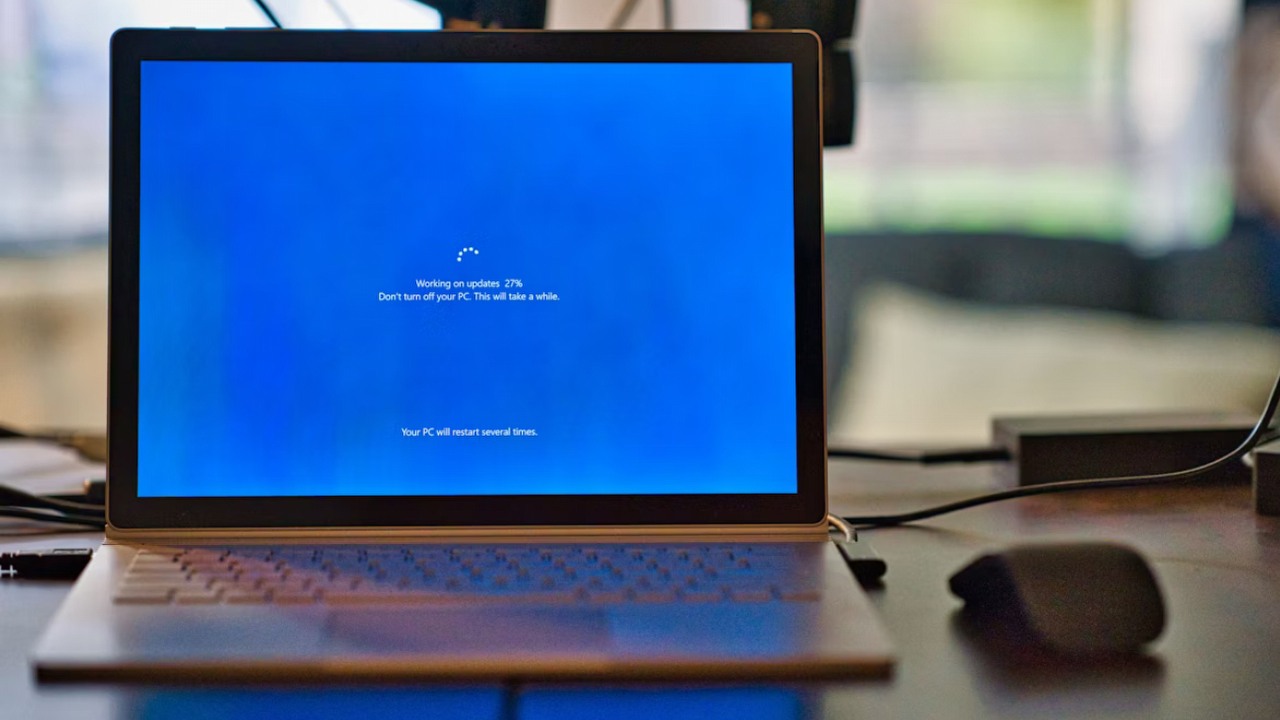
Last May, Microsoft announced that Windows 10 will be discontinued. This means it will no longer receive security updates or improvements – the focus is now entirely on Windows 11. After support for Windows 10 ends, your devices could become vulnerable to security threats. Some users will need to upgrade to Windows 11, while others may choose to pay for continued support to keep using Windows 10 for a little while longer.
Your Windows 10 PC needs a plan before October 14, 2025
Even after October 14, 2025, you’ll still be able to use Windows 10. However, it won’t receive regular updates, which means your computer could become more susceptible to new security risks over time. The simplest solution is to upgrade to Windows 11 for free, provided your computer meets the necessary specifications:
- Processor: 1?GHz or faster with 2+ cores on a compatible 64-bit processor or SoC
- RAM: 4 GB
- Storage: 64 GB minimum
- Graphic card: Compatible with DirectX 12 or later with WDDM 2.0 driver
If your computer doesn’t meet the requirements for Windows 11, you still have a choice. You can purchase Extended Security Updates (ESU) for Windows 10, which will continue to protect your device for up to a year after October 14, 2025. This costs a one-time fee of $30, plus any applicable taxes.
The ESU program provides essential security updates (according to Microsoft’s definition) for Windows 10 version 22H2, which helps protect against viruses and cyber threats. It’s important to remember that this doesn’t include new features, other types of fixes, or technical assistance. You can register for ESU at any time before it stops being offered on October 13, 2026.
How to get Extended Security Updates for Windows 10
To buy Extended Security Updates for your Windows 10 device, you need to:
- Open Settings > Update & Security > Windows Update. If your PC qualifies, you’ll see an option to enroll in ESU.
- Click Enroll now to kick things off. If you’re using a local account, Windows will ask you to sign in with your Microsoft account. If your PC settings are already backed up, you’ll see a prompt to enroll.
- If settings aren’t backed up, choose whether to start backing them up, use Microsoft Rewards, or make a one-time purchase to enroll in ESU.
An ESU license allows you to protect up to 10 devices. To add more devices, go to Settings > Update & Security > Windows Update and choose Enroll now. If you’re already signed in with the Microsoft account used for the initial device, simply select Add device. Otherwise, Windows will ask you to sign in with that same Microsoft account used during the first setup.
Read More
- Where Winds Meet: March of the Dead Walkthrough
- Mark Wahlberg Battles a ‘Game of Thrones’ Star in Apple’s Explosive New Action Sequel
- Physical: Asia fans clap back at “rigging” accusations with Team Mongolia reveal
- Invincible Season 4 Confirmed to Include 3 Characters Stronger Than Mark Grayson
- LTC PREDICTION. LTC cryptocurrency
- EUR AUD PREDICTION
- Top Disney Brass Told Bob Iger Not to Handle Jimmy Kimmel Live This Way. What Else Is Reportedly Going On Behind The Scenes
- November 2025 Movie Releases: Predator, Wicked, & More
- Fionna and Cake Season 2 Confirms Finn & Huntress Wizard’s Relationship Status (But It Probably Won’t Last)
- Katanire’s Yae Miko Cosplay: Genshin Impact Masterpiece
2025-10-03 16:35